Last updated on: November 06, 2025
Ad adjustments are an optional step that allow staff to define any discounts and surcharges, which adjust the rate card cost by decreasing or increasing it. Adjustments appear on orders and invoices.
Example: The Annual Conference Website advertisers can receive a $100 discount if they place the order early. Staff must first create this discount in the Ad Adjustments tab.
Creating advertisement adjustments
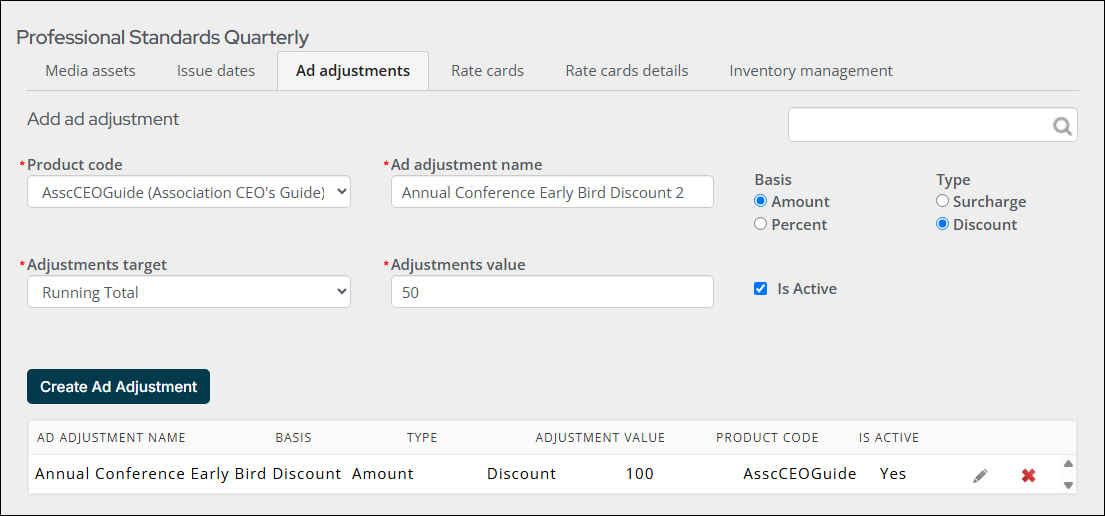
To create a new ad adjustment, do the following:
- Go to Advertising > Settings > Media assets.
- Click the Add New link under the Ad Adjustments column for the media asset you want to create the adjustments for. If there are existing adjustments, they are listed in the Ad Adjustments tab.
- Select the Product code for the adjustment. Selecting a product to associate with this adjustment allows you to keep track of the revenue and/or surcharges and how much has been given in discounts. See Creating the product for more information about how to create a product for media assets.
- Enter an Ad adjustment name. This could be the reason for the discount or surcharge.
- Select whether this adjustment is Percent or Amount.
- Select whether this adjustment is a Surcharge or Discount. The Surcharge will increase the price while the Discount will decrease the price.
- From Adjustments target, choose Running Total. The adjustment is applied to the running total to arrive at the final cost.
- Enter the Adjustment value as a positive number:
- If you chose Amount, enter the actual amount of the adjustment.
- If you chose Percent, enter the percentage of the adjustment without the percent sign, for example, enter 10 for an adjustment of 10%.
- Enable Is Active to mark the ad adjustment as active. When an Ad adjustment is marked active, only the Ad adjustment name and Adjustments value can be edited.
- Click Create Ad Adjustment. The adjustment appears in the list below.
- Continue creating ad adjustments.
- Click the pencil icon to edit the ad adjustment. The input fields are automatically populated with the ad adjustment's contents. Make changes to the fields, then click Update Ad Adjustment.
Note: No two ad adjustments can be associated with a single product code and must be associated with different product codes which can be defined in Settings > Commerce > Product categories. Associating the same product code with more than one ad adjustment will cause errors if the invoice is adjusted. Shipping, handling, delivery, and tax also cannot be applied when adding new product codes.