Last updated on: June 18, 2025
Advertising: Rate card details
The Rate card details tab enables you to define what is available to those who want to purchase an advertisement, such as the available advertisement sizes, frequency, colors, and prices. The combination of these items creates a matrix on the Rate card details tab where the entries can be reviewed and edited within the matrix (table).
In This Article
- CPM
Web CPM
Flat Rate
PCI
Per Word
Sponsorship
Booth
Editing a rate card detail matrix
Deleting a rate card detail matrix
Deleting ad size and frequency from a rate card detail matrix
CPM
Cost per thousand (CPM), is a term used to represent the price of 1,000 advertisement inserts for print advertisements, such as an insert in a magazine.
Example: A magazine publisher charges $20.00 CPM, meaning an advertiser must pay $20.00 for every 1,000 inserts of its advertisement. The $20.00 CPM must be configured in the rate card details before it can be sold in a media order to advertisers. In this example, the publisher offers print CPM in color and black and white. Both colors must be configured with the correlating prices in the rate card detail.
Do the following to define rate card details for the print CPM billing method:
- Go to Advertising > Settings > Media assets.
- Click the link under the Rate Cards column for the media asset you want to edit the rate card for. The existing rate cards are listed.
- Click the Rate Card Name link to open the Rate cards details tab.
- In this example, the print CPM is offered in both color and black & white. You must define the rate card matrix for each color separately:
- Do the following to define the color option:
- From the Ad color drop-down, select or add 4 color. This indicates the insert is to be printed in color.
- Select one or more Ad size values or create a new size. This indicates the available sizes the publisher has for print inserts in color. Example values are Insert - 3 x 5 or Insert - 1 x 2.
- Select one or more Frequency values or create a new frequency. The frequency value for CPM is how often inserts are added to the print medium.
- Click Create Matrix. The rate card detail matrix is displayed in a table format.
- For each Ad size and Frequency defined, there is a Rate box. Define the Rate for the Ad size and Frequency combinations.
- Click Save.
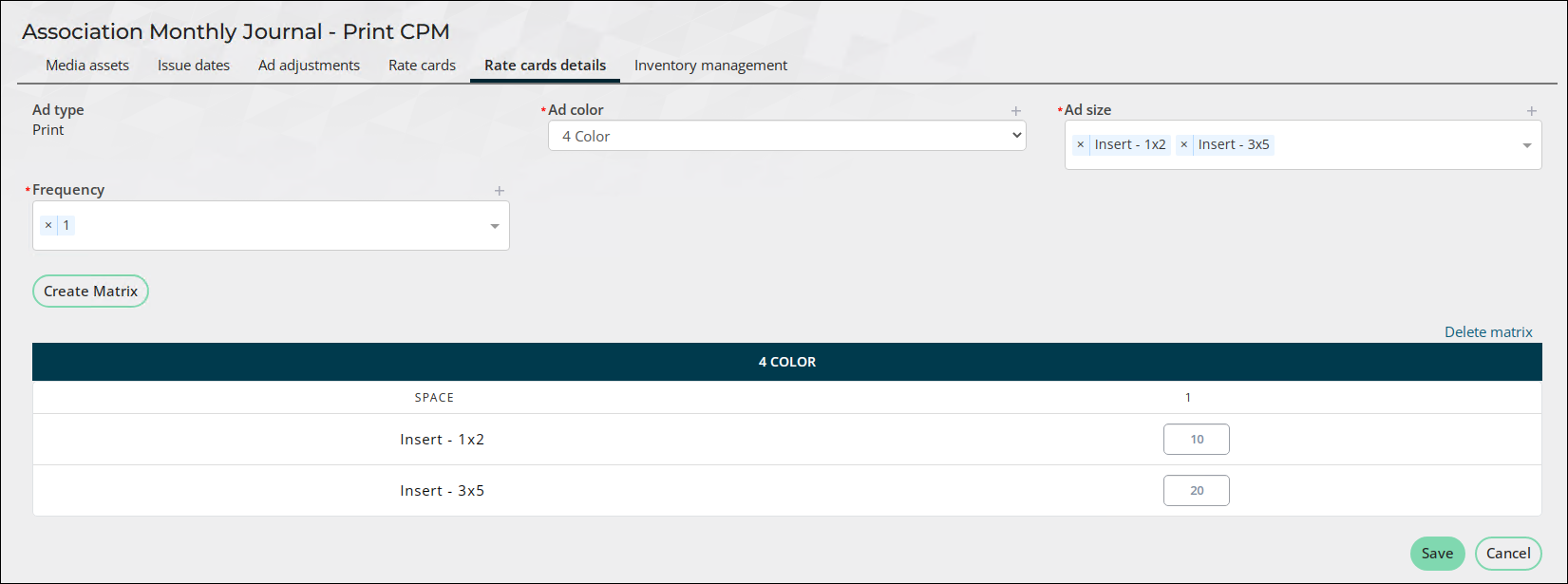
- Do the following to define the black and white option:
- From the Ad color drop-down, select or add B&W.
- Select the same Ad size values as above, or if B&W is offered in different sizes, select those instead.
- Select the same Frequency values as above, or if B&W is offered in different frequencies, select those instead.
- Click Create Matrix. The rate card detail matrix is displayed in a table format.
- For each Ad size and Frequency defined, there is a Rate box. Define the Rate for the Ad size and Frequency combinations.
- Click Save.
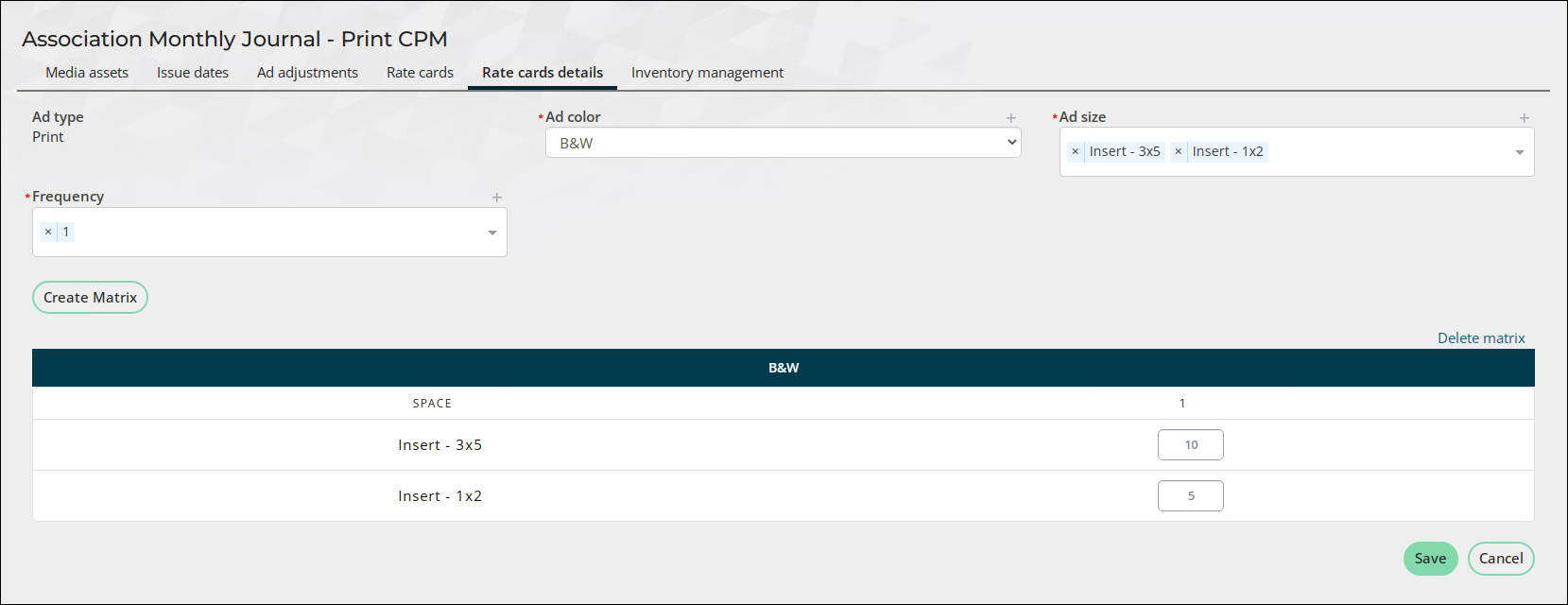
- Do the following to define the color option:
- To edit the rate card details, see Editing a rate card detail matrix.
Web CPM
Web Cost Per Thousand (Web CPM), is a term used to represent the price of 1,000 advertisement impressions for web advertisements, such as a banner on a web page.
Example: A magazine publisher charges $3.00 Web CPM for the Home Page Banner and $4.00 for the pop-up window. As a special discount for certain advertisers, the publisher configures an additional frequency for each space type that contains the discounts.
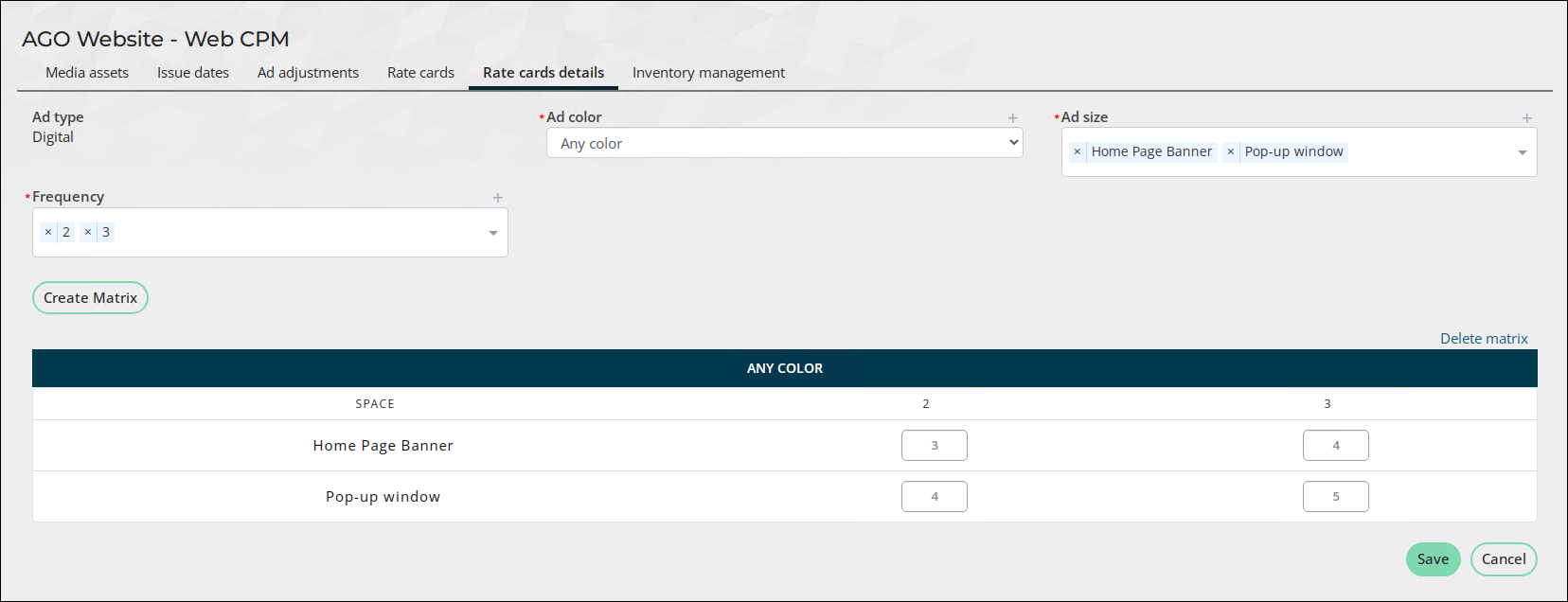
Do the following to define rate card details for the Web CPM billing method:
- Go to Advertising > Settings > Media assets.
- Click the link under the Rate Cards column for the media asset you want to edit the rate card for. The existing rate cards are listed.
- Click the Rate Card Name link to open the Rate cards details tab.
- From the Ad color drop-down, select or add a value that indicates the advertisement can be in any color.
- Select one or more Ad size values or create a new size. This indicates the available sizes the publisher has for the website, such as homepage banner, content pop-up, and so forth.
- Select one or more Frequency values or create a new frequency.
- Click Create Matrix. The rate card detail matrix is displayed in a table format.
- For each Ad size and Frequency defined, there is a Rate box. Define the Rate for the Ad size and Frequency combinations.
- Click Save.
- To edit the rate card details, see Editing a rate card detail matrix.
Flat Rate
Publishers set their prices at a flat rate, regardless of impressions. This rate is sometimes the preferred method for publishers and advertisers because it is easier to understand and is a more predictable revenue stream.
Example 1: Print media asset
Example: The publisher charges $3,000/month for a full-page advertisement in the association’s monthly journal.
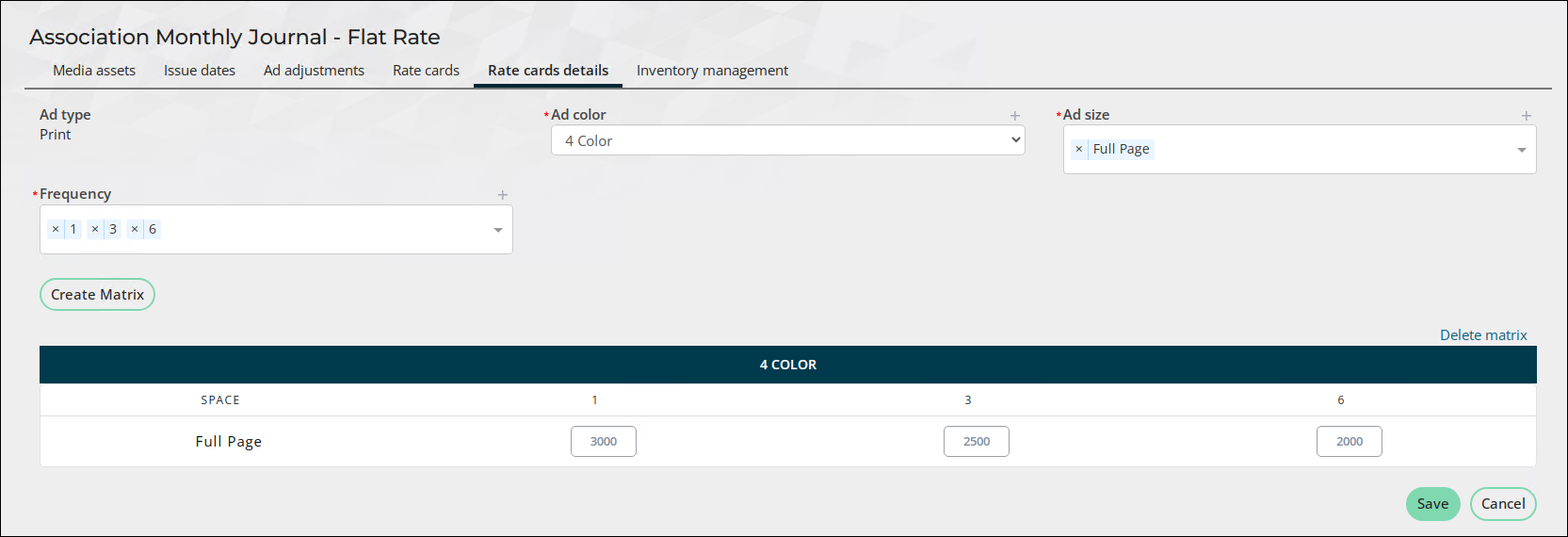
Do the following to define rate card details for the Flat Rate billing method:
- Go to Advertising > Settings > Media assets.
- Click the link under the Rate Cards column for the media asset you want to edit the rate card for. The existing rate cards are listed.
- Click the Rate Card Name link to open the Rate cards details tab.
- From the Ad color drop-down, select or add a value that indicates the available color of the advertisement. In this example, the journal is always printed in color, so the 4 color option is selected.
- Select or add an Ad size of Full Page.
- Select or add a Frequency.
- Click Create Matrix.
- For each Ad size and Frequency defined, there is a Rate box. Define the Rate for the Ad size and Frequency combinations.
- Click Save.
- To edit the rate card details, see Editing a rate card detail matrix.
Example 2: Digital media asset
Example: The publisher offers pop-up advertisements on various web pages for $1,000 per month, with the option for the advertiser to purchase one or two months at a time. The rate card detail must be configured before the pop-up advertisements can be sold.
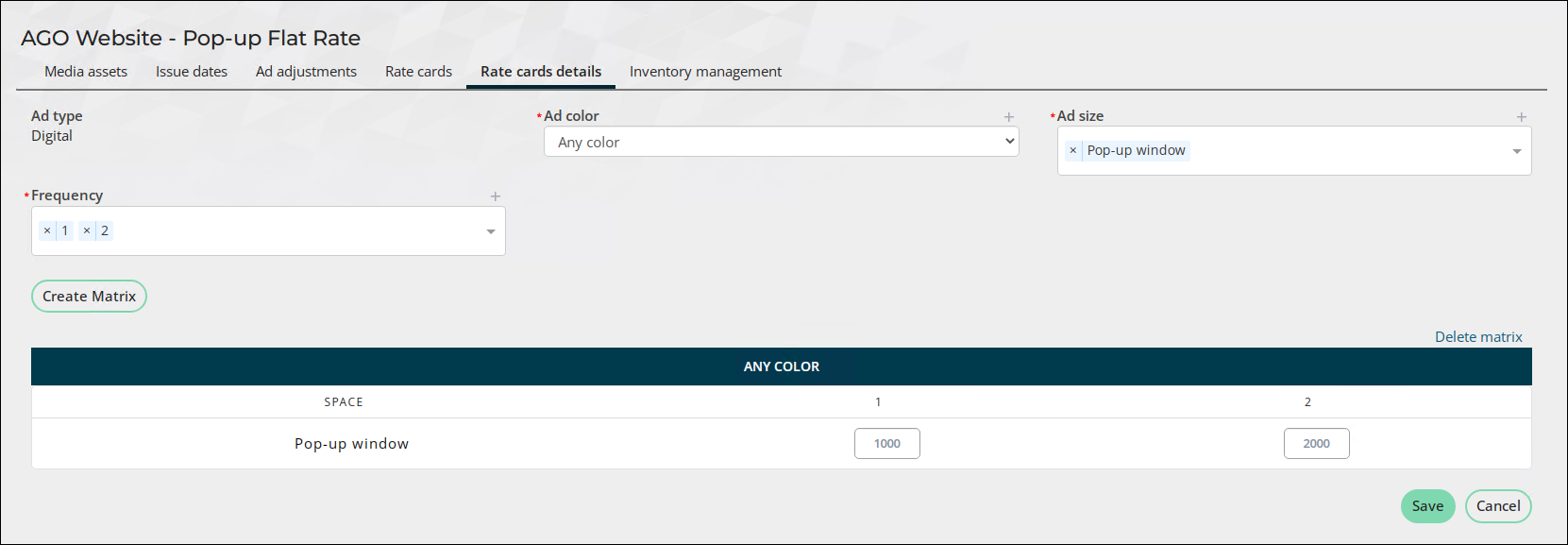
Do the following to define rate card details for the Flat Rate billing method:
- Go to Advertising > Settings > Media assets.
- Click the link under the Rate Cards column for the media asset you want to edit the rate card for. The existing rate cards are listed.
- Click the Rate Card Name link to open the Rate cards details tab.
- From the Ad color drop-down, select or add a value that indicates the available color of the advertisement. In this example, the pop-up only has one color option called Any color.
- Select or add an Ad size. In this example, the pop-up window is the size.
- Select or add a Frequency. In this example, the publisher offers the pop-up advertisements for one or two months at a time, so the Frequency values are 1 and 2.
- Click Create Matrix.
- For each Ad size and Frequency defined, there is a Rate box. Define the Rate for the Ad size and Frequency combinations.
- Click Save.
- To edit the rate card details, see Editing a rate card detail matrix.
PCI
Per Column Inch is a rate used to determine an advertisement’s cost by the column inch size of the advertisement. The cost entered in the rate card is for every column inch purchased.
Example: The Association Monthly Journal offers PCI advertisement space for each month’s issue, and a new rate card needs to be configured for the September issue.
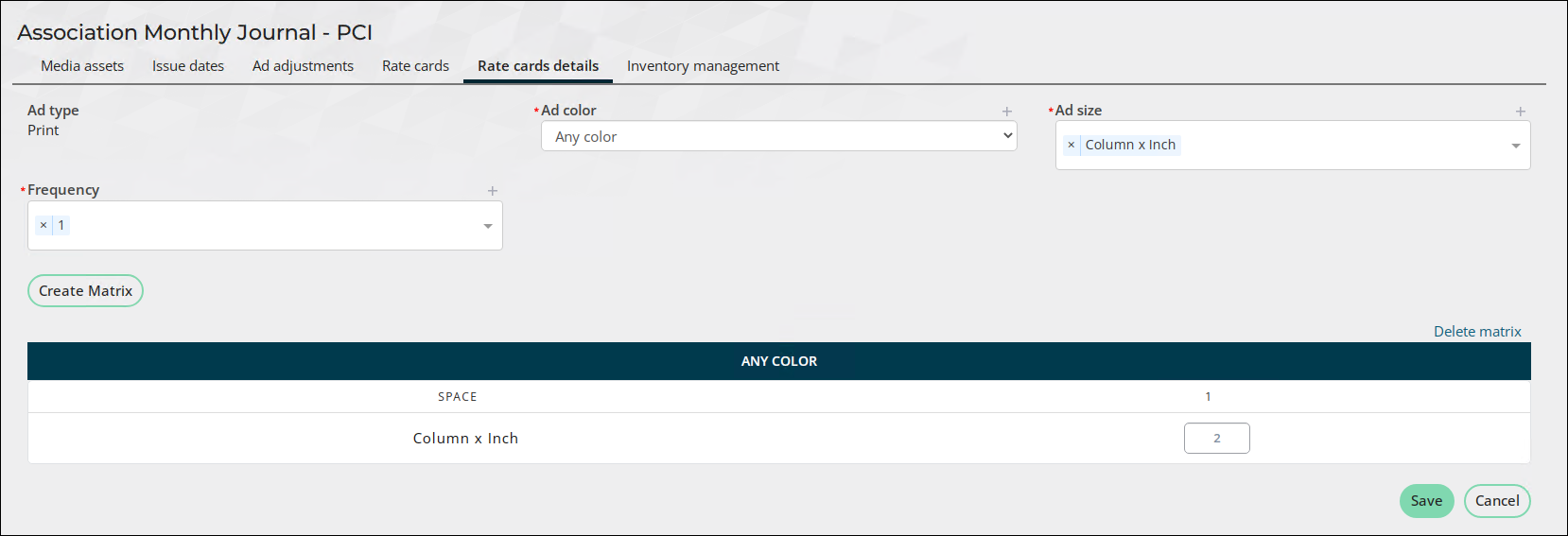
Do the following to define rate card details for the PCI billing method:
- Go to Advertising > Settings > Media assets.
- Click the link under the Rate Cards column for the media asset you want to edit the rate card for. The existing rate cards are listed.
- Click the Rate Card Name link to open the Rate cards details tab.
- From the Ad color drop-down, select or add a value that indicates the available color of the advertisement. In this example, the journal prints in color only.
- For the Ad size, select or add a Column x Inch value. The PCI rate card must only have one Ad size in the rate card details matrix. If there is more than one Ad size, the media order reflects the Ad size defined at the bottom of the rate card detail matrix.
- Select or add a Frequency of 1.
- Click Create Matrix.
- In the Rate field, enter the 1 column x 1 inch rate.
- Click Save.
- To edit the rate card details, see Editing a rate card detail matrix.
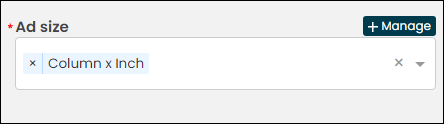
Note: This example uses only one frequency; however, there can be an unlimited number of frequencies with the PCI billing method. When creating the media order, the price is calculated based on the frequency and the associated prices entered in the rate card details
Per Word
The Per Word billing method cost is determined by the number of words included in the advertisement. This billing method is typically used for classified advertisements, generally dealing with offers or requests for jobs, houses, apartments, used cars, and so forth.
Example: The Association Monthly Journal offers Per Word advertisement space for each month’s issue. The base Per Word advertisement is 100 words for $50.00, with each additional word costing $0.75.
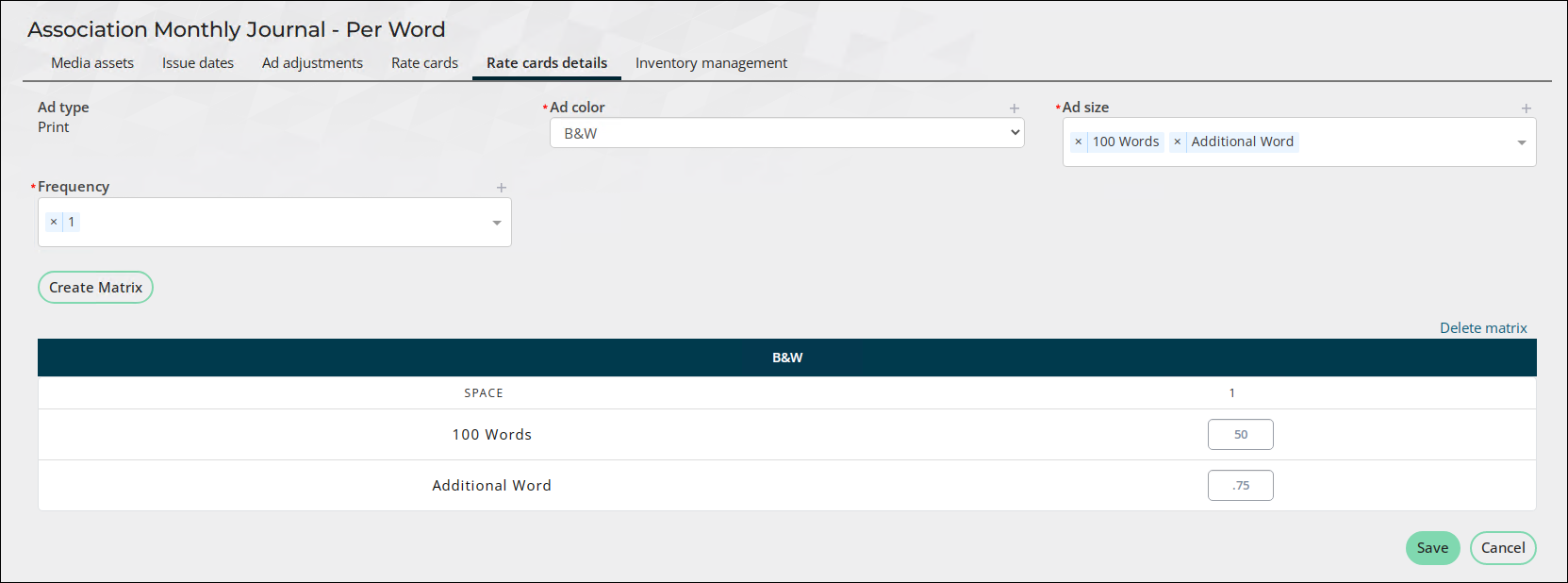
Important! There are specific values for Ad size and Frequency that must be created in the matrix. Be sure to review the steps below before creating a Per Word billing method.
Do the following to define rate card details for the Per Word billing method:
- Go to Advertising > Settings > Media assets.
- Click the link under the Rate Cards column for the media asset you want to edit the rate card for. The existing rate cards are listed.
- Click the Rate Card Name link to open the Rate cards details tab.
- From the Ad color drop-down, select or add a value that indicates the available color of the advertisement. For Per Word, the color is typically black and white.
- (Important!) There are only two acceptable Ad size entries for Per Word, and the order of the entries is important. The first entry is the base number of words entered as X Words, for example, 100 Words. The second entry must be entered exactly as Additional Word.
- (Important!) The Frequency must be set to 1.
- Click Create Matrix.
- In the Rate fields, enter the rates for the base word count and each additional word.
- Click Save.
- To edit the rate card details, see Editing a rate card detail matrix.


Example: When entering a media order, the Ad size, Frequency, and Rates appear in a sentence below the Classified text box.
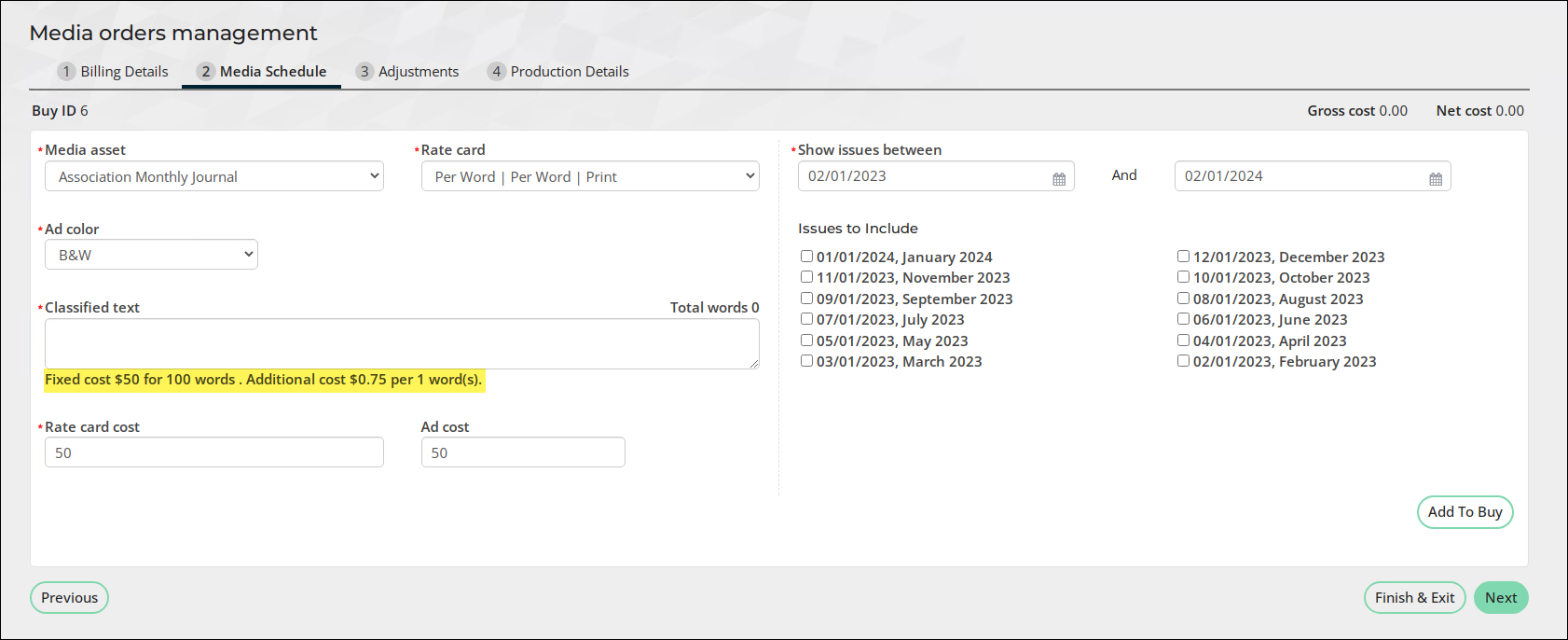
Sponsorship
Sponsorship advertising is a type of advertising where a company pays to be associated with a specific event.
Example: The charity event offers sponsors the option to purchase banners that are displayed at the event based on their sponsorship level. Gold sponsors are offered banners at a lower rate than silver and bronze sponsors, with bronze sponsors being offered the highest rate.
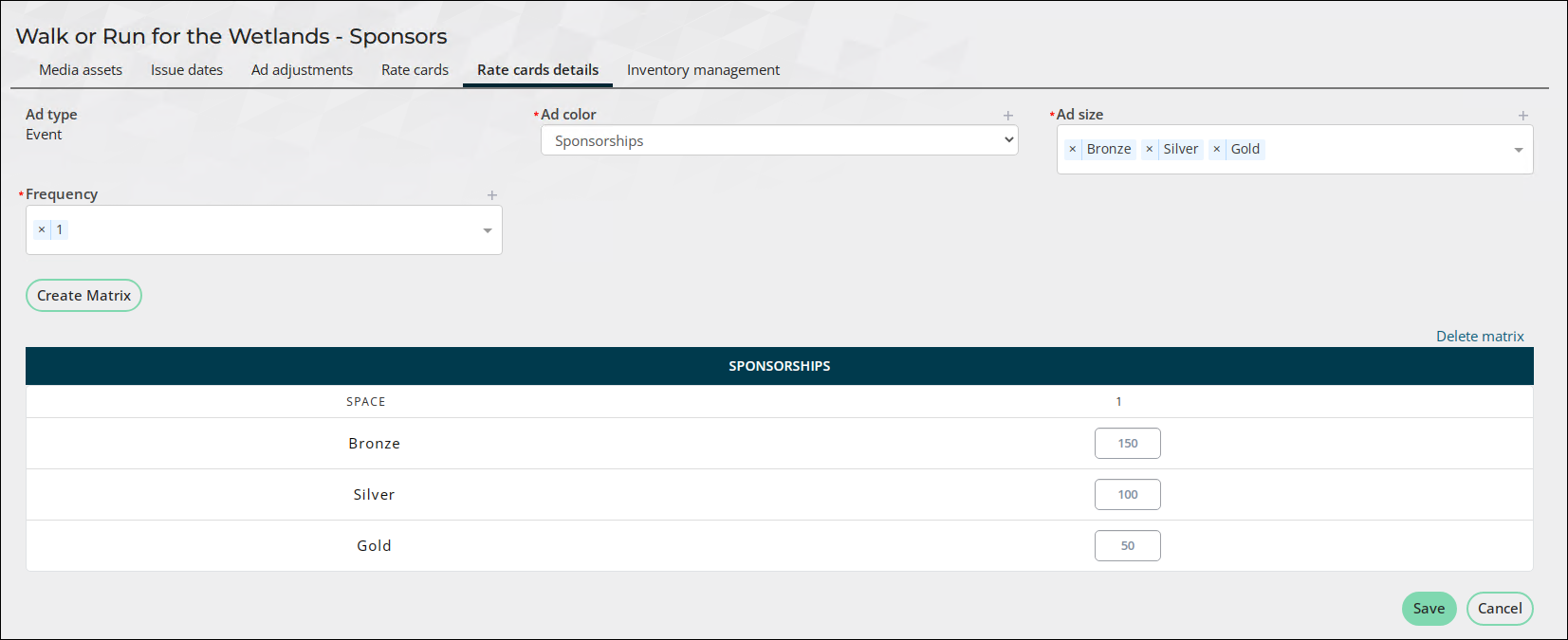
Do the following to define rate card details for the Sponsorship billing method:
- Go to Advertising > Settings > Media assets.
- Click the link under the Rate Cards column for the media asset you want to edit the rate card for. The existing rate cards are listed.
- Click the Rate Card Name link to open the Rate cards details tab.
- There is not a specific Ad color associated with sponsorships, so simply adding Sponsorships as the value is acceptable.
- From the Ad size field, select or add the sponsorship levels. For example, Bronze, Silver, and Gold.
- The Frequency must be set to 1.
- Click Create Matrix.
- In the Rate fields, enter the rates for each sponsorship level.
- Click Save.
- To edit the rate card details, see Editing a rate card detail matrix.


Booth
Vendor booths are seen at events, conferences, or festivals. Define the size, placement, and cost of the booth in the rate card details.
Example: The charity event offers sponsors the option to purchase booth space in varying sizes. The booth sizes and their associated rates are configured in the rate card details matrix.
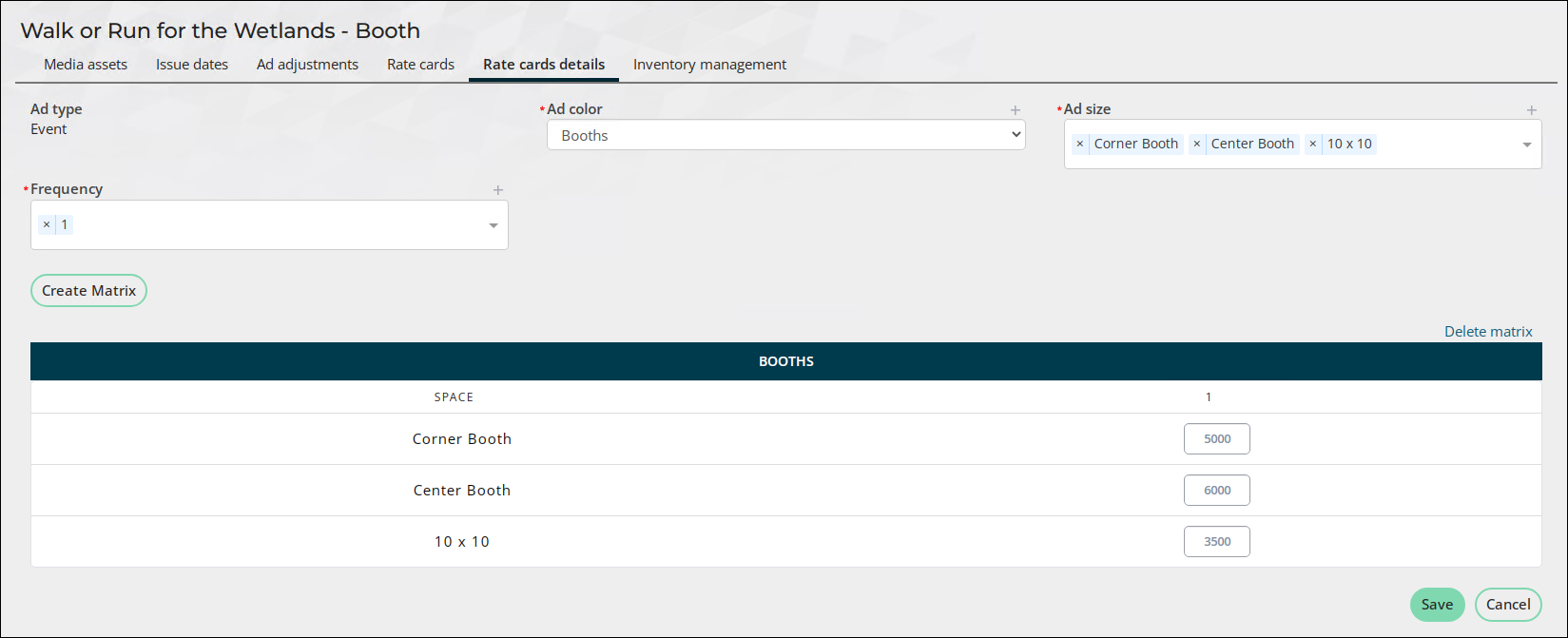
Do the following to define rate card details for the Booth billing method:
- Go to Advertising > Settings > Media assets.
- Click the link under the Rate Cards column for the media asset you want to edit the rate card for. The existing rate cards are listed.
- Click the Rate Card Name link to open the Rate cards details tab.
- There is not a specific Ad color associated with booths, so simply adding Booths as the Ad color value is acceptable.
- When defining a media order for the Booth rate card, the media order only detects one Ad color value. It is not recommended that more than one Ad color is added for Booth rate cards.
- From the Ad size field, select or add the booth sizes. For example, Corner Booth, Center Booth, 10 x 10 Booth, and so forth. The Ad sizes appear in the Booth drop-down of the new media order.
-
When entering a media order, the Ad size values appear in the Booth drop-down.
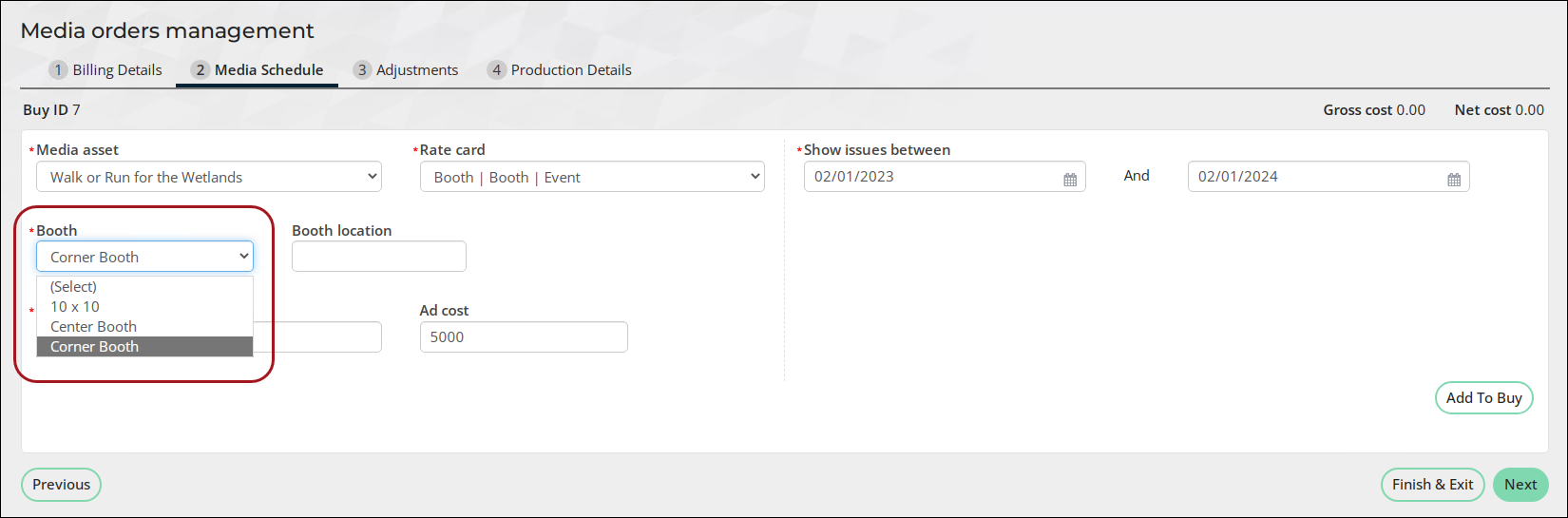
- The Frequency must be set to 1. The Frequency drop-down does not appear in the media order details, so the value must be set to 1.
- Click Create Matrix.
- In the Rate fields, enter the rates for each booth space.
- Click Save.
- To edit the rate card details, see Editing a rate card detail matrix.
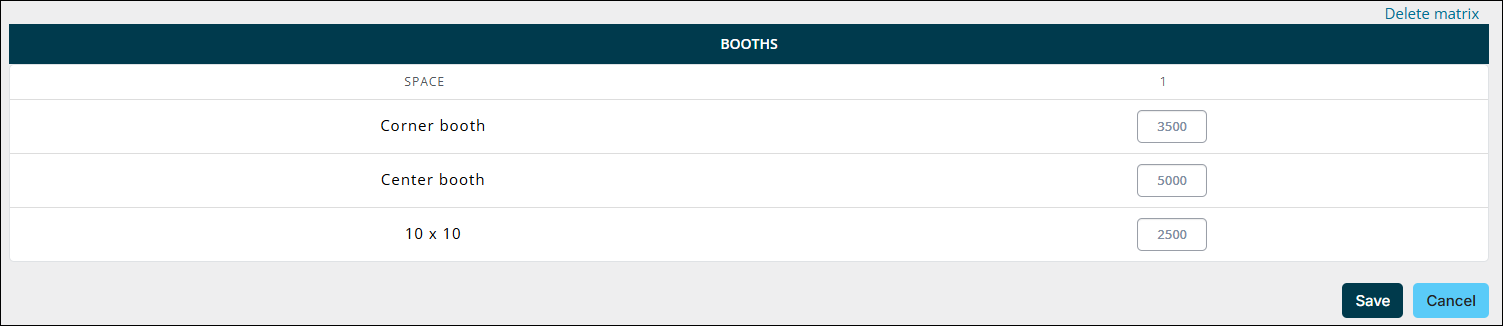
Editing a rate card detail matrix
Example: A magazine publisher would like to add a size to their color print CPM offering.
Do the following to edit the rate card detail matrix for the color print CPM offering:
- Go to Advertising > Settings > Media assets.
- Click the link in the Rate cards column.
- Select the Rate Card Name to open the Rate cards details tab.
- Select the Ad color of the matrix you wish to edit.
- Select or add Ad size values as needed. For example, Insert – 5x7.
- Select or add Frequency values as needed.
- Click Update Matrix.
- Review and adjust the rates for the Ad size and Frequency combinations. For example, enter 30 for the Insert – 5x7 size.
- Click Save.
Deleting a rate card detail matrix
To delete a matrix, do the following:
Note: You cannot delete matrixes used by existing media orders.
- Go to Advertising > Settings > Media assets.
- Click the link in the Rate cards column.
- Select the Rate Card Name to open the Rate cards details tab.
- Select Delete matrix.
- Click Delete.
Deleting ad size and frequency from a rate card detail matrix
Note: You cannot delete Ad sizes and Frequencies used by existing media orders.
To delete Ad sizes or Frequencies from a matrix, do the following:
- Go to Advertising > Settings > Media assets.
- Click the link in the Rate cards column.
- Select the Rate Card Name to open the Rate cards details tab.
- Select the Ad color associated with the matrix you wish to adjust.
- Click the delete icon to remove an Ad size or Frequency.
- Click Update Matrix.
- Click Save.