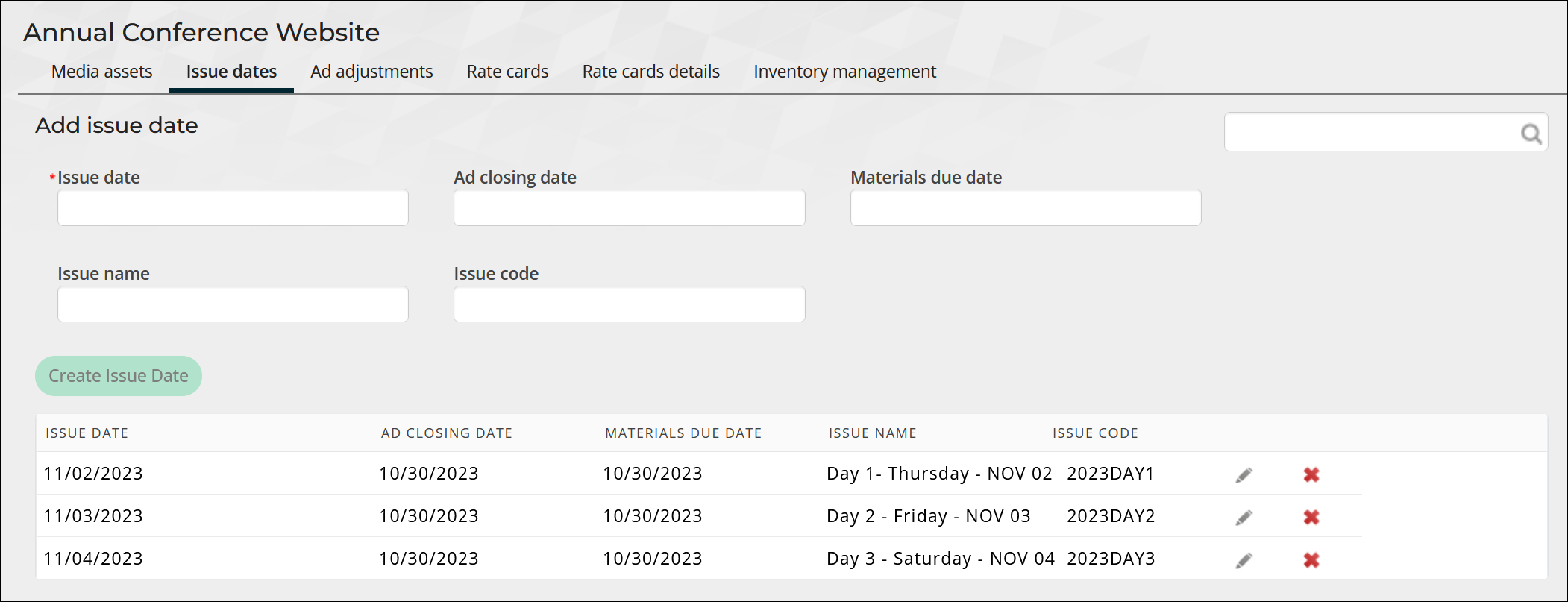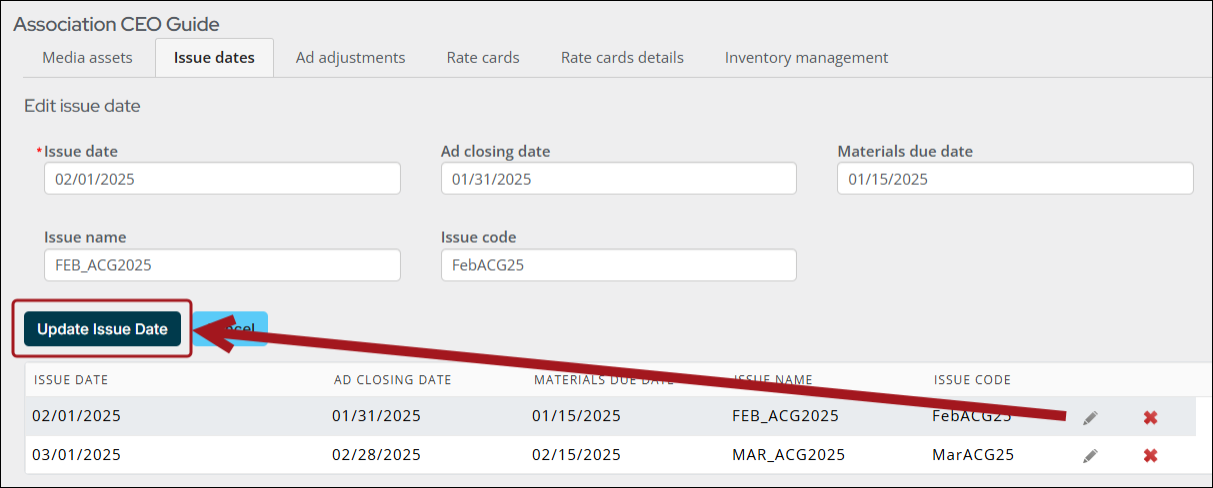Last updated on: June 16, 2025
Advertising: Issue dates
Issue dates are configured for each media asset, so that you can define when an advertisement is running. A monthly magazine contains 12 entries for each of the months the magazine runs. A quarterly magazine only has four dates entered for the year. A weekly newsletter has 52 entries. Most websites are continuously up and have 365 entries for the year.
Example: The 2021 Annual Conference is three days. The marketing team has advertising space available for booths, banners, and various other sponsorships over the course of the three-day event. The issue dates for these three days must be configured, so advertisers can choose which day(s) they want to purchase for their advertisements.
Creating issue dates
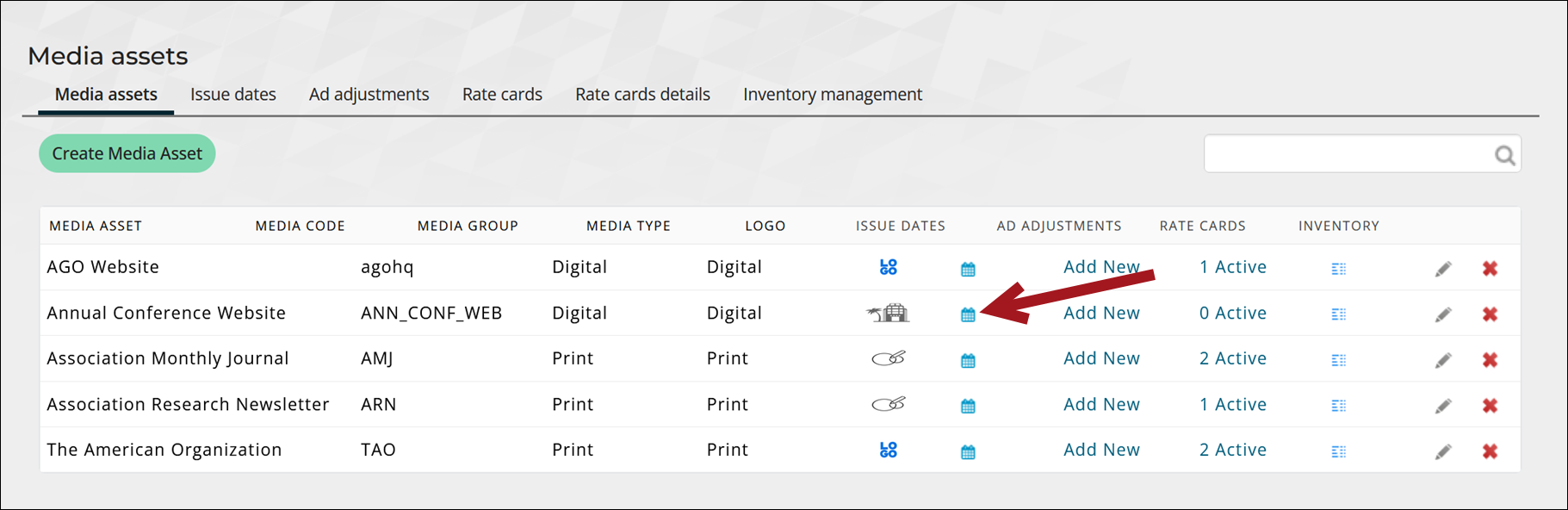
Do the following to create issue dates for a media asset:
- Go to Advertising > Settings > Media assets.
- Locate the media asset, then click the calendar icon under the Issue Dates column. The existing issue dates display.
- Enter the Issue date. This is usually a cover date for a print magazine, flight date for a website, or an event start date for an event.
- Enter the Ad closing date. This is the date when the publisher or website administrator stops taking any new media orders for that issue date.
- Enter a Materials due date. This is the date on which all the media order’s related art work, text, and images are due.
- Enter an Issue name and Issue code, such as September 2025/SEPT2025 for a magazine ad running in September 2025.
- Click Create Issue Date.
- Continue adding issue dates if the advertisement is set to run in more than one issue.
- Click the pencil icon to edit the media asset. The input fields are automatically populated with the issue date's contents. Make changes to the fields, then click Update Issue Date.