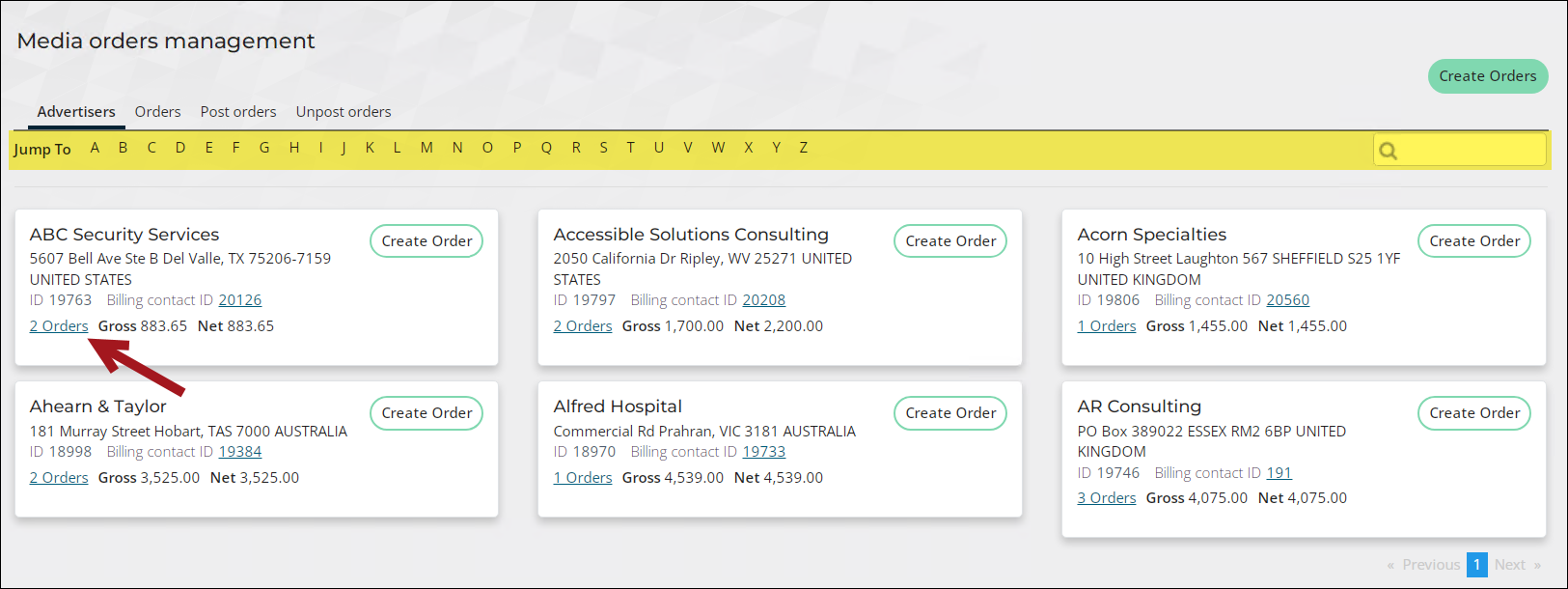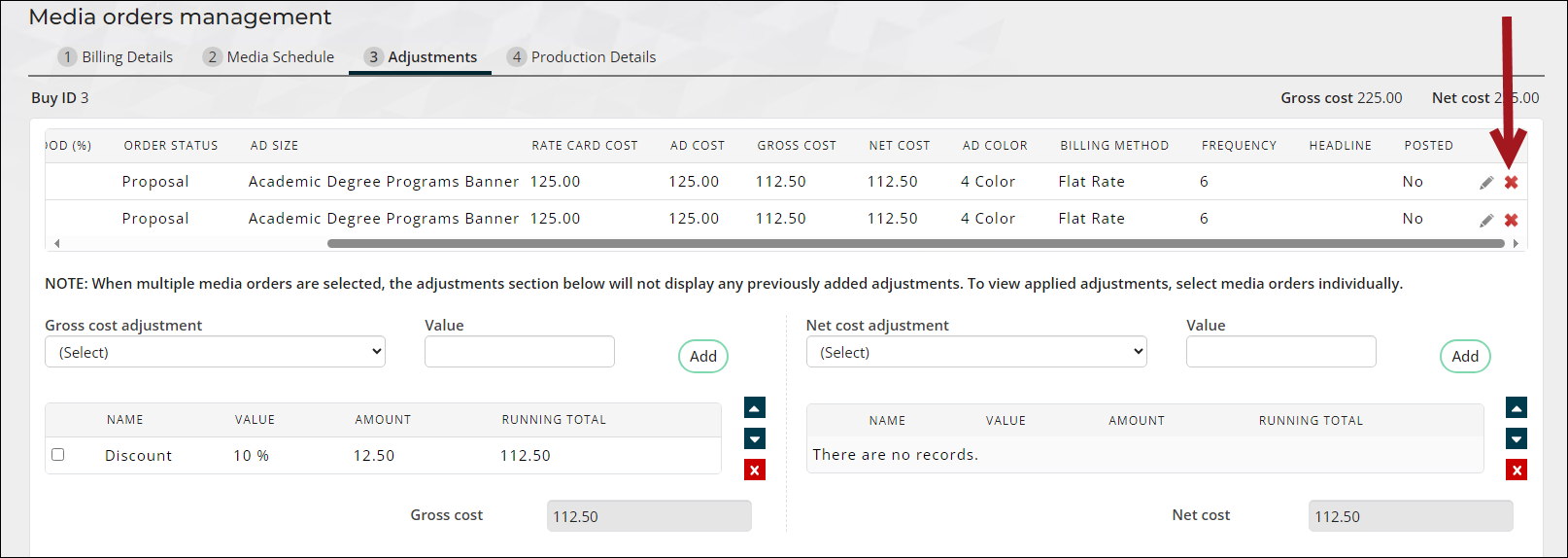Copying and deleting media orders
Duplicate or delete existing media order buys from the Adjustments tab of the media order.
In This Article
Copying media orders
Do the following to copy a buy:
- Go to Advertising > Media orders.
- Locate the advertiser by clicking on the first letter of the advertiser from the Jump To links.
- Click on the Orders link. This opens the Orders tab with all the buys listed for that advertiser.
- Select the Duplicate icon for the buy you need to copy.
- Select Include all or select the checkboxes for the individual media orders you need to copy.
- Select the Issue date for the new buy from the drop-down for each selected media order.
- Click Copy Buy. A New buy ID is displayed. The Orders tab is updated with the new buy added to the list.
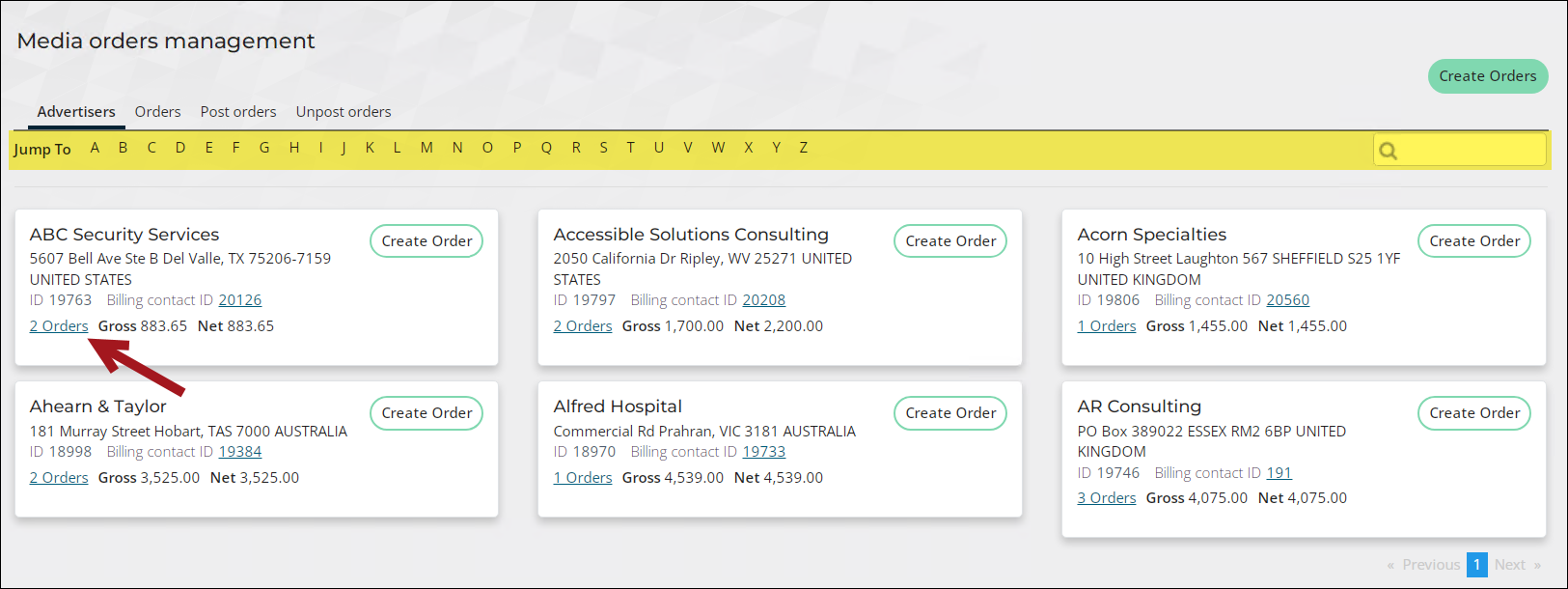
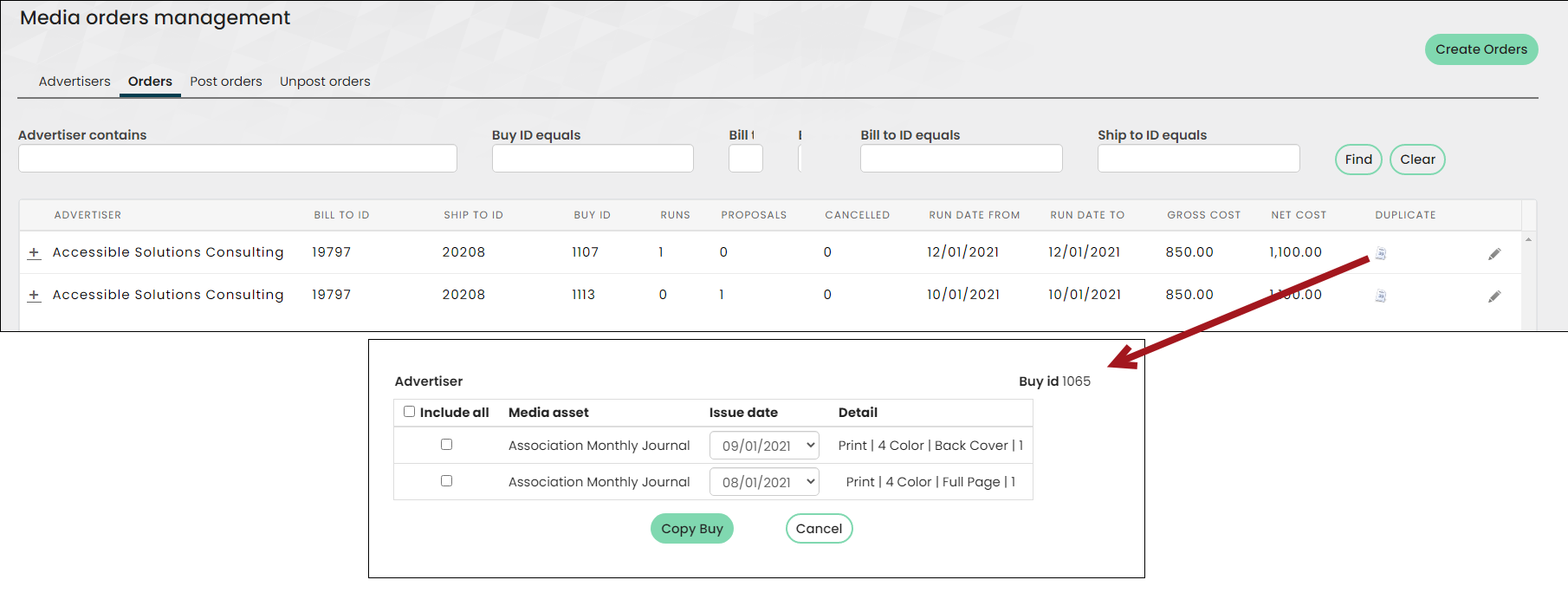
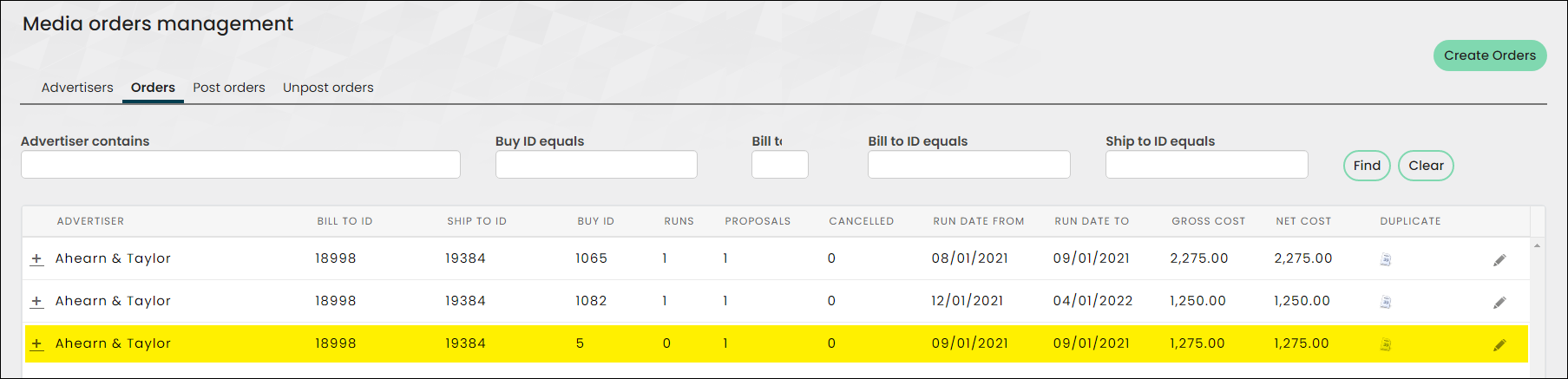
Deleting media orders
Do the following to delete a media order:
Note: Media orders that have already been posted cannot be deleted.
- Go to Advertising > Media orders.
- Locate the advertiser by selecting the first letter of the advertiser from the Jump To links.
- Select the Orders link. This opens the Orders tab with all the buys listed for that advertiser.
- Click the edit icon for the buy that you need to delete.
- Click Next to navigate to Adjustments.
- Click the delete icon for the media order that needs to be deleted. This deletes the selected media order and removes it from the list. Deleted media orders do not appear in any reports or queries.