Last updated on: July 08, 2025
Even after copying the out-of-the-box account pages, you are still using out-of-the-box queries on the copied pages. If you need to edit a query on one of the account page tabs, you will need to do the following:
- Make a copy of the query - On each iMIS upgrade, the out-of-the-box content, including queries, is overwritten. Any changes made to out-of-the-box content are not preserved on upgrades, so it is best practice to make a copy of the content, then make changes to the copy.
- Make changes to the copied query
- Update the custom account page to point to the updated query
Example: You need to display the Product Codes associated with orders in the Recent transactions query on the Transaction tab of account pages.
In This Article
- Determining the query's location
Editing the query
Updating the account page to use the edited query
Determining the query's location
Do the following to determine where the query exists in the Document System:
- Go to an account page.
- Enable Easy Edit.
- Locate the query you need to edit. For this example, it is the Recent Transactions query.
- Hover over the Recent transactions query, then click Configure.
- Make note of the query path in the Source query or folder field.
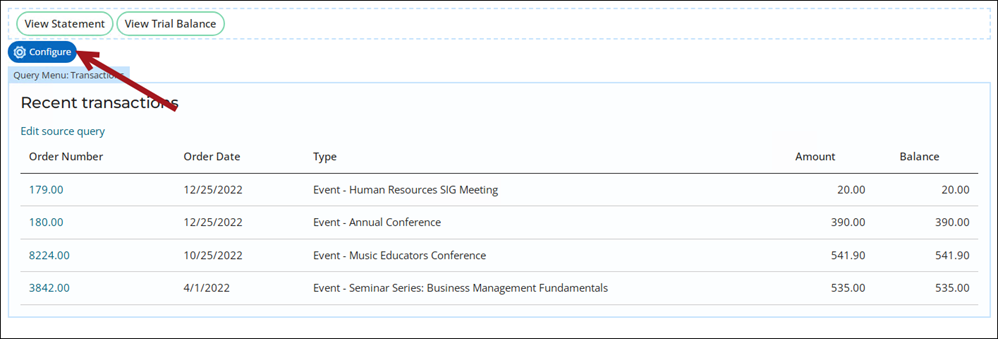
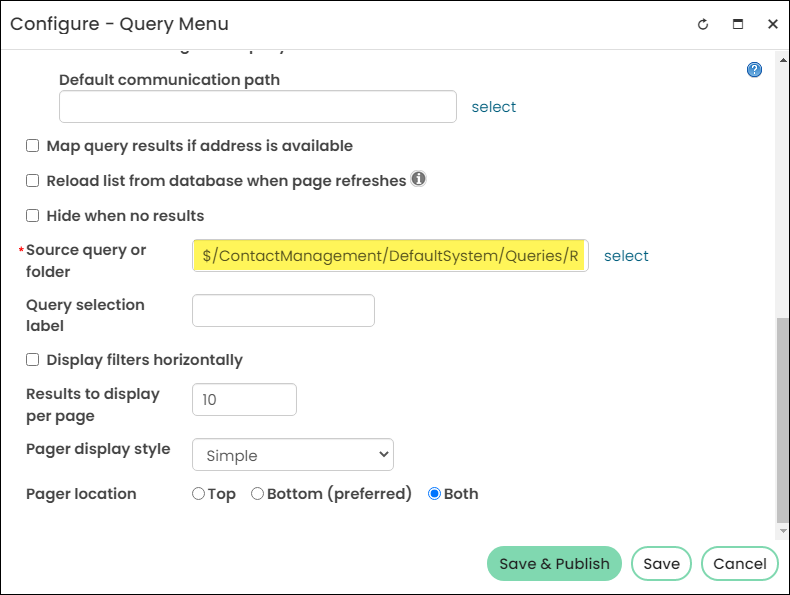
Editing the query
Do the following to edit the query:
- Go to RiSE > Intelligent Query Architect.
- Navigate through the query path. For this example, the path is the following:$/ContactManagement/DefaultSystem/Queries/Recent Activities/Transactions.
- Make a copy of the query and paste it into the same folder or any folder you want. If pasting the query in the same folder, the name of the query is prepended with "Copy_of".
-
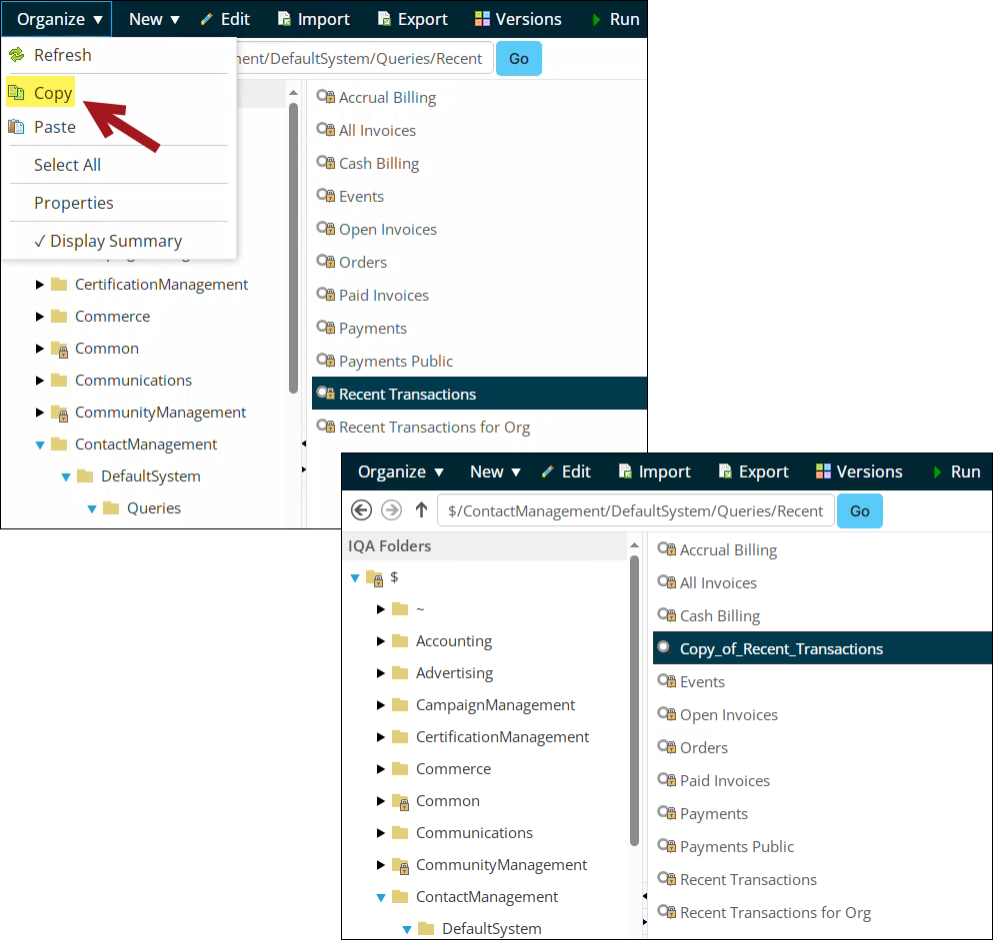
- Open the query and edit as needed. For this example, click the Display tab.
- Enable the Display checkbox for the [CsOrderLines] Product Code property.
- Continue editing the query as needed, then click Save.
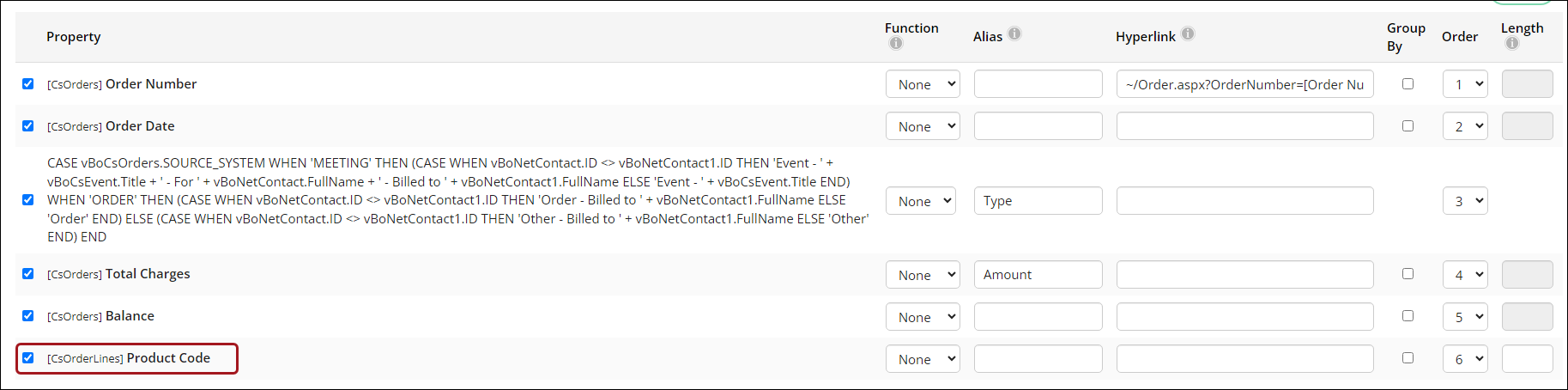
Updating the account page to use the edited query
Do the following to update the account page to use the edited query:
- Navigate back to the account page and locate the query.
- Hover over the Recent transactions query, then click Configure.
- Scroll down to the Source query or folder field, and select the new query.
- Click OK, then click Save & Publish.
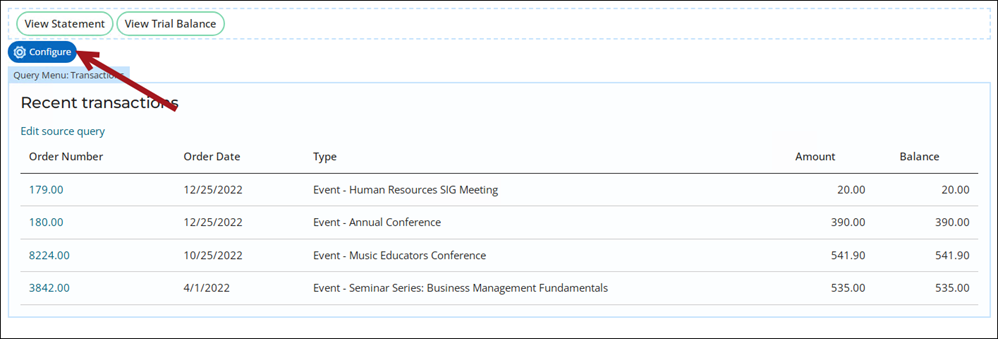
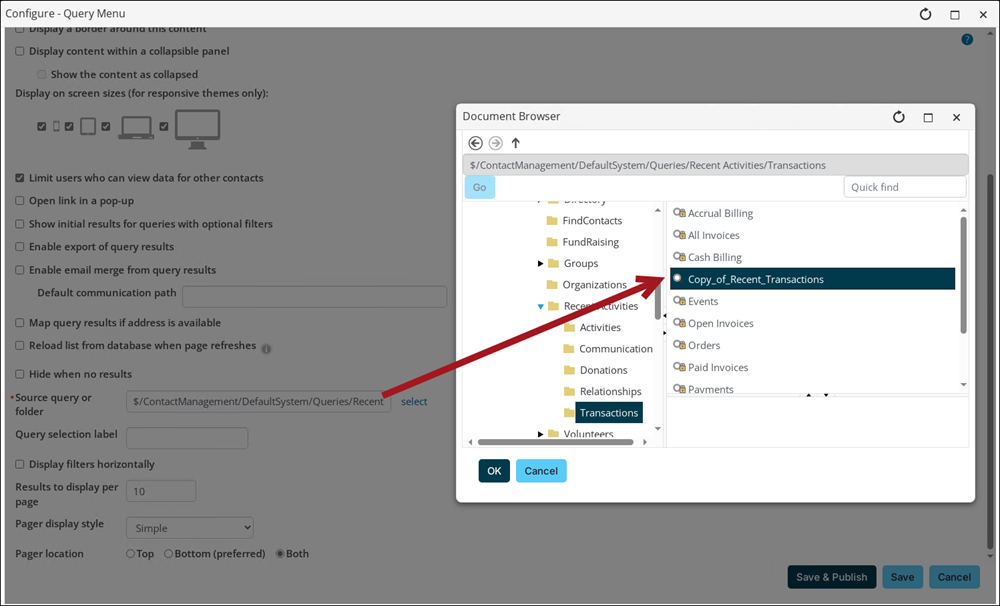
The account pages now display the newly updated query.