Last updated on: January 06, 2026
Content Display
The Content Display content item displays a selected content record in the website’s template. The content can be configured to display on all pages, the home page only, or on the interior pages only. For example, you might want certain elements to appear on the home page only, such as a Slideshow content item. You could do this by creating a new content record containing the Slideshow content item, and then selecting the content record from the Content field.
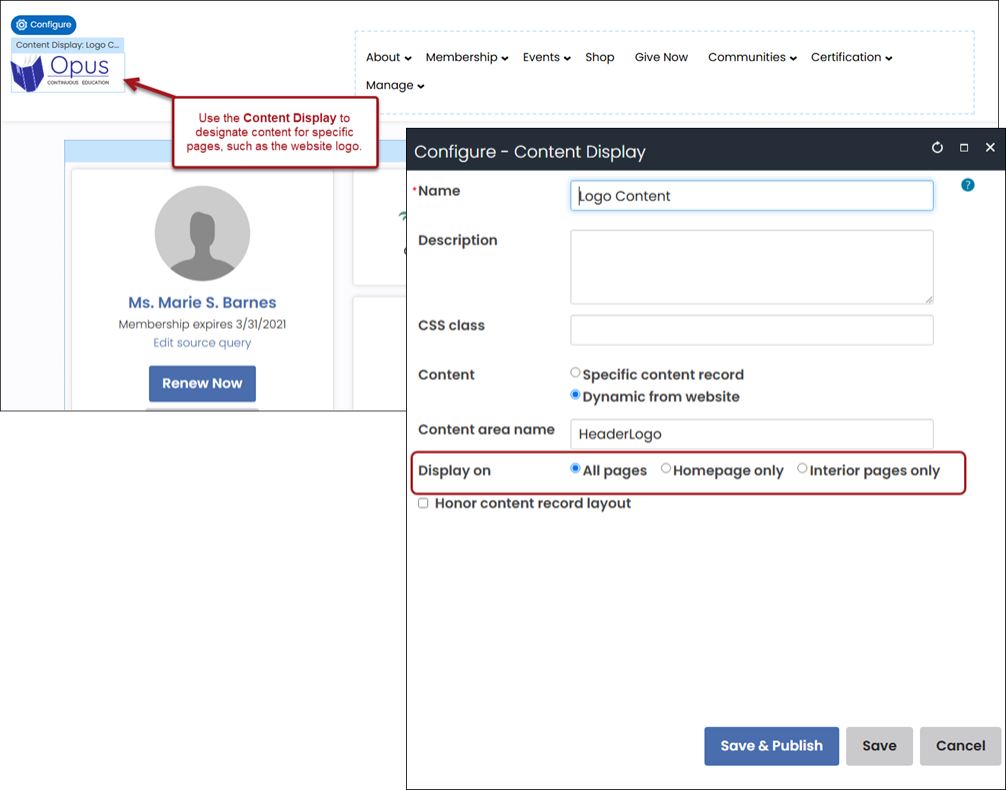
Content Display configuration options
- Name - Enter a name for the content item. This text appears during design mode (configuration).
- Description - Enter a description to display above this content item on the rendered page. The maximum length is 5000 characters. If blank, no description displays. This field supports HTML and relative file paths using the following variables:
- [Website] and [@] – Both variables resolve to the root of the website and contain the website name. For example, [Website]Home.aspx resolves to http://example/Staff/Home.aspx.
- [~] and [Root] – Both variables resolve to the root of the website. For example, [~]Home.aspx resolves to http://example/Home.aspx.
- [Common] – Resolves to the AsiCommon directory of the website. For example, [Common]images/image.png resolves to http://example/AsiCommon/images/image.png.
- [iMIS] – Resolves to the iMIS directory of the website. For example, [iMIS]images/image.png resolves to http://example/iMIS/images/image.png.
- [Theme] – Resolves to the website’s theme folder. For example, [Theme]images/image.png might resolve to http://example/App_Themes/Orion/images/image.png. This variable can be used to access theme resources such as images and CSS.
- CSS class (optional) - Enter the name of a CSS class to associate with this content item, which will add a DIV so named around the content item. Add this CSS class to an appropriate style sheet. Using such classes lets you apply special formatting to targeted content items in a reusable way.
- Content - Select a static or dynamic content configuration for your website.
- Specific content record - Select the desired content record to display on your website. This content record is static, and will display the same content across all websites to which it is applied.
- Dynamic from website - Enter a Content Area name to create the full path to the file. This configuration item uses the website’s Template content folder defined in the Look and feel tab.
- Content record - Select the desired content record to display.
- Display on - Choose where the content record will appear:
- All pages - The content record will appear on every page on the website along with all of the other website template elements.
- Homepage only - The content record will only appear on the homepage.
- Interior pages only - The content record will appear on every page except the homepage.
- Honor content record layout - Enable to have the layout of the selected content record to take precedence over the website template’s layout for that particular section.
Note: Content Area names need to be consistent across all your websites. If the content cannot be found, content will not be displayed.