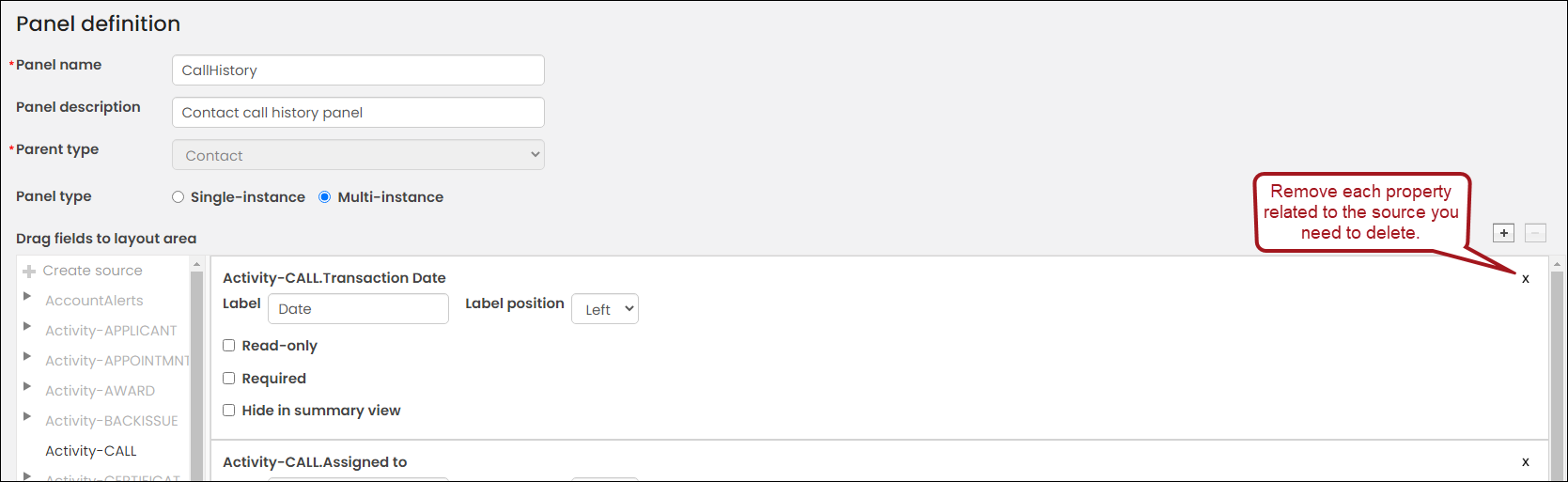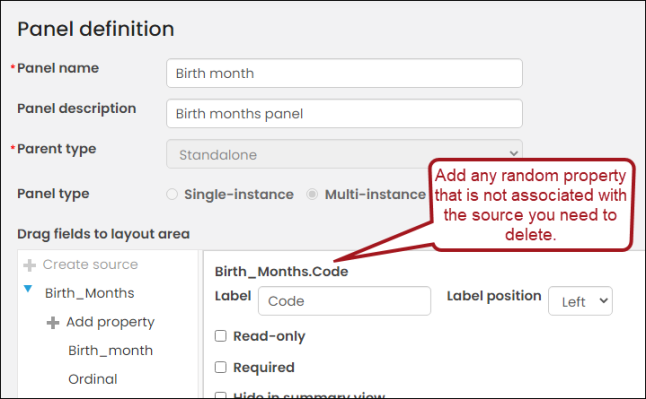Last updated on: August 13, 2025
Custom panel data sources can be deleted if the source's properties are no longer used in any panel. System-provided panel sources may not be deleted.
Panel sources can be deleted from one of the following locations:
- The Panel sources window (RiSE > Panel Designer > Panel sources) allows you to delete panel sources and properties without the need to edit a panel.
- Panel sources can also be deleted when editing panel definitions. For more information, see Deleting sources from single-instance panels or Deleting sources from multi-instance panels.
In This Article
- Deleting panel sources
Deleting sources from single-instance panels
Deleting sources from multi-instance panels
Deleting panel sources
To delete panel sources, do the following:
- Go to RiSE > Panel Designer > Panel sources.
- Use the available search terms to locate the source.
- If properties of the panel source are currently used in a panel, delete the properties before deleting the panel:
- Select the panel name.
- Click the delete icon, then click OK. Upon deletion, the property is removed from all panels, and data based on the property is no longer available.
- Repeat this process for any properties currently used in a panel.
- Select Back.
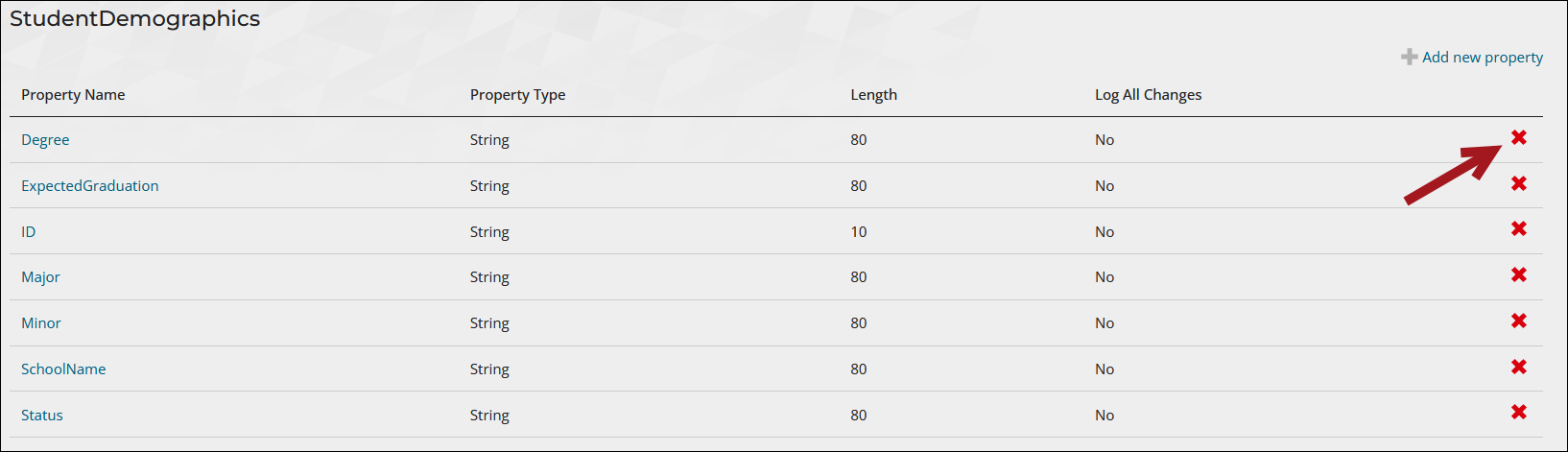
- Click the delete icon.
- A confirmation window appears. Click OK to complete the deletion. Upon deletion, all data source properties are deleted and data based on this source is unavailable. This affects any panels that use the data source.
Note: If the source is used in a panel, an error occurs, and the data source is not deleted. For more information, see Deleting single-instance panel sources or Deleting multi instance panel sources.
Deleting sources from single-instance panels
Do the following to delete a panel data source from a single-instance panel:
- Go to RiSE > Panel Designer > Panel definitions.
- Locate the panel(s) the properties are located on, then remove the properties from those panels.
- If after you remove the properties from a panel and the panel is now empty, you must add at least one property from a different source in order to save the panel. This is because you cannot save an empty panel; however, if you do not save the panel after the properties have been removed, you cannot delete the source. Add any random property that is not associated with the source you need to delete.
- Save the panel.
- Right-click the source.
- Select Delete.
- Click OK.
- Save the panel. The panel source is officially deleted after you click Save.
- (optional) If you no longer need the panel, delete it.
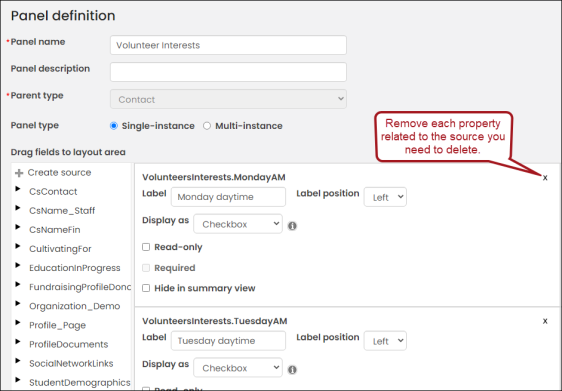
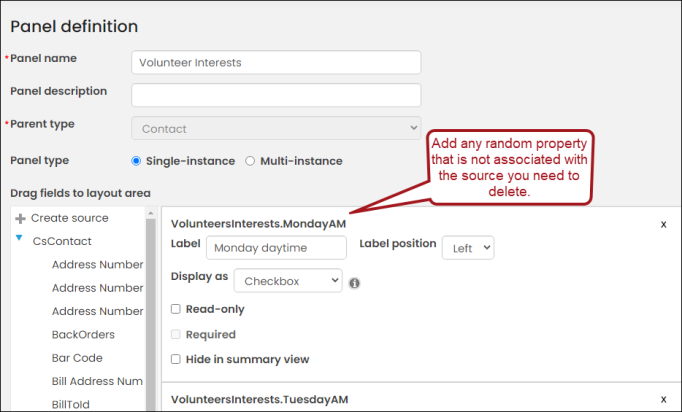
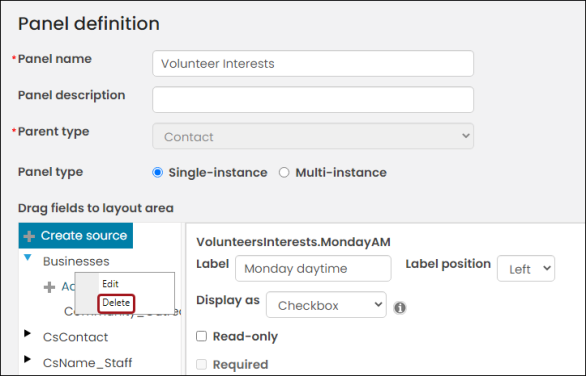
Deleting sources from multi-instance panels
Do the following to delete a multi-instance panel source:
- Go to RiSE > Panel Designer > Panel definitions.
- Locate the panels the properties are located on, then remove the properties from those panels.
- After you remove the properties from a panel, the panel is empty. You cannot save an empty panel, but saving the panel is required before you can delete the source. Add any random property that is not associated with the source you need to delete.
- Click Save & Exit.
- (optional) If you no longer need the panel, delete it.
- Select Add panel definition.
- Enter any Panel name, such as Test Panel.
- Choose the same Parent type of the source you need to delete.
- Choose Multi-instance as the Panel type.
- Right-click the source you want to delete.
- Choose Delete.
- Click OK.
- You cannot save an empty panel, but saving the panel is required before you can delete the source. Add any random property that is not associated with the source you need to delete.
- Click Save & Exit.
- Delete the panel you just created.