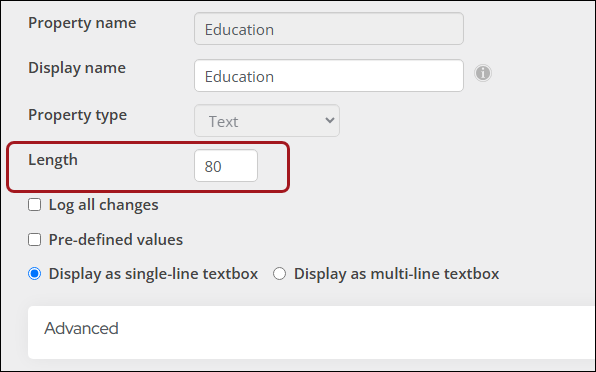Viewing and editing panel sources
The Panel sources window (RiSE > Panel Designer > Panel sources) is a centralized hub for managing panel sources. This window displays each panel source alongside its parent type and whether the source is multi-instance, and it allows you to add, edit, or remove properties from custom sources without the need to edit a panel.
Note: Out-of-the-box sources and properties are read-only and cannot be adjusted. Additionally, you cannot edit or remove ordinal properties, which are automatically generated for multi-instance sources.
To view and manage panel sources, do the following:
- Go to Rise > Panel Designer > Panel sources.
- Select a source to view its properties.
- Property Name – Select the name to view and edit the property. System properties and ordinal properties are read-only and cannot be edited or removed.
- Property Type – The type of date stored for the property; String (Text, Email, URL), Integer, Boolean (True/False), Date, Monetary, Binary (File uploads), or Decimal.
- Length – The character limit for string properties. The maximum number of characters for this field is 4000, however, indexing will be disabled if the number of characters exceeds 400.
- Log All Changes – Whether logging changes is enabled for the property. For more information, see Logging changes to panel data.
- To add properties from this window, see Adding properties to panel sources.
- To edit a property, select the Property Name.
- The name and type are read-only and cannot be adjusted. The following adjustments can be made to the property:
- Enter a new IQA display name. This value updates the Prompt for field value in the related Business Object, which appears as the property name when the business object is used in a query. For more information, see Business object designer field reference.
- (Text properties only) Increase the Length. The new value cannot be less than the existing length.
- (Text properties only) Update the explicit value list or textbox size
- Enable property indexes
- Enable logging changes
- Once you finish adjusting, Save & Close the property. The changes are immediately available in all panels that use the property.
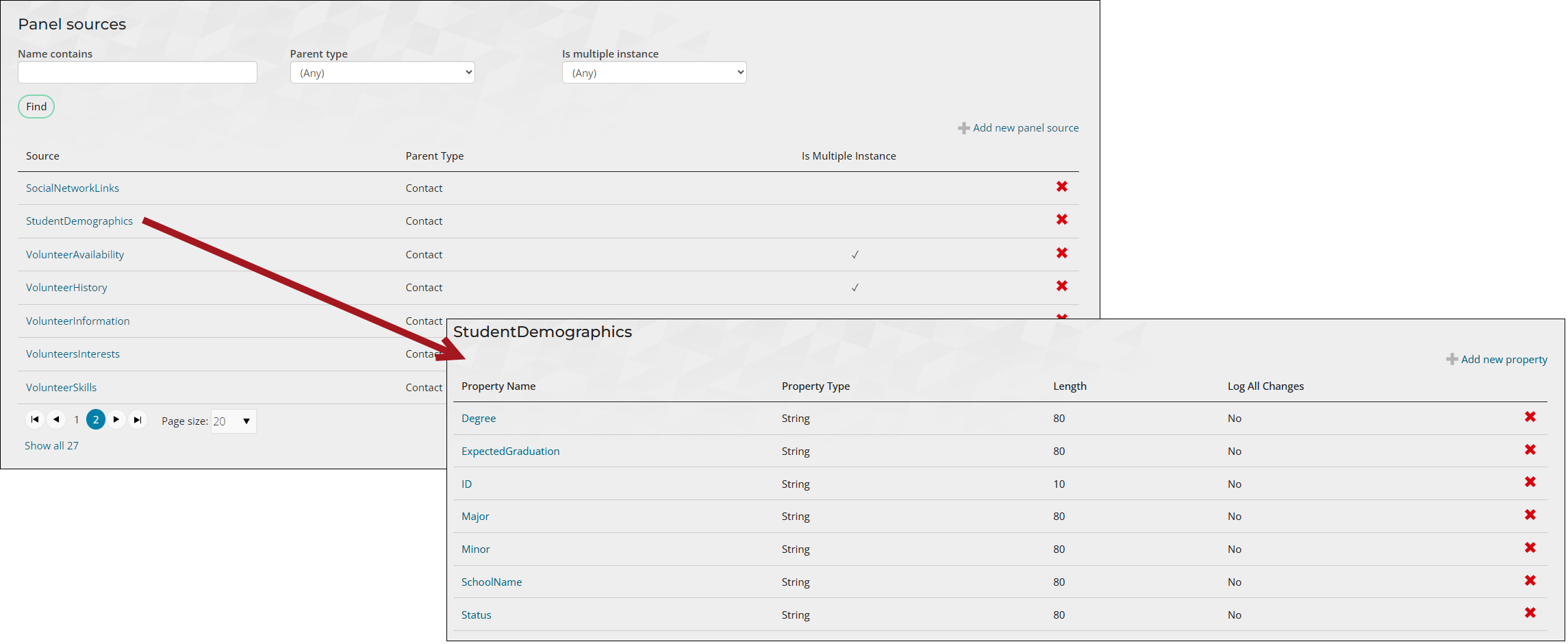
The following information is displayed for each property:
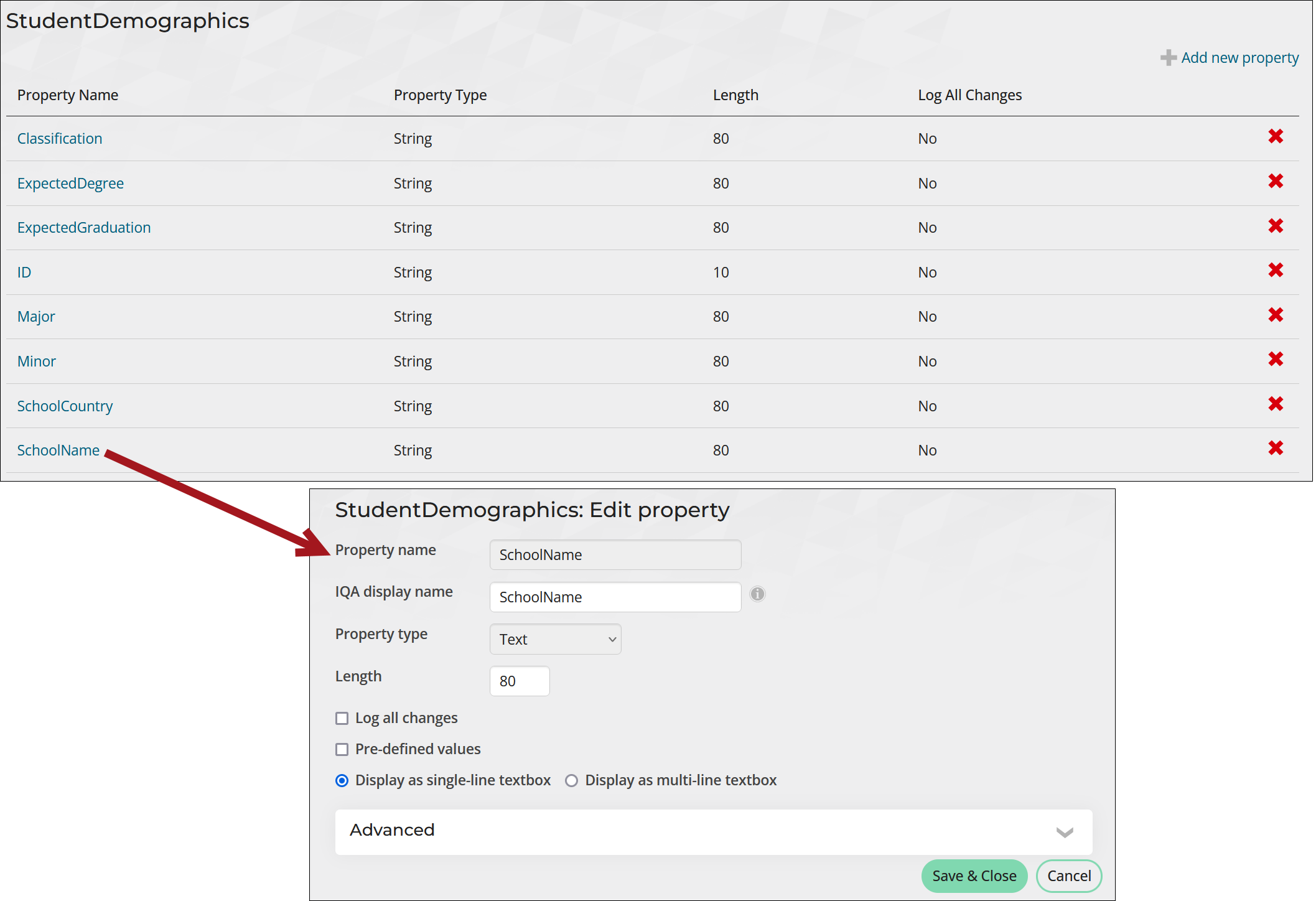
Note: The maximum number of characters for this field is 4000, however, indexing will be disabled if the number of characters exceeds 400.