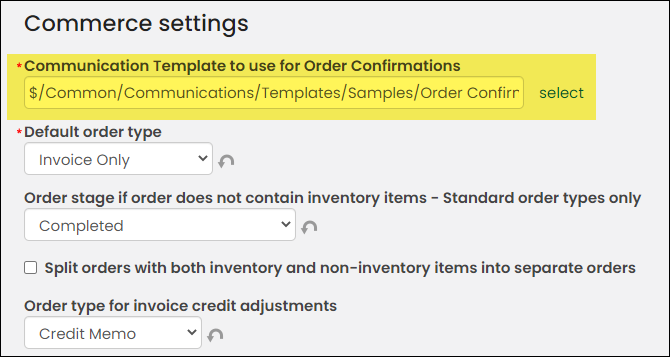Last updated on: August 12, 2025
The default order confirmation template is defined at Settings > Commerce >General. The out-of-the-box order confirmation template must be tailored to fit your association’s needs before any purchases are made from your RiSE website or on behalf of your members or donors. Once the order confirmation is tailored to fit your association’s needs, you need to define the template as your default order confirmation template in the Commerce settings.
In This Article
- Tailoring the order confirmation template
Adding ComboOrder details to the order confirmation template
Defining the template as the default order confirmation template
Tailoring the order confirmation template
When creating a tailored Order Confirmation template, you can copy the sample template or create a new template.
Do the following to tailor the Order Confirmation template:
- Go to Marketing > Communication templates. Navigate to Templates > Samples.
- Select the Order Confirmation template.
- Edit the template as needed, for example, ensure that the From address is the correct email address.
- Click Save As and enter a Name for the template.
Note: Be sure to save your template to the Templates folder.
When copying the sample Order Confirmation template or creating a new template the following information must be configured in the template:
- The From address
- The To address defined as
{#party.Email} - Type = Billing
- The
{orderdetailsblock}placed within the body. This placeholder will be replaced with a grid containing order details such as the order number, shipping address, item lines, and transaction totals.
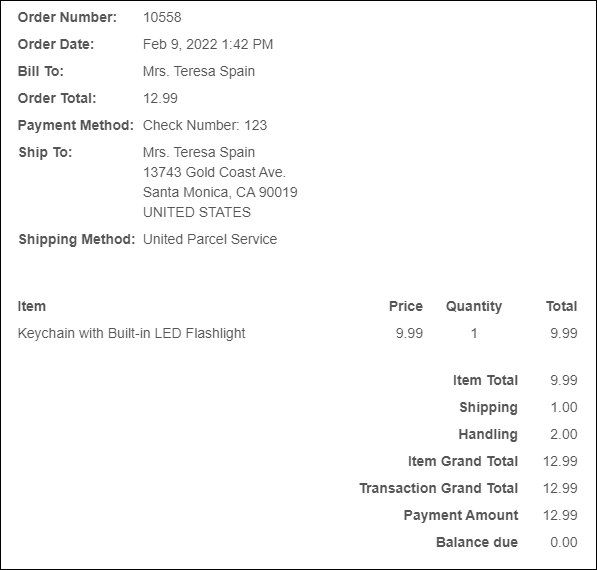
Note: When previewing the Order Confirmation template on the Staff site, the {orderdetailsblock} will display an error. This error is not displayed when an order confirmation is sent.
Note: When resending an order confirmation, the CC and BCC addresses are ignored.
Adding ComboOrder details to the order confirmation template
Tip: The following information is intended for advanced technical users only.
The SOA ComboOrder object representing the order placed is available to be used in the order confirmation template using the object name comboOrder. This means you can include merge fields to the template that are included in the SOA object. For example, to display the order total within the template you can insert {#comboOrder.Order.OrderTotal}. Note that the comboOrder object and {orderdetailsblock} will only merge correctly when the email is sent from the Order Confirmation Display or Confirmation Display content items.
Example:
To display the total amount of the order: {#comboOrder.Order.OrderTotal.Amount}
To display the order number: {#comboOrder.Order.OrderNumber}
To display the order lines, using the title of each product purchased along with the price of the product:
{foreach line in #comboOrder.Order.Lines}
{#line.Item.Name} - {#line.ExtendedAmount}
{/foreach}
To display the invoices paid:{foreach invoice in #comboOrder.Invoices}
{#invoice.Description}
{/foreach}
Defining the template as the default order confirmation template
Do the following to define the default Order Confirmation template:
- Go to Settings > Commerce > General.
- Select the order confirmation template you created in the above section.
- Click Save.