Last updated on: July 08, 2025
Suppress the order confirmation email from sending.
In This Article
- Suppressing the order confirmation per purchase
Suppressing the order confirmation for Give Now donations
Suppressing the order confirmation for purchases from all RiSE websites
Suppressing the order confirmation per purchase
To suppress order confirmations per purchase, you must be a staff user with Orders: 4 module authorization level or higher. Public users do not have the option to suppress the order confirmation.
Suppressing the order confirmation for a single purchase happens in the Cart before the purchase is submitted. Directly above the Submit Order button in the Cart, there is a Suppress the order confirmation email checkbox. When enabled, the order confirmation email does not send to the purchaser.
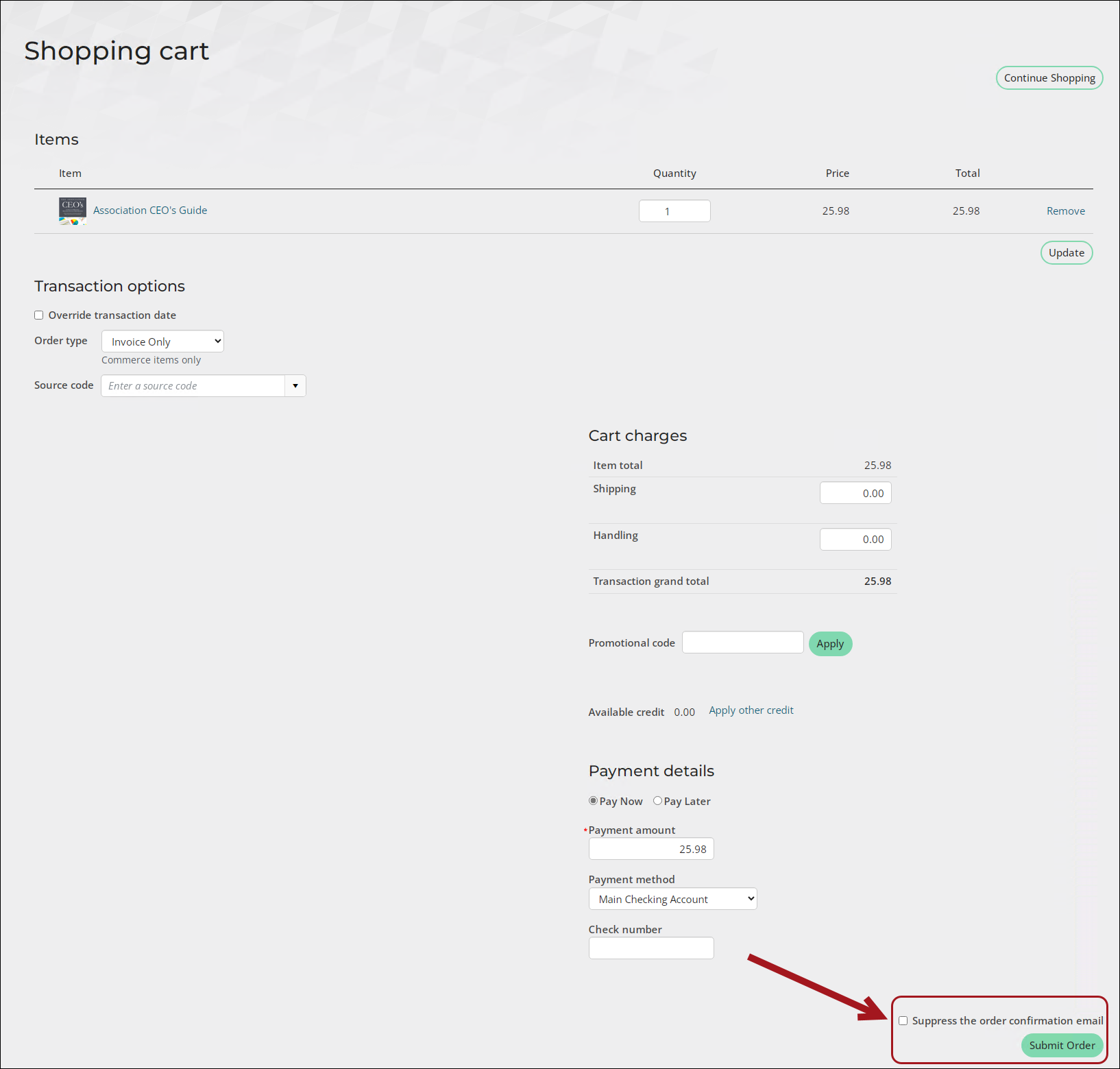
From the Staff site, the staff user still sees an Order confirmation page, but there is a message that says the order confirmation email was not sent. There is still an option to send an order confirmation email, if the checkbox was incorrectly enabled or if you need to send the confirmation to a different email address, such as a staff user.
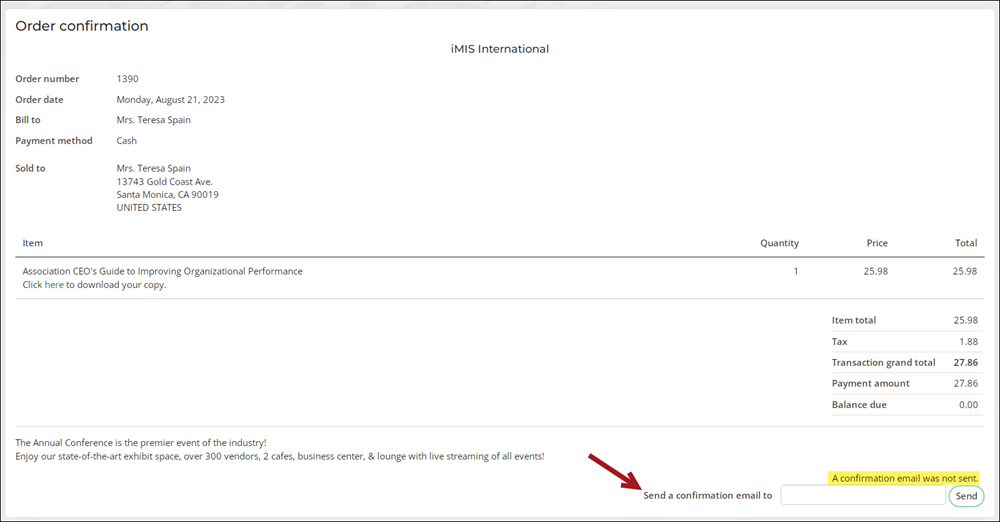
Suppressing the order confirmation for Give Now donations
Do the following to suppress the order confirmation from sending after a donor submits a donation from the Give Now page:
- Go to RiSE > Page Builder > Manage content.
- Locate the Give Now page and open it for edit.
- Scroll down to the bottom and locate the Submit Order Button Link content item.
- Select Configure.
- Make note of the content record defined in the URL for order confirmation field. This is the page that must be edited.
- Out-of-the-box, the Give Now page is pointing to the ~/DonationThankYou shortcut, which is pointing to the Donation Thank You Page.
- Close the Give Now page and navigate to the content record that is defined in the URL for order confirmation field.
- Open the page for edit and locate the Confirmation Display content item.
- Select Configure.
- From the Order confirmation email field, select None.
- Click OK, then click Save & Publish.
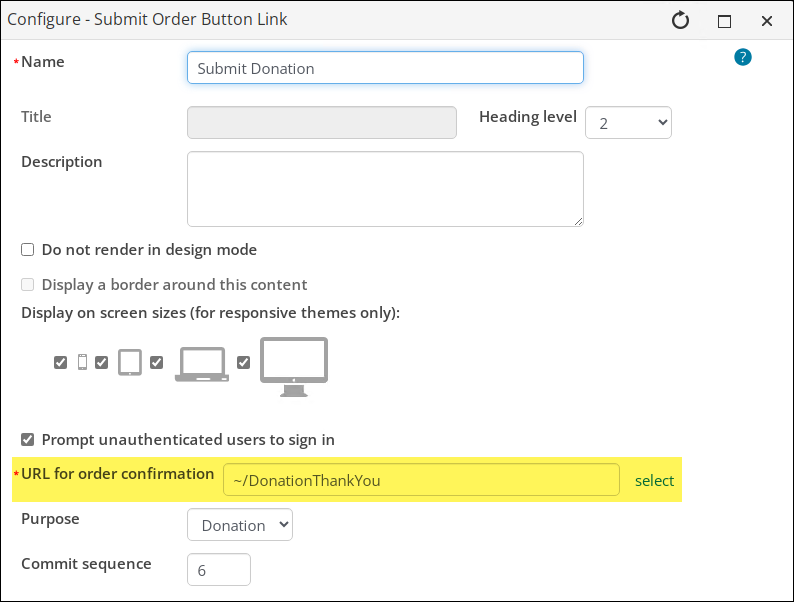
Tip: You may want to use this shortcut if you have multiple Give Now pages on your website. Update the DonationThankYou shortcut (RiSE > Site Builder > Manage shortcuts) with your custom content and replace the URL for order confirmation field content with ~/DonationThankYou.
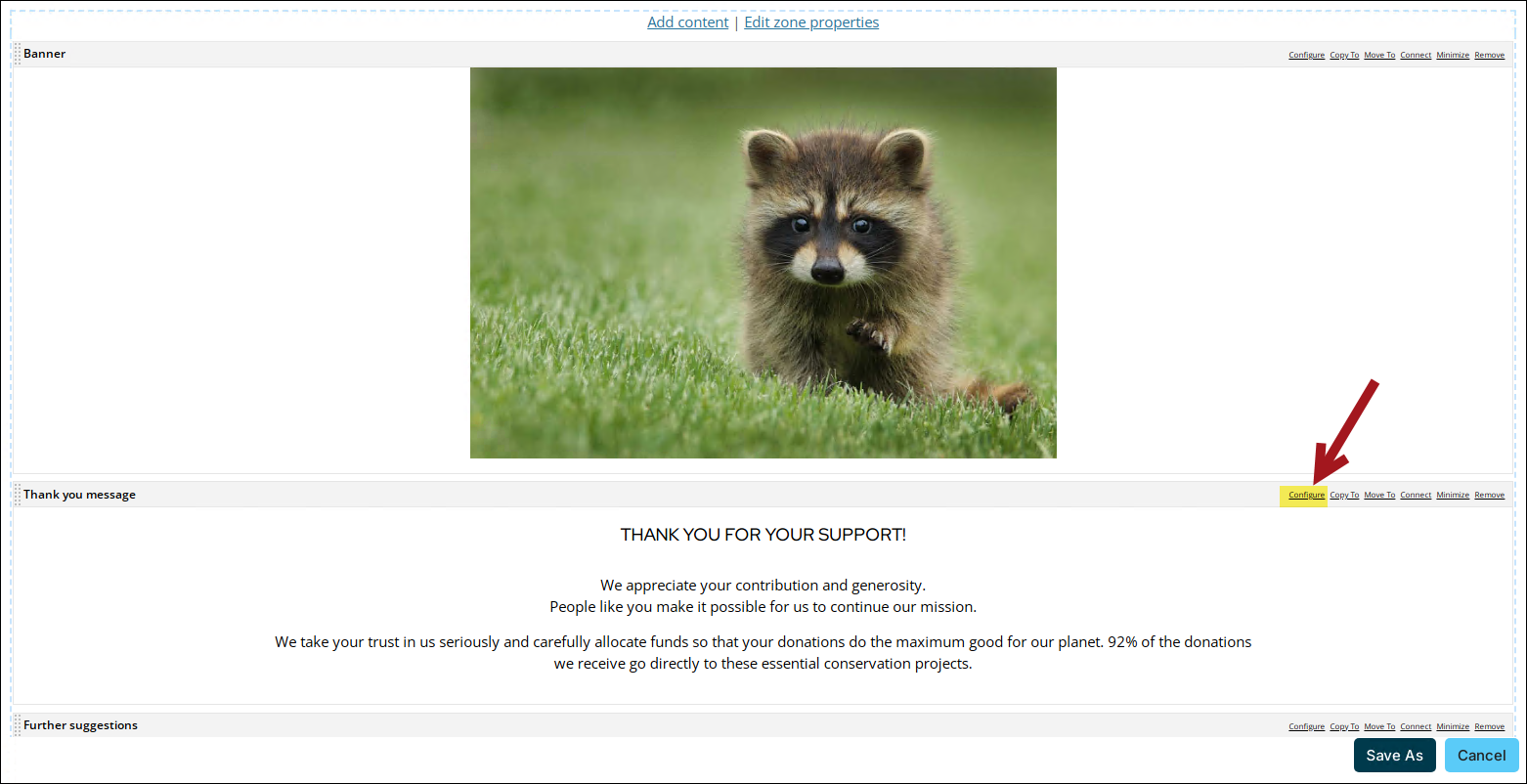
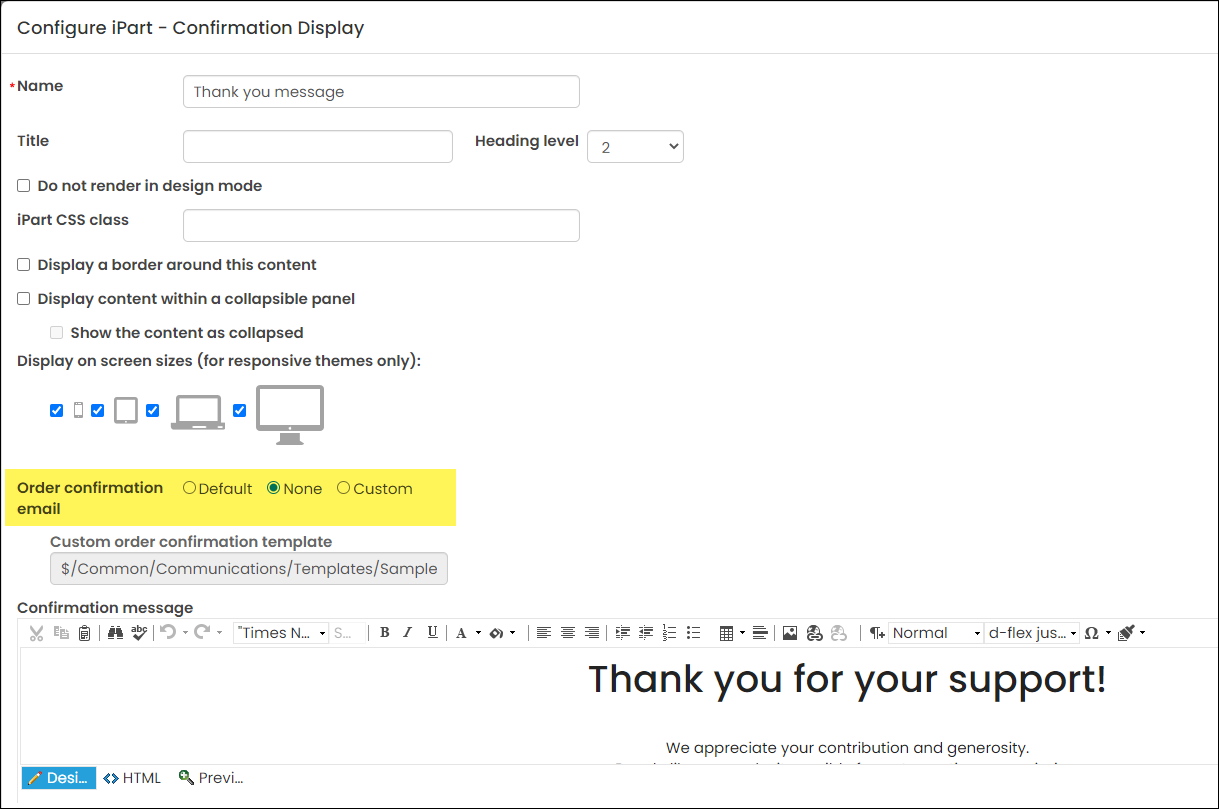
When donations are made from your custom Give Now page, the donor is not sent an order confirmation email.
Suppressing the order confirmation for purchases from all RiSE websites
If you do not want the order confirmation to send at all, do the following:
- Go to RiSE > Page Builder > Manage content.
- Navigate through the following folder path: @/iCore/Store/StoreLayouts
- Select the Order Confirmation content record, then hover over Organize and click Copy.
- Paste (Organize > Paste) the Order Confirmation content record in a Shared Content folder, or any non-system folder.
- Open the copied content.
- From the Order Confirmationcontent item, select Configure.
- From the Order confirmation email field, choose None.
- Click OK, then click Save & Publish.
- Go to RiSE > Site Builder > Manage shortcuts.
- In the Shortcut contains field, enter OrderConfirmation.
- Select the edit icon for the AllSitesOrderConfirmation shortcut.
- Choose the content record you previously edited.
- Click Update.
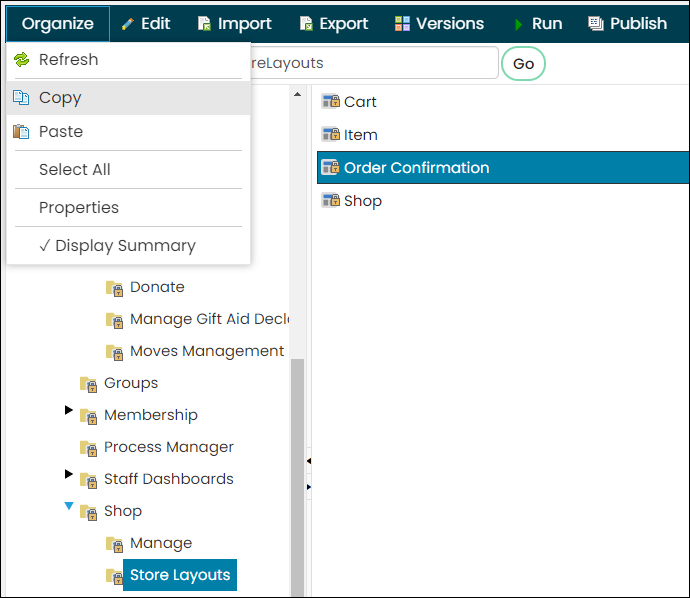
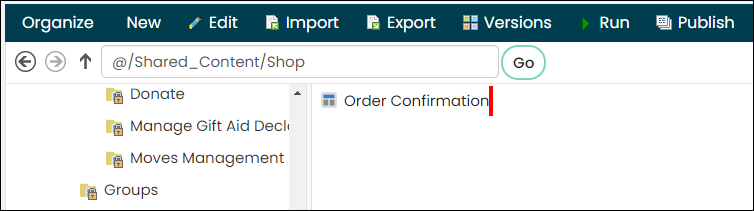
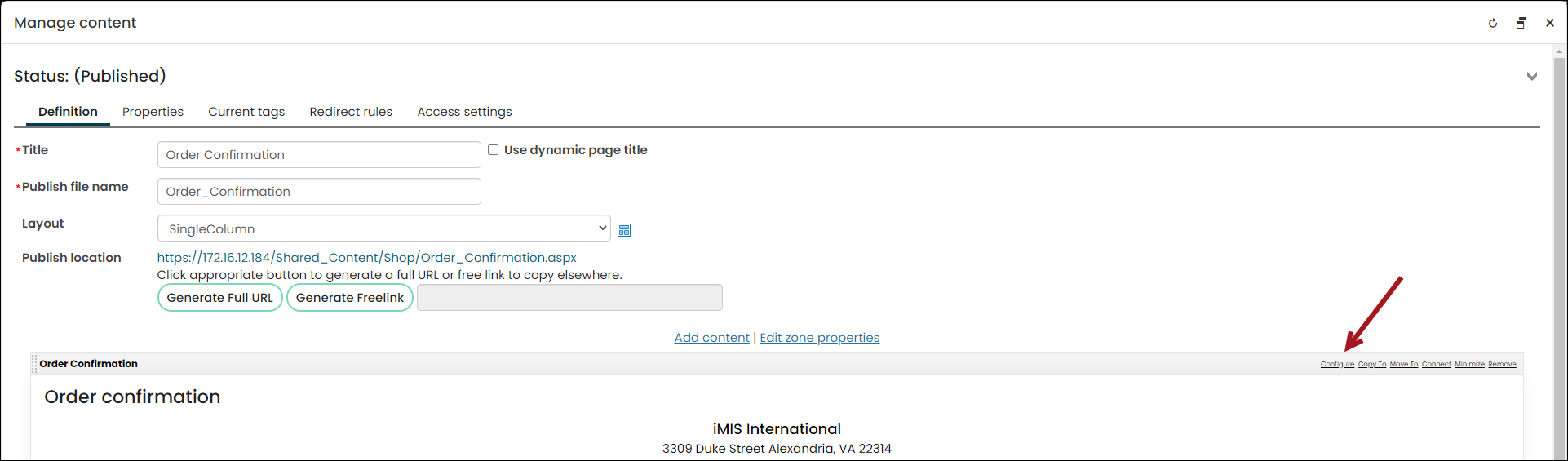
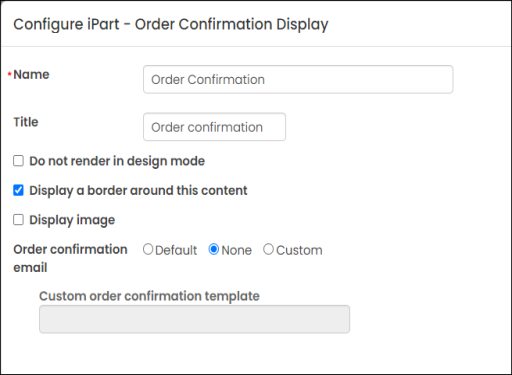
Note: The out-of-the-box Cart page uses this shortcut for the Submit Order button (Submit Order Button Link content item). If you are using a custom Cart page, you must ensure the Submit Button is using the OrderConfirmation shortcut, and if it is not, you must update the shortcut that the button is using to the content record you previously edited.

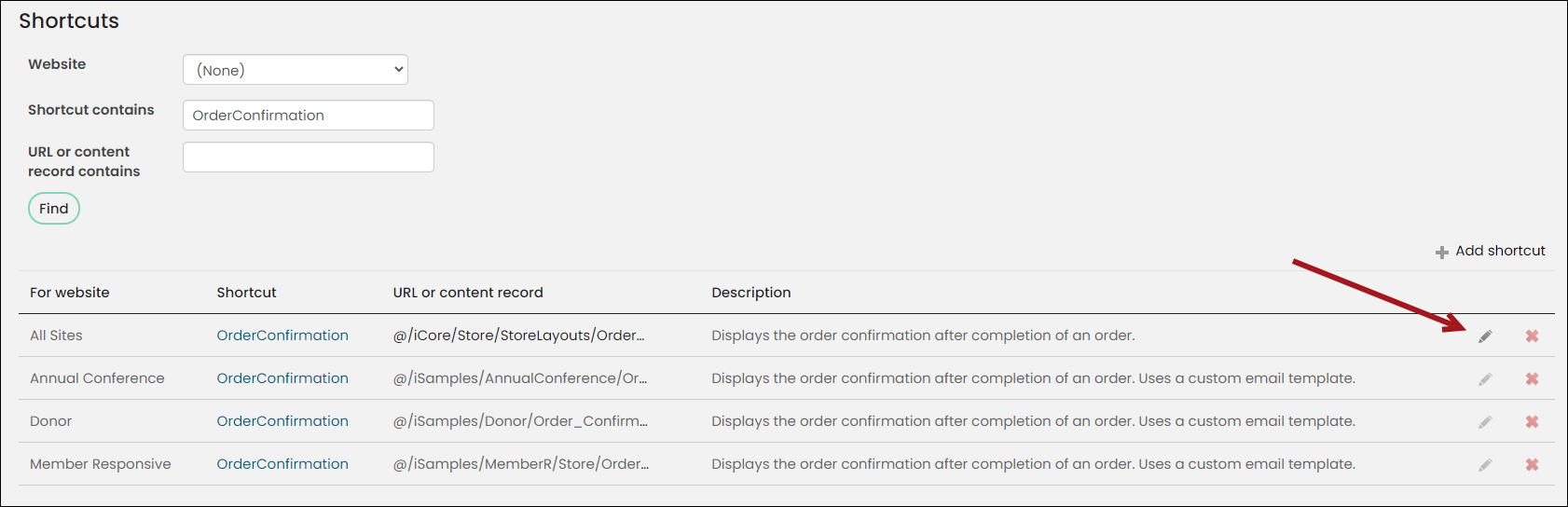
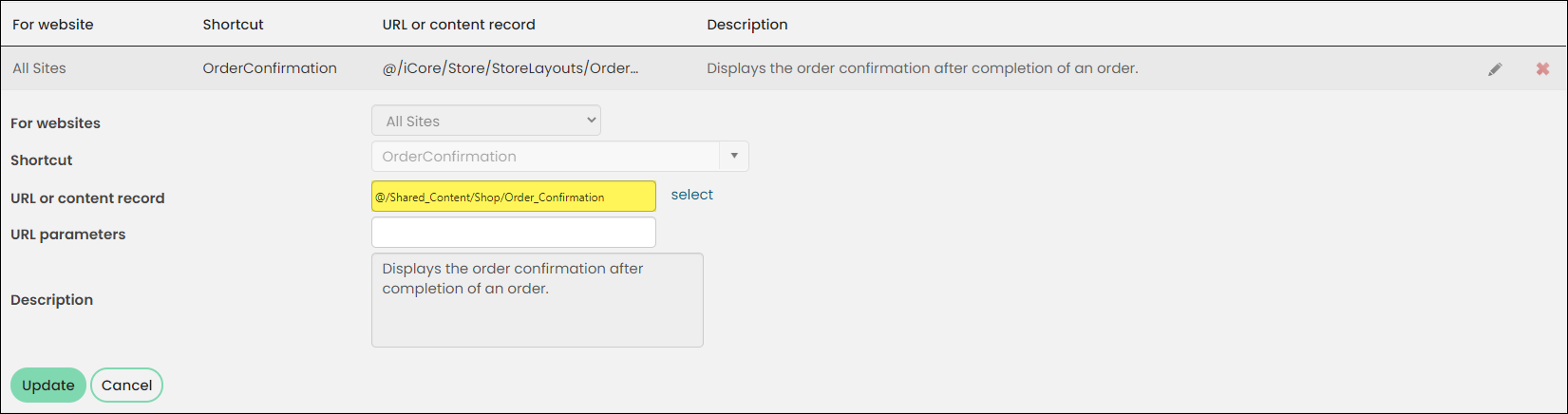
Order confirmation will not send going forward for any purchase, for both the Staff site and all public sites. The Suppress the order confirmation checkbox will still appear in the Cart, even if the order confirmation is configured to not send for any purchase. You do not need to enable this checkbox for order confirmations to not send.