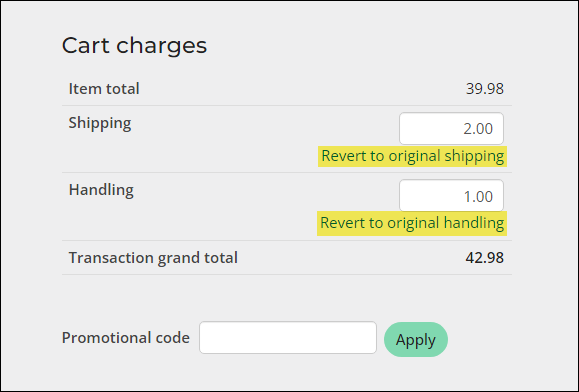Staff users can manually override shipping and/or handling charges for customers directly from their cart.
Note: Public users will not see shipping or handling line items in the cart if the product is a non-inventory (virtual) item or if shipping and handling charges are not defined for an inventory item.
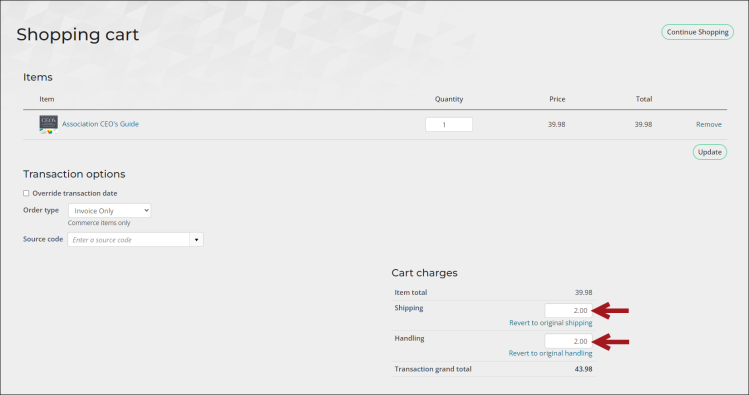
Do the following to override shipping and handling charges:
- Go On behalf of a customer.
- Add the desired items to the customer’s cart. At least one item must be a commerce item for the shipping and handling charges to be overridden.
- Under Cart charges, manually input new shipping and/or handling amounts.
- Select Revert to undo the shipping and/or handling changes and return them to the original amounts.
- Add the payment details, then click Submit Order.
Note: Once the original shipping and handling amounts have been overridden, they cannot be reset to the original amount unless the items are removed and re-added to the cart.