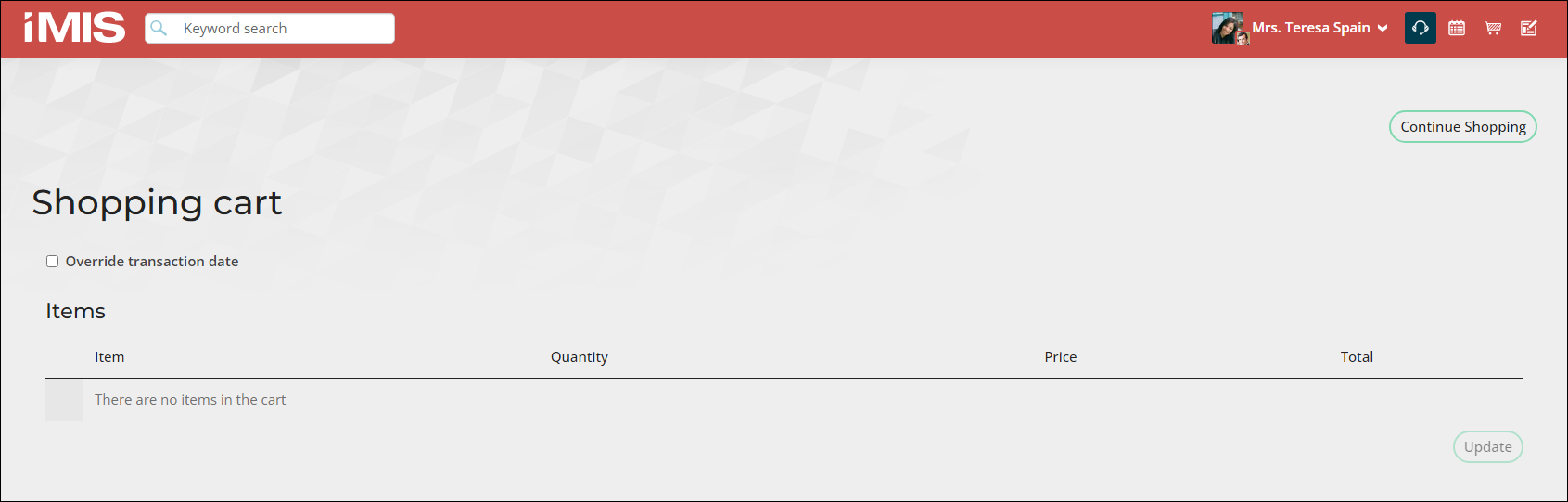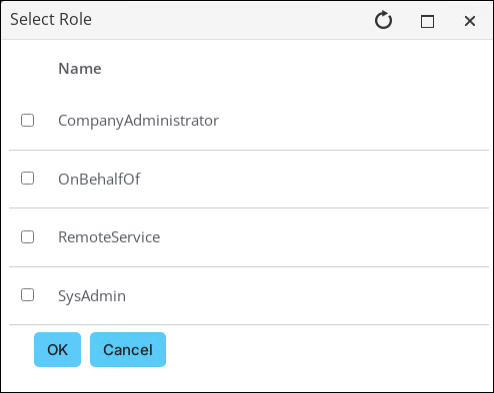Last updated on: January 07, 2026
Your site is not just for self-service: On behalf of gives your staff a customer-service mode for completing website transactions on behalf of your customers. When requests for event registrations, product orders, and even membership renewal payments come in by phone, fax, or email, On behalf of lets you conduct a secure session during which you can add items to a customer's cart and complete the transaction on their behalf without signing out of your own session.
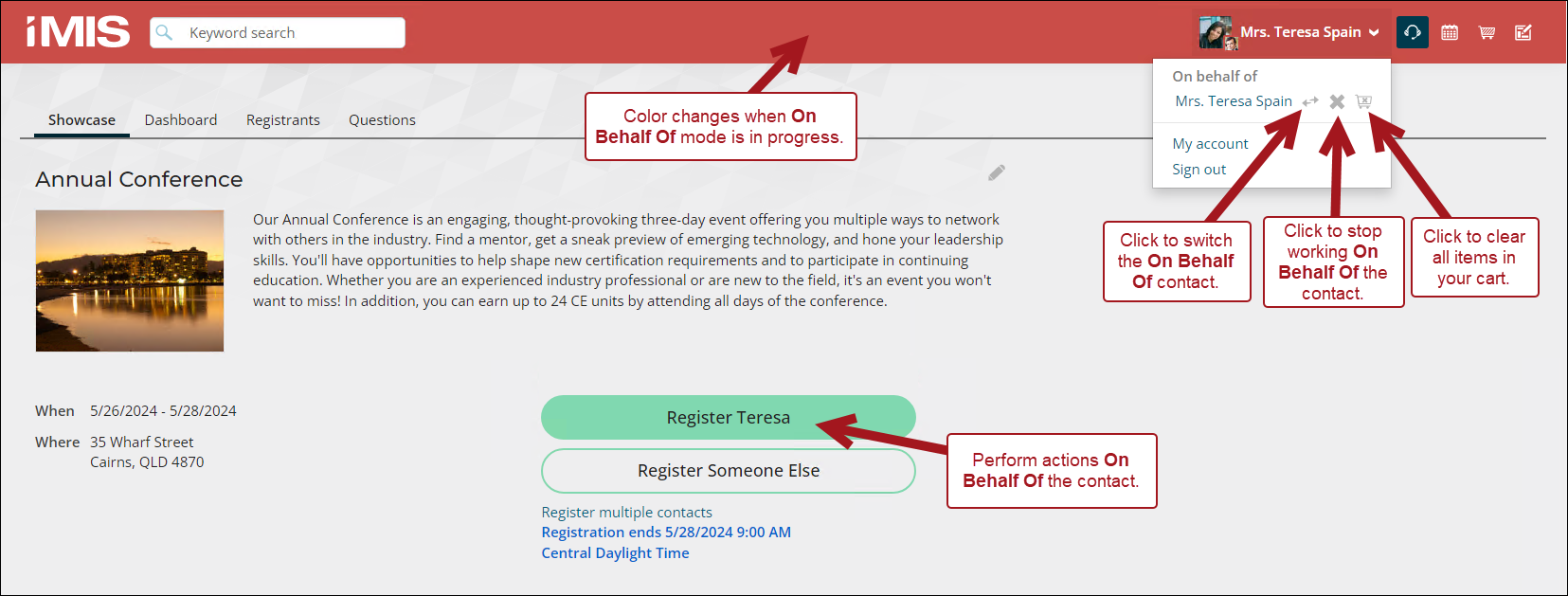
In This Article
- Enabling On Behalf Of for Full Staff Users
Acting On Behalf Of
Changing or ending an On Behalf Of session
Displaying contact information
Separating carts
Clearing a user's cart
Enabling On Behalf Of for Full Staff Users
To protect the security of contact data, users must be added to the security role SysAdmin or OnBehalfOf to perform actions on behalf of another contact (individual or organization). Do the following to provide a staff member On behalf of privileges:
- Go to Community > Security > Users.
- Find and select a user.
- Under User information, click Add role.
Note: The Full staff user user class must be selected in order for OnBehalfOf to appear.
Acting On Behalf Of
There are several different ways to act On behalf of a user:
- Select the headset icon and search for the user.
- Click on any link in the Big Button Panel that has On behalf of enabled (such as the Register and Order buttons on the out-of-the-box account pages).
- Click any button in the Invoice Payment Link content item (such as Renew Now, Pay Invoice, or Join Now).
- Click Add to cart from the Open Invoice List Display.
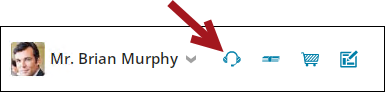
Note: The wording for the text in the buttons is configurable and can vary among users.
Changing or ending an On Behalf Of session
When you act on behalf of someone else, all of your commerce-related actions pertain to the target contact until you end the session by doing one of the following:
- Select a new target contact by clicking the change icon
 from the Staff drop-down to search for a different user to work On behalf of.
from the Staff drop-down to search for a different user to work On behalf of. - Clear the selected contact by clicking the
 icon next to their name in the Staff drop-down.
icon next to their name in the Staff drop-down. - Click the headset icon.

- Close the browser.
- Sign out of iMIS.
Displaying contact information
Acting On behalf of another contact controls the current cart, but it does not keep you from accessing information for other contacts. A content item determines whose cart and information to show and update based on the following logic:
- If the link's URL specifies an ID (such as for search results), the content item shows information for that contact.
- If the link's URL does not specify an ID, the content item shows information for your On behalf of contact, if appropriate. For example, the Query Menu content item runs queries regardless of the target contact.
- Without On behalf of, the content item shows information for you, the logged-in user.
- If no one is signed in, the content item shows limited information.
For example, you could be working On behalf of one contact when you need to use the directory to look up an address for another. You can drill down on information from those searches with no effect on your On behalf of contact: the content items pass the queried contact's ID on the URL to show you the information you need. Only when you take actions that add items to the cart is On behalf of enforced.
Note: The contact name link in the top navigation does not change; it always shows information for the logged-in user.
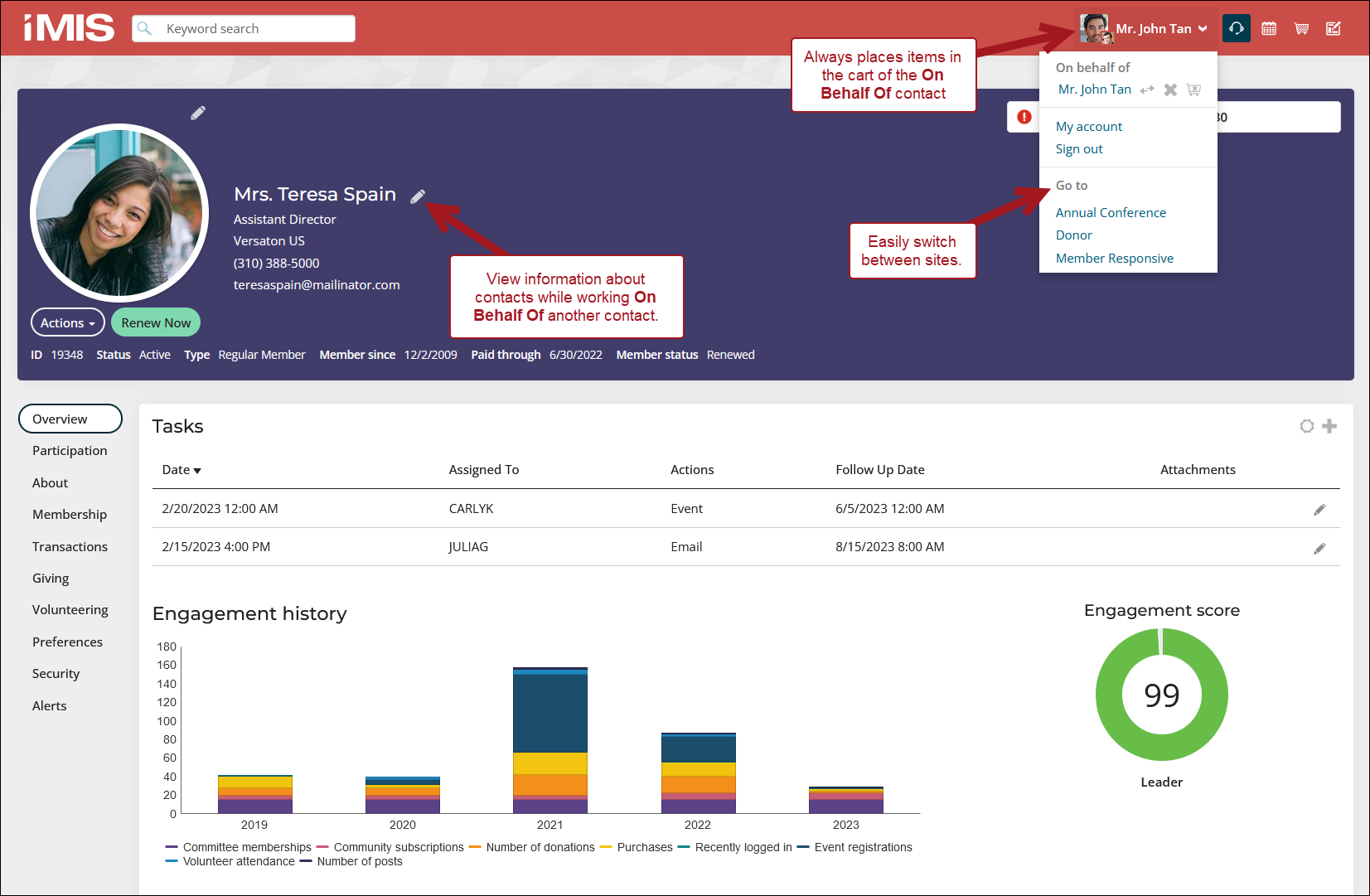
Separating carts
To avoid confusion and to protect your customers’ privacy as to which items they might have added to their own carts, On behalf of sessions create and save carts that are completely separate from those your customers see. For added security, items yet to be purchased are saved in these carts, but any cardholder information that might have been entered is not saved.
For example, if you added a registration to a member’s cart but have not submitted it, the member will not see the registration in their cart the next time they sign in. However, when you return to registering the member on their behalf, you see their cart restored to the state it was in when you left the cart. Once you complete a purchase on the member's behalf, both you and the member can see the order through the member's account page.
Note: You can use the audit trails to track which logged-in user performed each action that affected an On behalf of transaction.
Clearing a user's cart
Staff users can completely clear out a user’s cart at once if the user decides they no longer wish to purchase the items. This is especially useful for users who have multiple items in their carts that the staff user would have to individually delete.
Note: The Empty Cart button is only visible to staff users and is always enabled.
Do the following to clear a user’s cart:
- Go On Behalf of a user.
- Click the Cart icon.
- Click your profile drop-down and click the Empty Cart button.
- When prompted, click OK to confirm.
Warning! Clicking Empty Cart also deletes any other carts that belong to the user.
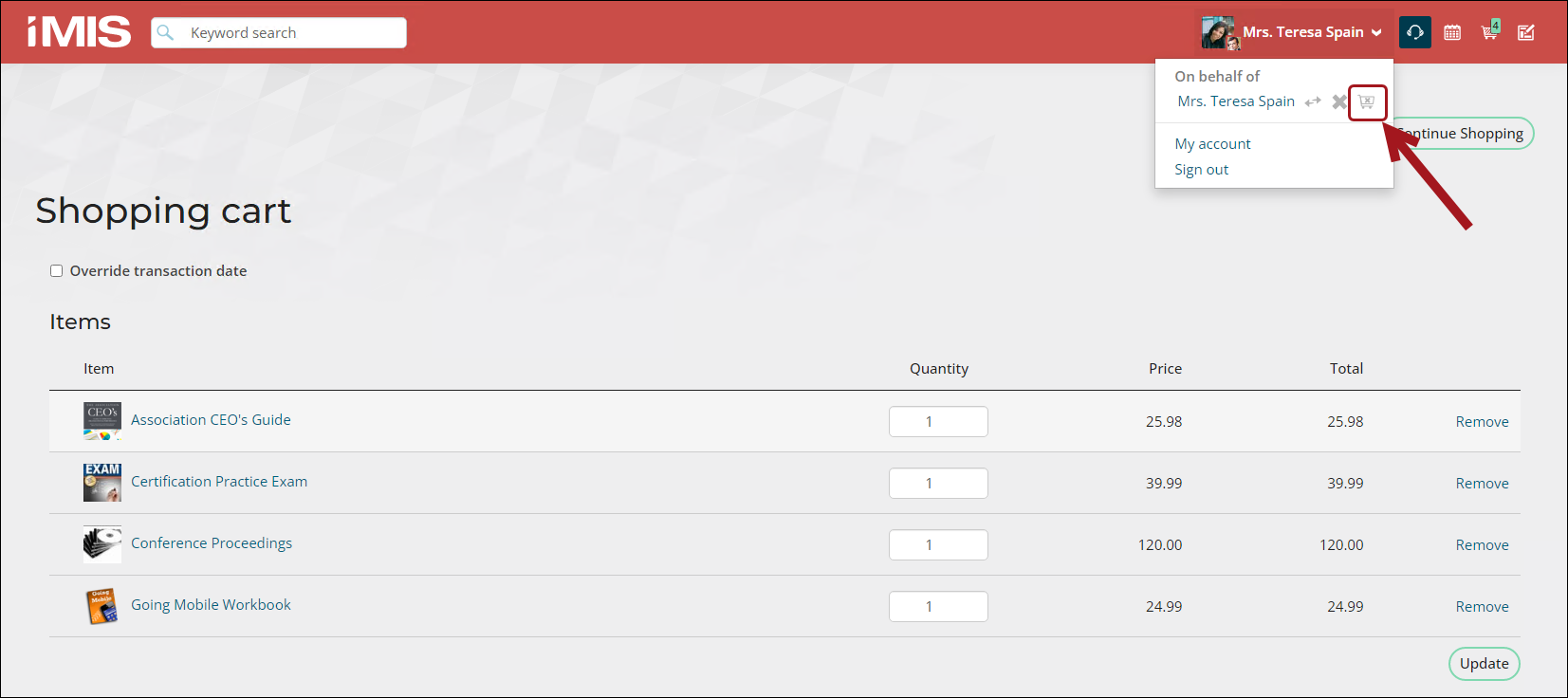
The user’s cart is cleared.