Last updated on: August 13, 2025
Advanced Reports: Report Options
When creating an Advanced report, there are advanced options (Advanced > General Options) to further customize a report:
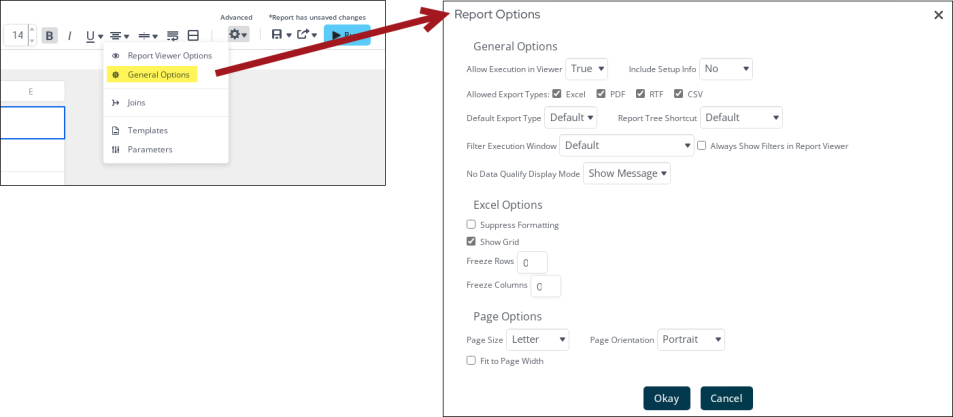
In This Article
General Options
The following settings are available under the General Options:
- Allow Execution in Viewer: Allow or prevent the report from being run in the Report Viewer. If set to False, this report must be exported to be viewed.
- Include Setup Info: Select Top or Bottom to display the data categories, sorts, and filters at either the beginning (Top) or end (Bottom) of the report. Select No to not show this information on the report.
- Allowed Export Types: Enable or disable output types for the report.
- Default Export Type: Specify the default export type for the report.
- Report Tree Shortcut: Specify whether the Run button for the report in the report tree runs the report in the Report Viewer or exports the report to view.
- Filter Execution Window: Select which type of Filter menu displays when running the report with prompting filters:
- Default: Default is Standard.
- Standard: Display the standard filter window, which includes the data sources where users can add, delete, and modify existing filters.
- Simple with Operator: Display a simplified filter window that only allows the filter operator and value to be changed.
- Simple without Operator: Display a simplified filter window that only allows the filter value to be changed.
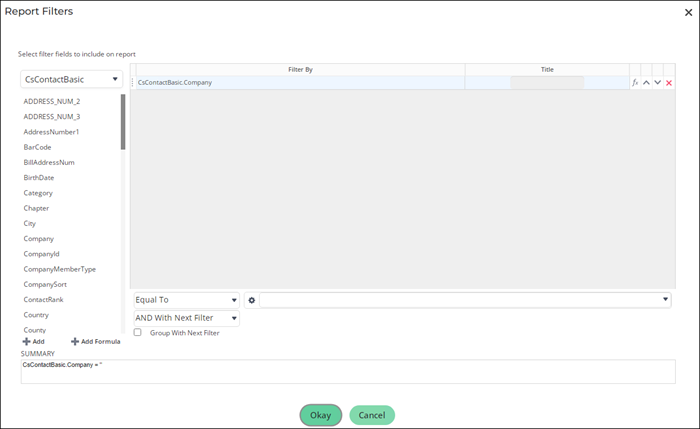
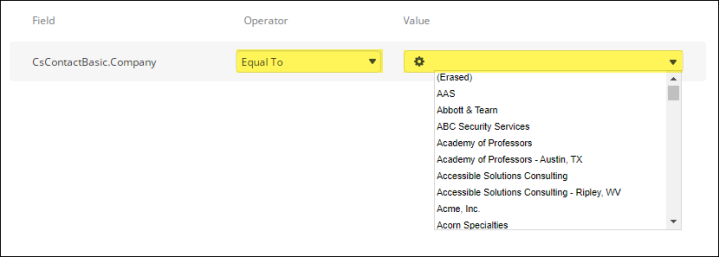
Tip: To filter the Value to only display data based on the ID in the URL, add a filter that does not prompt for value, with a filter value of "@ID@". See Filtering reports using URL parameter values for an example.
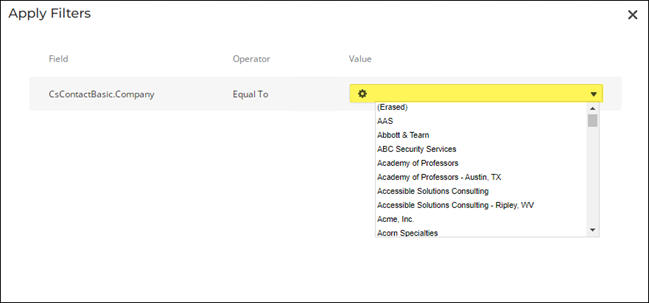
- Always Show Filters in Report Viewer: Show the Filter menu and allow changes to be made to the filters every time the report is run, even if there are no Prompting Filters on the report.
- No Data Qualify Display Mode: Select what to display if no data qualifies for the report.
- Show Message: Display the standard no data qualified message in a dialog box.
- Show Report: Display the Page Header, Page Footer, Report Header, and Report Footer sections of the report. Any cells containing Data Fields will not be displayed.
Excel Options
The following settings are available under the Excel Options:
- Suppress Formatting: Enable to only include the data in an Excel export, without the formatting.
- Show Grid: Enable to show grid lines between cells in an Excel export.
- Freeze Rows: Freeze the top number of rows when exporting to Excel, so that the rows stay anchored to the screen when scrolling through the report.
- Freeze Columns: Freeze the left number of columns when exporting to Excel, so that the columns stay anchored to the screen when scrolling through the report.
Page Options
The following settings are available under the Page Options:
- Page Size: Choose the page/paper size. Choices are common named US and ISO paper sizes (e.g. Letter, Legal, Tabloid, A4)
- Page Orientation: Choose either Portrait or Landscape page orientation.
- Fit to Page Width: Enable to stretch the contents to the available width of the page.