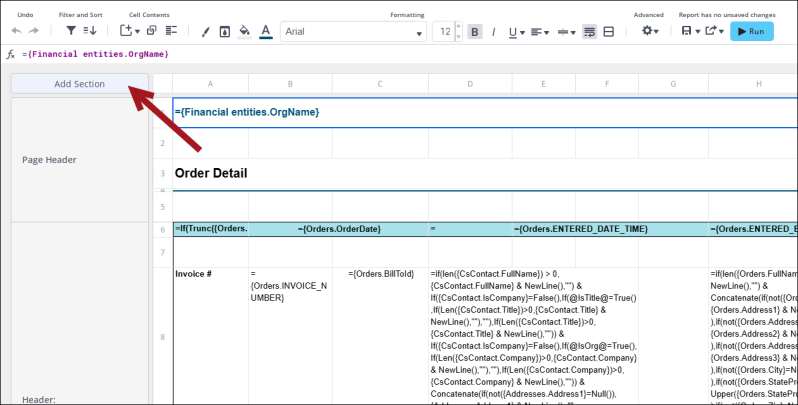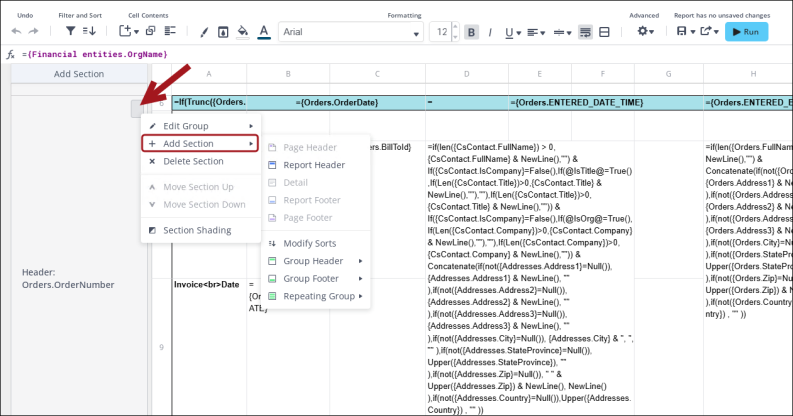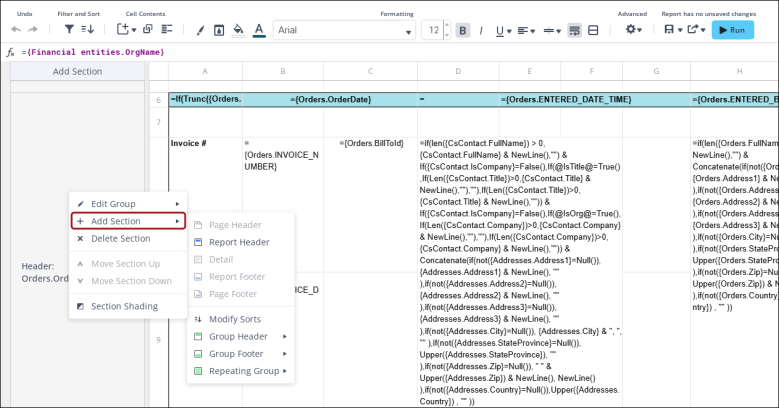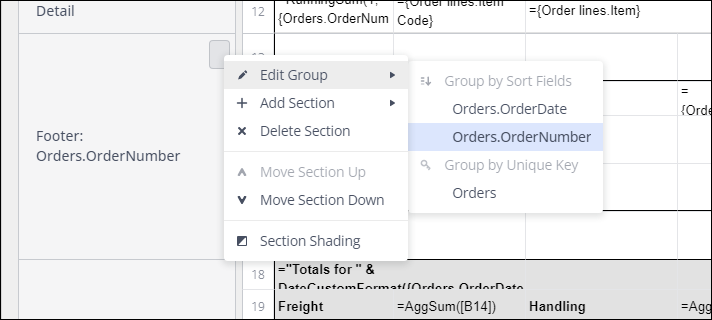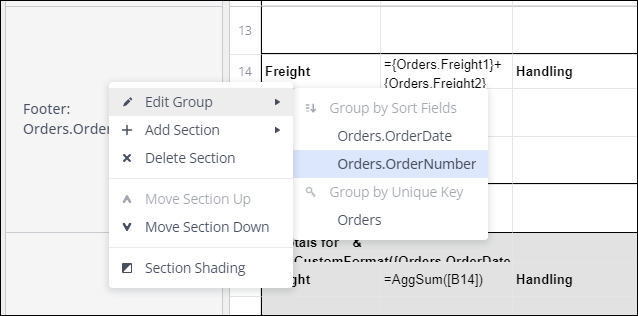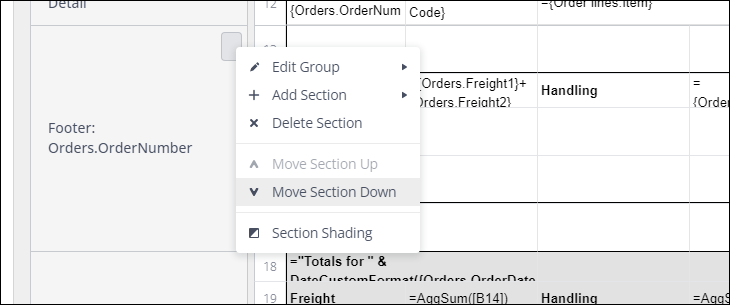Creating sections
Easily add report Sections to Advanced Reports. Sections can be static or dynamic, with the difference being the repetition of their cells:
- Static - Do not repeat according to the report data. Static sections are best used for information that is not related to data rows. For example, defining column headers that describe the type of data in each field or a page number at the bottom of each page.
- Dynamic - Repeat according to the data that is returned to the report. Dynamic sections are suitable for showing content related to that data. For example, cells in a Detail section repeat for every composite data row in the report.
For full details, see Report Writer Sections.
In This Article
Creating sections
Do the following to add a new section to a report:
- Go to Reports > Report Writer.
- Open the report for edit.
- Do one of the following:
- Click Add Section.
- Click the top-right of a section, then hover over Add Section.
- Right-cick anywhere on a Section Header and hover over Add Section.
- The Add Section menu will open with static sections on top and dynamic sections on the bottom. Click a section type to add to the design grid. If adding a Group Header, Group Footer, or Repeating Group, a minimum of one Sort must be defined for the report.
- Click Add Sort/Modify Sorts to open the Sorts dialog.
Modifying sections
To change the sort that a group header, group footer or repeating group breaks on, do one of the following:
- Click the top-right corner of the section, then click Modify Section or Edit Group.
- Right-click anywhere on the Section Header, then click Modify Section or Edit Group.
To re-arrange the order of group headers, group footers or repeating groups, either:
- Click the top-right of the section, then click Move Section Up or Move Section Down.
- Right-click anywhere on the Section Header, then click Move Section Up or Move Section Down.
Note: Report Headers, Page Headers, Detail, Page Footers and Report Footers have fixed positions.
Note: The order of the sorts as they appear in the Sorts dialog have an effect on the way the data is arranged. Moving the sections up and down will only change where in the report that data appears, not change its grouping/sorting order.
Deleting sections
To delete an existing section, do one of the following:
- Click the top-right of the section, then click Delete Section.
- Right-click anywhere on the Section Header, then click Delete Section.