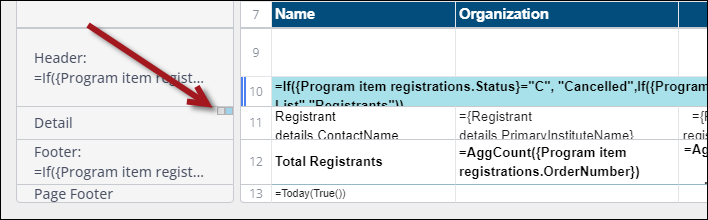Section shading
Section shading creates alternating background colors for repeating elements in a section. Alternating colors applies to Detail and Group sections; for other sections, only one color can be used. Section shading is overridden by the cell background color and by conditional formatting, if applied.
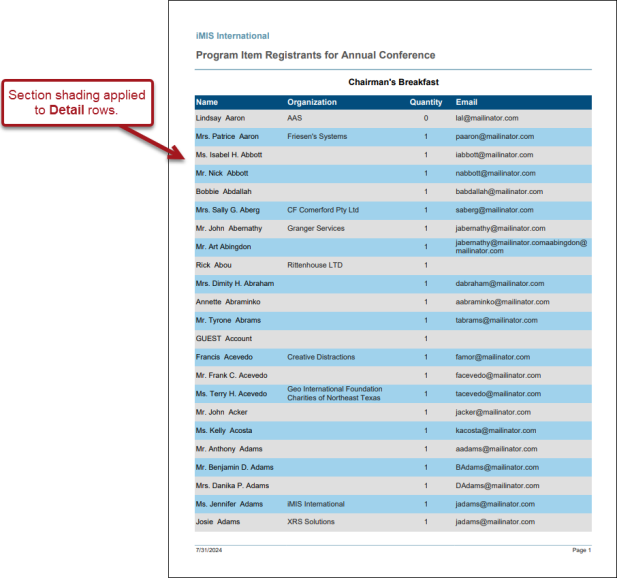
Do the following to add shading to a Detail or Group section:
- Open the report for edit.
- Right-click the section menu.
- Select Section Shading.
- Click + New.
- Click the color picker icon, then choose the desired color.
- Continue adding +New colors as needed.
- Use the up and down icons to rearrange the order of the colors.
- When finished, click Okay.
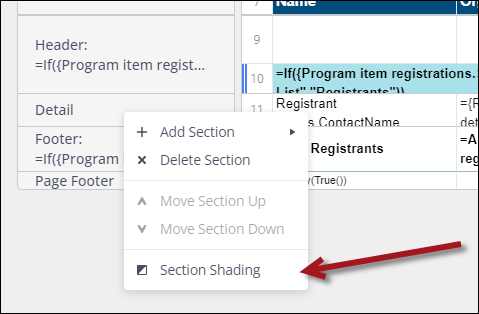
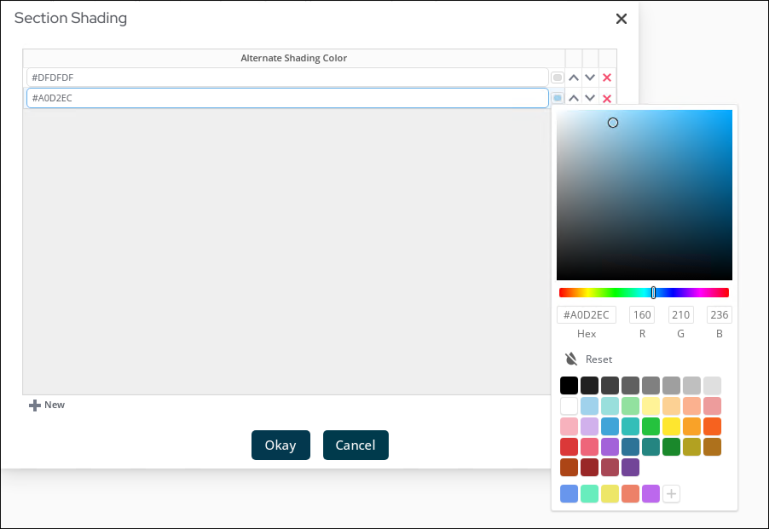
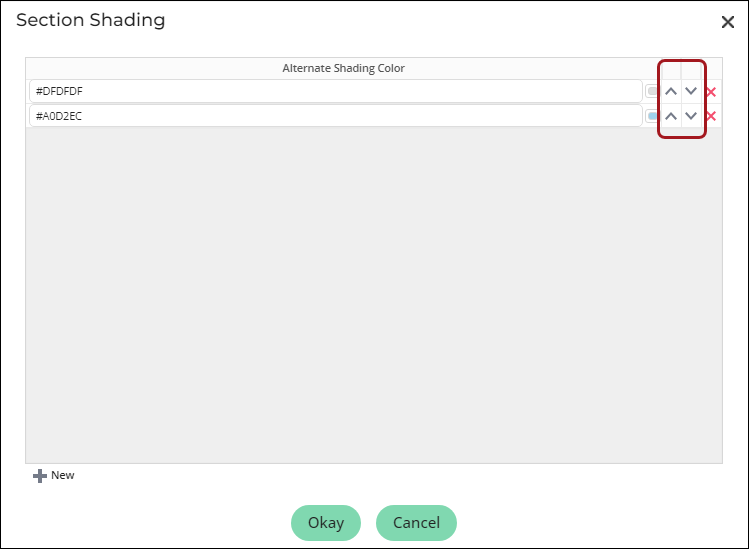
When section shading is applied to a section, a small indicator with the shading colors will be shown above the section menu. To edit the section shading, double-click the small indicators (row color icons).