Out-of-the-box content areas are dynamic and are located under the Website Content folder by default. However, customers can configure specific content areas (such as the home header, internal header, footer, or sidebar) to point to a particular content record, regardless of its location. This configuration is managed within the theme’s website template.
Edit footer content by updating the footer content records found in Page Builder. Out-of-the-box, the footer content pages contain the following:
- Copyright information
- Website navigation links
- Contact information
Do the following to edit website footers:
- Go to RiSE > Page Builder > Manage content.
- Select the website content folder from the website that is being edited.
- Open the ContentAreas folder and click one of the footer content pages.
- Edit the footer content as needed.
- Click Save & Publish.
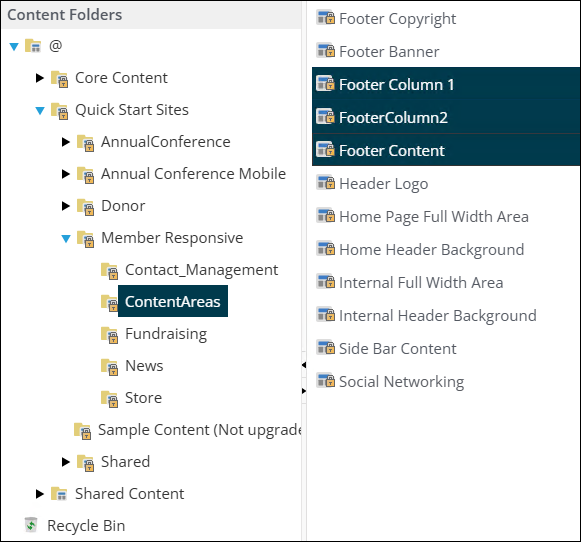
Note: If the same footer is used on multiple websites, any content updates will appear wherever the footer is used.
Troubleshooting tips
If the website footer is not appearing as it should, consider the following to fix it:
- Check Content Areas: Ensure that the footer content is correctly set up in the ContentAreas folder. Go to RiSE > Page Builder > Manage content and verify the footer content pages.
- Navigation Settings: Confirm that the navigation items are not marked as hidden. Ensure they are set to display in the Footer navigation areas. See Using sitemaps.
- Theme and Layout: Review your website's theme and layout settings in Theme Builder to ensure the footer is included in the design.