Last updated on: November 06, 2025
This article shares details on how to work with user roles data.
| Complexity | Intermediate |
|---|---|
| EMS Compatible | Yes |
| iMIS 2017 Compatible | Yes |
| Actions | Insert, Insert w/ Matching Help, Update, Insert / Update |

Mapping
Review the following required and optional field mappings.
Required
The following mappings are required:
- iMIS ID - The ID of the user who having their user roles changed. Use the Contact Details Source to match on the iMIS ID.
Optional
The following mappings are optional:
- A role that maps to a TRUE value will get added to the user while a role that maps to a FALSE value will get removed from the user. Any roles that do not get mapped will not be affected.
- CompanyAdministrator - Gives the record company administrator access.
- Content Administrator - Gives the record content administrator access.
- Custom Role - A user-defined role for specific access.
- Everyone - A default role that applies to all records.
- iEmail_ContactSearch - A role which gives access to contact search in iEmail.
- Journal Access - Gives the record journal access.
- Membership Management - Allows the user to manage membership data.
- New Custom Role Test - A role to test new custom roles.
- OnBehalfOf - Allows the record to impersonate other records.
- RemoteService - Gives access to remote services.
- Technical Service Management - Gives access to managing technical services.

The User Roles source will list out all available roles for the connected iMIS instance – roles and their descriptions can be found in iMIS under Community > Security > Roles.

Sample spreadsheet for updating user roles
The following is a sample spreadsheet for updating user roles:
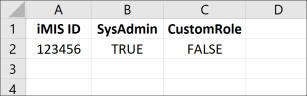
Sample mapping for user roles
The following is a sample mapping for user roles:
