Product categories allow you to classify your products. You must define your product categories before defining your individual products. Each time you define a product, you must assign it to one of your product categories.
Warning! Do not delete a product category if you intend to create products associated with that category. For example, do not delete the Gifts category if you intend to create gift items.
Product categories are used to assign default accounts and to enable category options for groups of products. Define the product categories:
- Go to Settings > Commerce > Product categories.
- Click Add product category.
- Enter a code for the product category in the Category field.
- (optional) Enter a Description of the product category.
- Enable the applicable Category options. Select the options that you want enabled by default when defining new products. You can override all settings at the product level:
- Commissionable – Currently not operational. Contact the ASI Product Managers for more information.
- Commissionable % - Currently not operational. Contact the ASI Product Managers for more information.
- Product kit – Enable to indicate that the product category consists of product kits. To continue setting up your product kit, see Defining a collection of items.
- (unavailable when Product kit selected) Inventory item - Enable to indicate that products belonging to this category have physical inventory. You can track inventory only for items stocked in inventory.
- Taxable – Enable to indicate that the product category is taxable.
- Incurs shipping charges – Enable this option to add shipping charges when the user checks out.
- Incurs handling charges – Enable this option to add handling charges when the user checks out.
Note: Individual kit components are not identified under Recent transactions (Transactions tab) on an account page. Only the Name of the kit is displayed.
- Commissionable – Currently not operational. Contact the ASI Product Managers for more information.
- Enter any applicable Default accounts. These accounts allow you to define the default accounts for products within this category.
- Click Save.
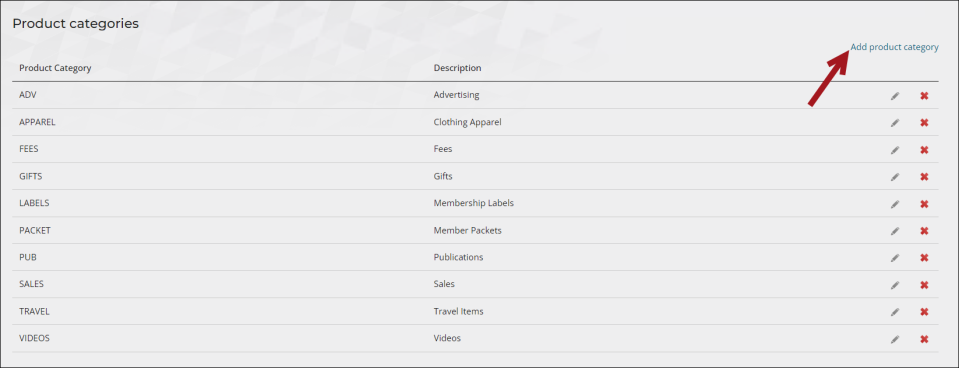
Note: If the product category you are defining is a non-inventory (virtual) item or an inventory item without defined shipping or handling charges, public users will not be presented with line items for shipping or handling.
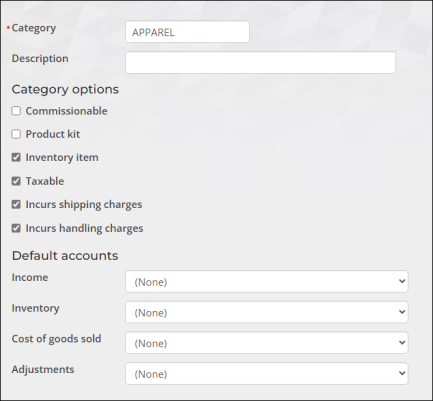
When defining product-level accounts, the most specific accounting information takes precedence. iMIS looks for product-level accounts. If you have not defined product-level accounts, iMIS uses the default product category accounts.