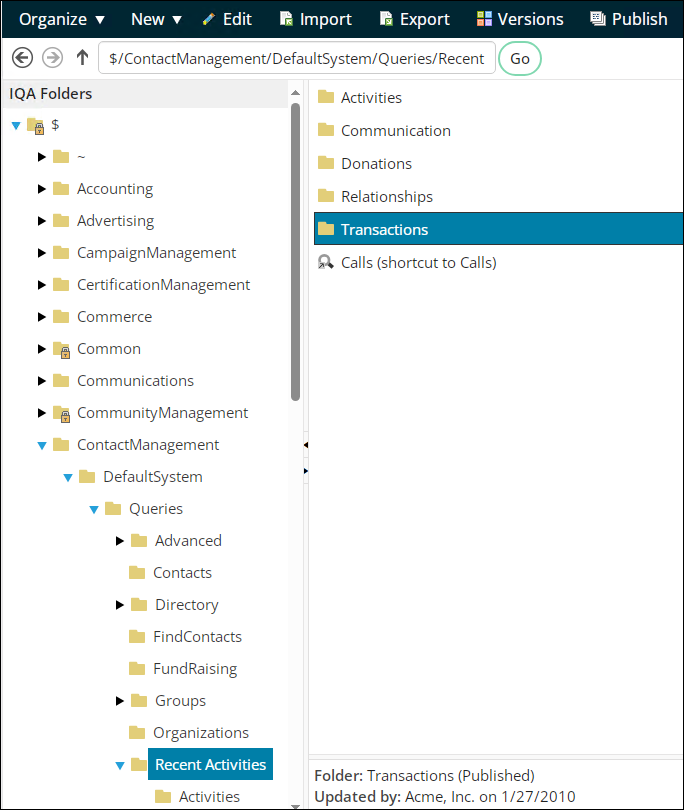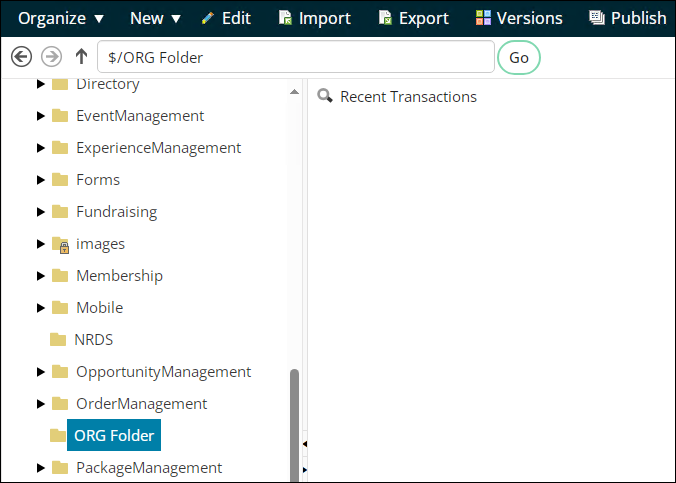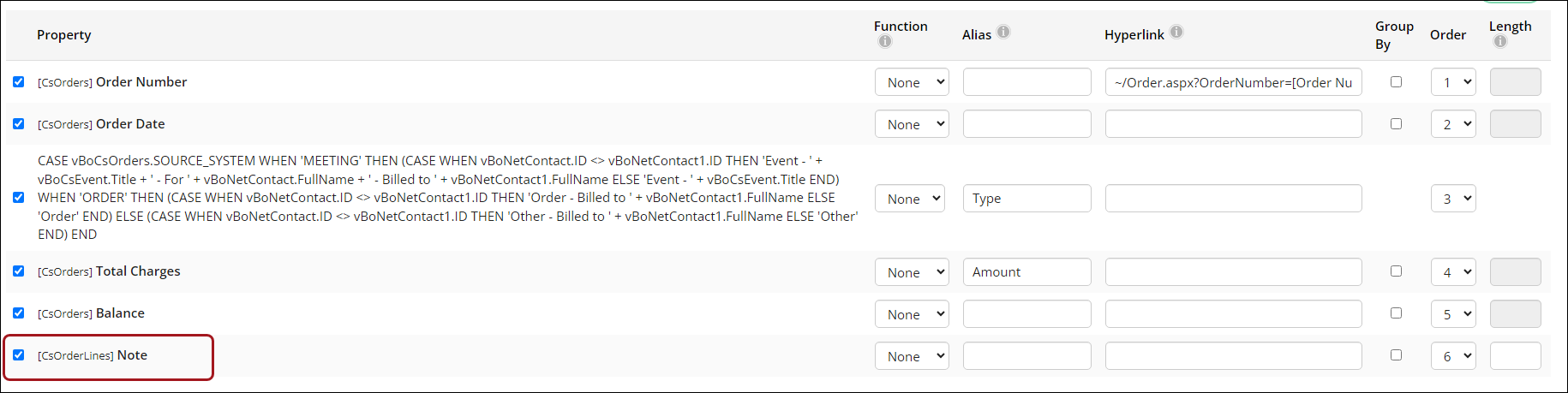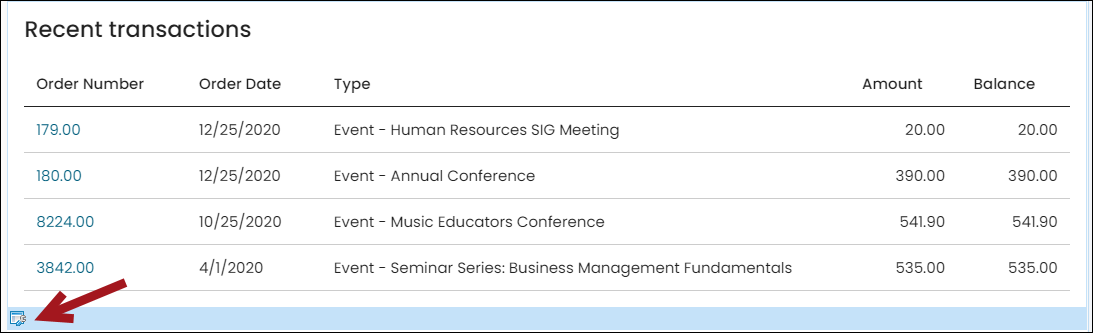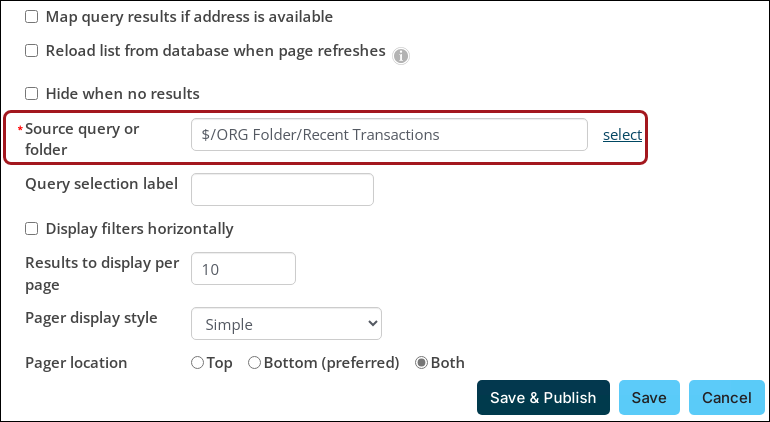Last updated on: January 07, 2026
Products can be configured to allow the purchaser to enter notes or details related to a purchase.
Note: These notes do not appear on the out-of-the-box order confirmation or invoice reports.
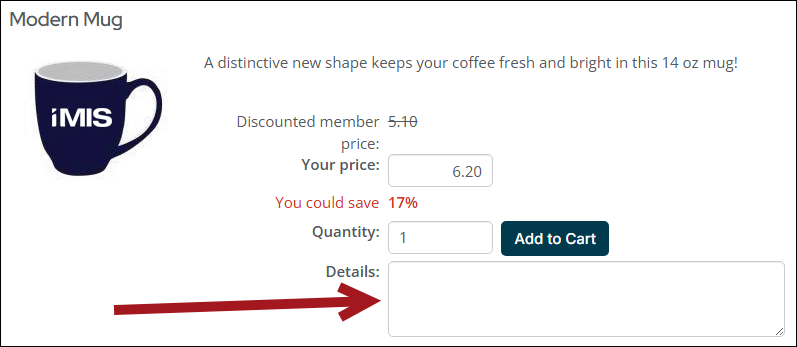
In This Article
Allowing purchasers to enter notes
To allow purchasers to enter order notes, do the following:
- Go to Commerce > Find products.
- Select the product and open it for edit.
- Enable Allow purchaser to enter details.
- Click Save & Close.
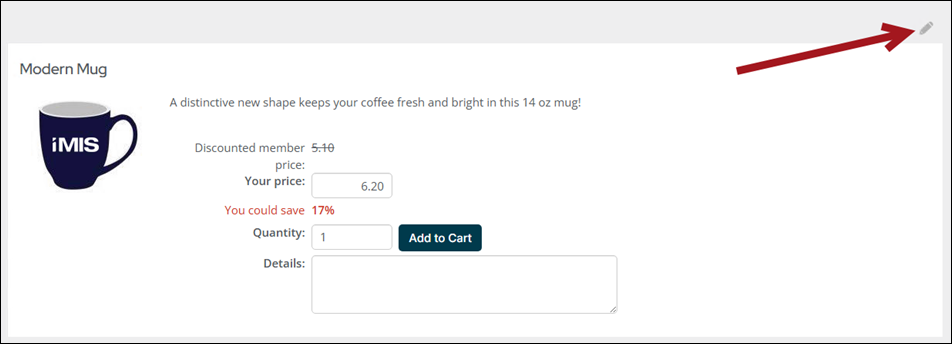
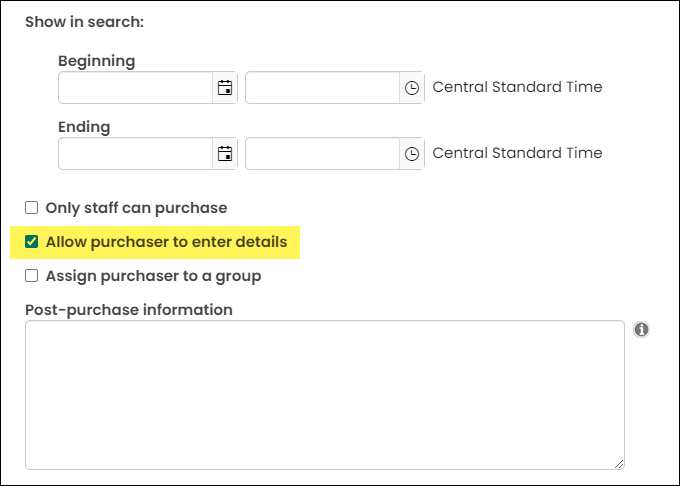
Adding notes to the recent transactions panel
To review notes related to an order, you must use the CsOrderLines.Note business object. This example goes over how to display order notes in the Recent transactions panel.
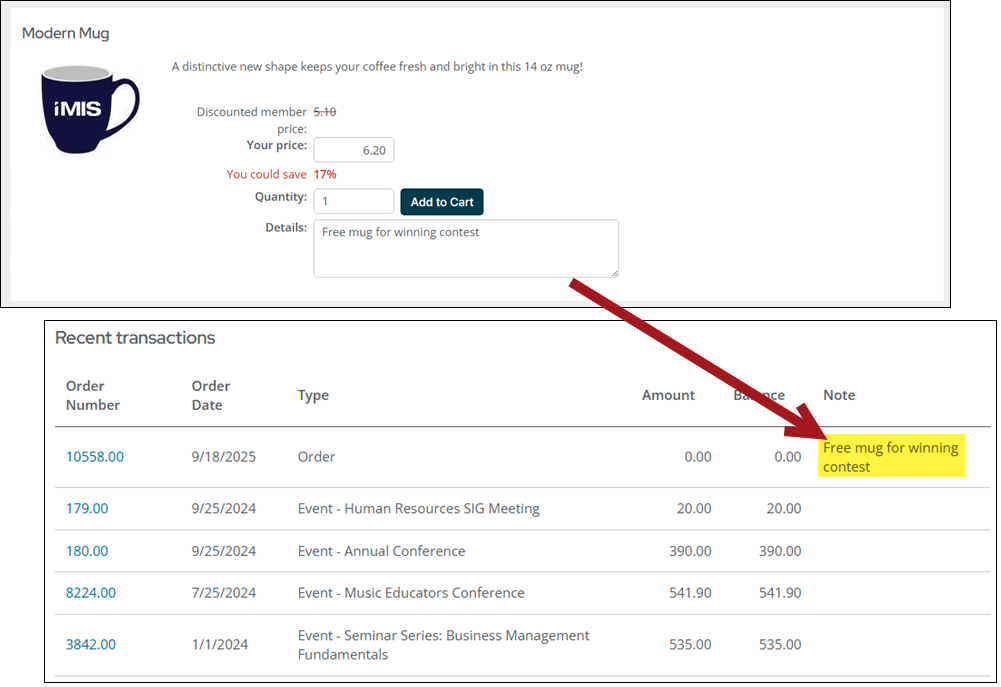
To configure the Recent transactions panel to display order notes, do the following:
- Go to RiSE > Intelligent Query Architect.
- Navigate through the following folder path: $/ContactManagement/DefaultSystem/Queries/Recent Activities/Transactions
- Select the Recent Transactions query, then select Organize > Copy.
- Paste (Organize > Paste) the query in one of your organization's query folders.
- Open the copied query for edit:
- Click the Display tab.
- Select the [CsOrderLines] Note property.
- Save the query.
- Navigate to an account page and open the Recent transactions panel for edit:
Note: If you are not already working with a copy of the standard account pages, you must save a copy before you can save and publish a change. See Understanding and modifying account pages for details.
- Select the edit icon for the Recent transactions panel.
- From the Source query or folder field, select the query you modified in step 5.
- Click Save & Publish.
If an order contains any notes, the notes will appear in the newly added Note column in the Recent transactions panel.