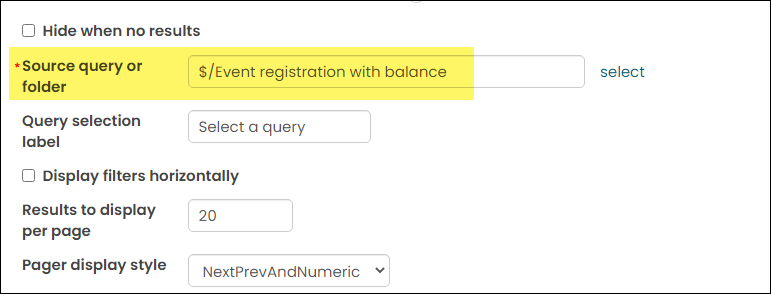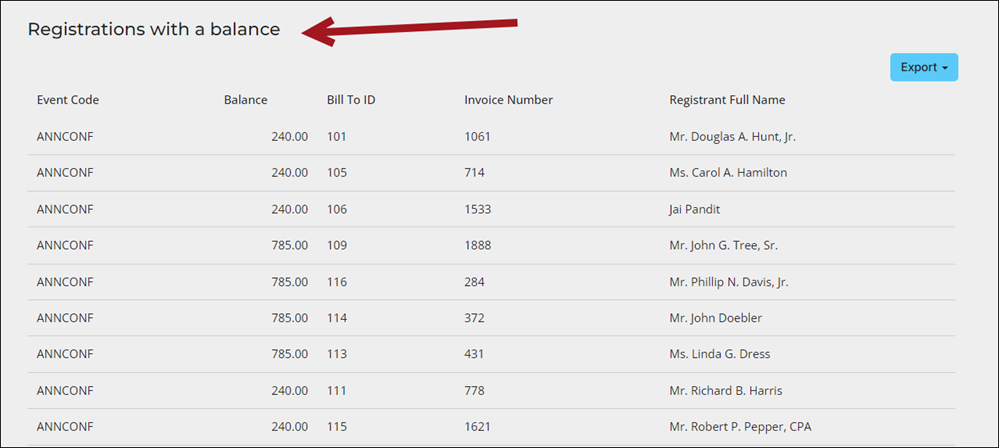You can join certain invoice business objects with CsEvents to provide detailed invoice information to your specific event dashboards.
Example: You want to know how many registrants for the annual conference have a balance due. To do this, you must create a query and add it to the specific event dashboard.
Creating the query
To create the query, do the following:
- Go to RiSE > Intelligent Query Architect > New > Query.
- Enter a Name, such as Event registration with balance.
- (Sources tab) Select All Sources and choose the CsEvent and EventInvoice. Click OK. Use the default join of CsEvent.EventCode = EventInvoice.EventCode.
- (Filters tab) Add the following filters:
Table: Properties Property Function Comparison Multiple Value In Search? EventInvoice.Balance None Greater Equal Constant 0 EventInvoice.Event Title None Required - (Display tab) Select the following properties:
- [CsEvent] Event Code
- [EventInvoice] Balance
- [EventInvoice] Bill To ID
- [EventInvoice] Invoice Number
- [EventInvoice] Registrant Full Name
- Click Apply.
- Save and Run the query.
Adding the query to an event dashboard
To add the query to the event dashboard, do the following:
- Go to RiSE > Page Builder > Manage content.
- Go to @/iCore/Staff_Dashboards/Specific_Event and Copy the Event Detail and Event Dashboard content records.
- Paste the records into a Shared content folder.
- Open the copied Event Detail record and select Add content.
- From the Content gallery select the Query Menu shortcut.
- Select the query you just created in the Source query or folder field, then click OK.
- Click Save & Pubish.
- Open the copied Event Dashboard content record:
- From the Event Dashboard content item, select Configure.
- Click the Dashboard tab.
- From the Content to display field, select the Event Detail content record previously copied.
- Click OK, then click Save & Publish.

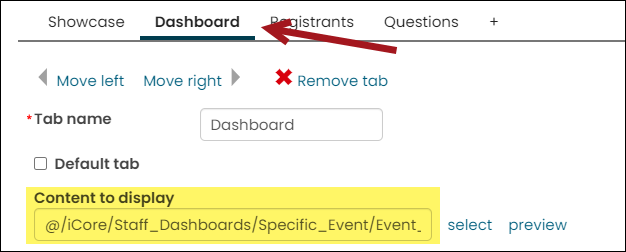
- Go to RiSE > Site Builder > Manage shortcuts.
- Edit the EventDashboard and EventDetail shortcuts to point to the new content records. Click Update.
- Go to Events > Find event and select any event. From the Dashboard tab, you’ll see the new query.