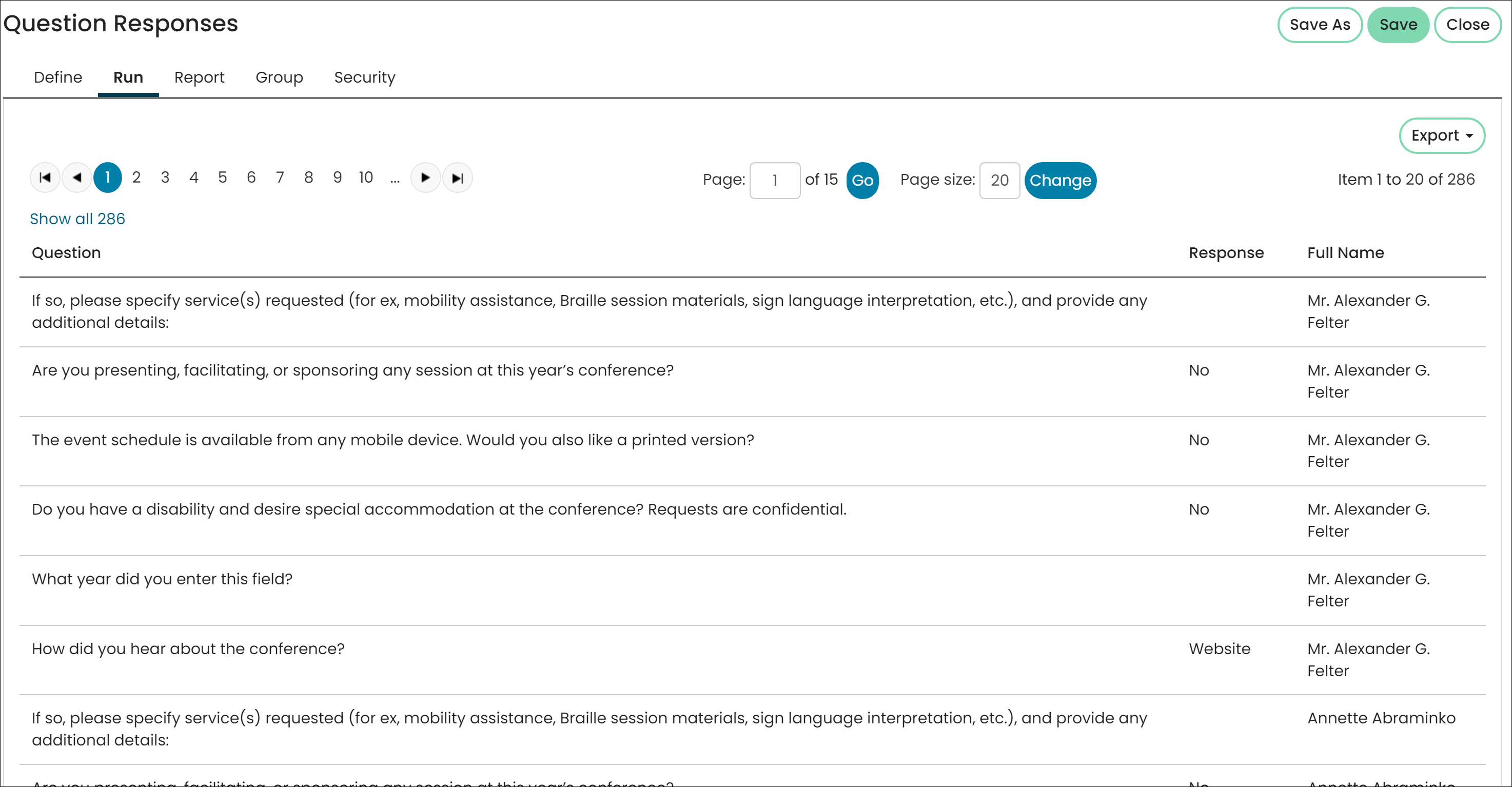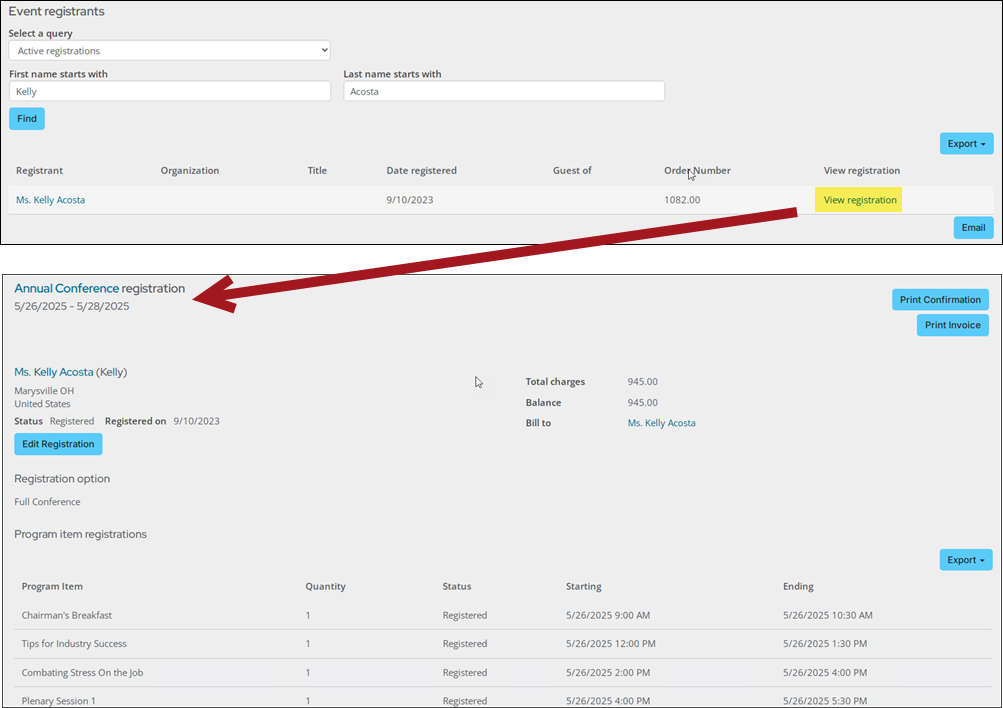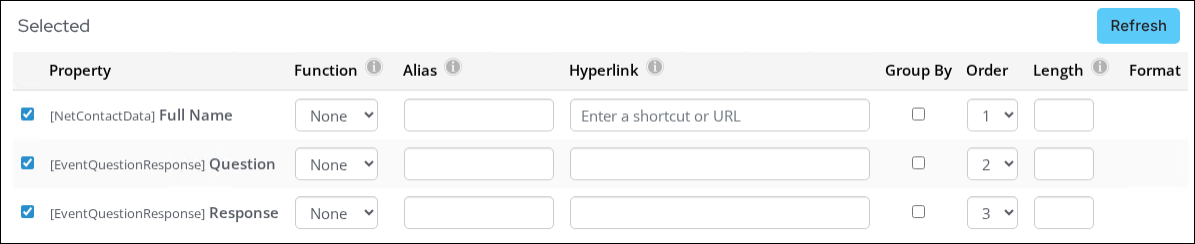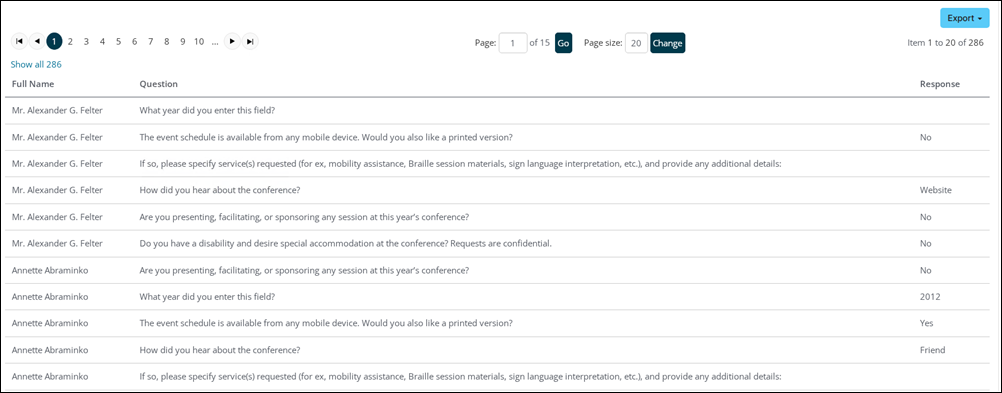Last updated on: January 07, 2026
Quick tutorial Training course
The Questions tab displays registrant responses to event-level questions.
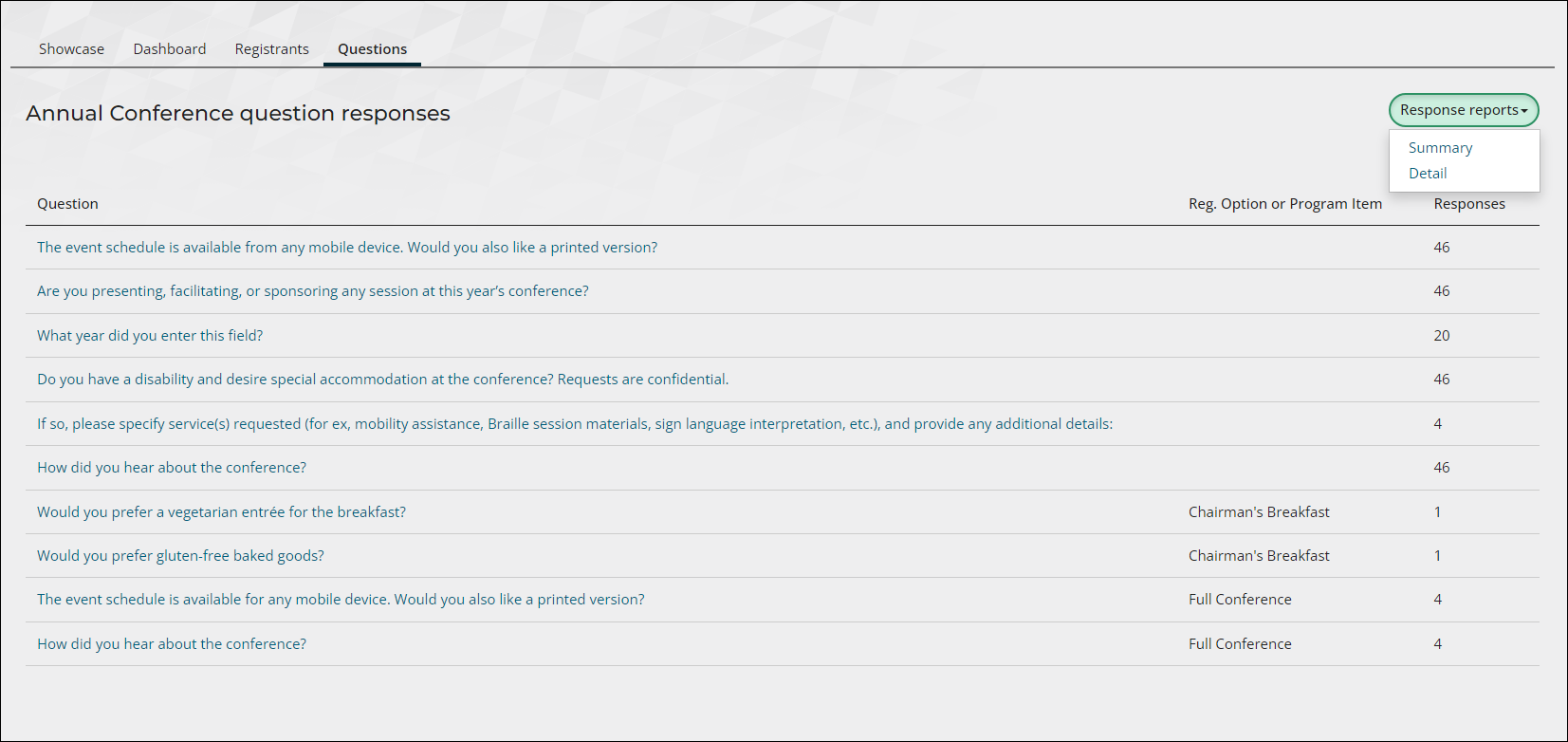
Note: If you copy an event or use a template to create an event, the event questions are copied over and cannot be deleted. If needed, you can hide questions. See Adding program items to an event for information on how to hide event questions.
Note: Changes to event-level and function-level question responses are only saved when the cart is submitted. For example, if you register for RegOption1 and answer its related questions, then switch to RegOption2 and answer its questions instead, the answers for RegOption1 will be deleted, because the cart hasn't been submitted yet. After you submit the cart for RegOption2, the responses are saved. If you later edit the registration and switch back to RegOption1, you can answer its questions, but the previous RegOption2 answers will remain saved until the cart is submitted again.
Out-of-the-box reports
Use the Response reports to report on the event questions:
- Summary - Answers are displayed in a percentage format for yes/no questions, in a graph format for multiple-choice questions, and as a collapsible list for open-ended response questions.
- Detail - Responses are displayed per question with the registrants full name and organization.
Expand each section before exporting the report if you want all data to display in the exported report.
Creating a query of event questions
Event questions can be reported on using the FormDefinitionFieldData and FormFieldResponseData business objects. Do the following to create your own event question report:
- Create a new query.
- (Sources tab) Add the following sources:
- FormDefinitionFieldData
- FormFieldResponseData
- NetContactData
- CsEvent
- (Sources tab) Relate the sources:
- FormFieldResponseData.Form Definition Field Id = FormDefinitionFieldData.Form Definition Field Id
- FormDefinitionFieldData.Form Definition Id = CsEvent.Form Definition Id
- FormFieldResponseData.Id = NetContactData.Id
- (Filters tab) Add any desired filters, such as setting the [CsEvent] Event Code property equal to a specific event.
- (Display tab) Select the following display properties:
- [FormFieldResponseData] Form Definition Field Caption - Alias this property as Question.
- [FormFieldResponseData] Response
- [NetContactData] Full Name
- Click Apply.
- (Sorting tab) Sort on [NetContactData] First Name, so that all responses for a single contact are grouped together.
- Click Save.
- Click Run.
Event questions can be reported on using the Event Question and EventQuestionResponse business objects. Do the following to create your own event question report:
- Create a new query.
- (Sources tab) Add the following sources:
- EventQuestionResponse
- NetContactData
- (Sources tab) Relate the sources: EventQuestionResponse.Registrant Id = NetContactData.Id.
- (Filters tab) Add any desired filters, such as setting the [CsEvent] Event Code property equal to a specific event.
- (Display tab) Select the following display properties:
- [NetContactData] Full Name
- [EventQuestionResponse] Question
- [EventQuestionResponse] Response
- Click Apply.
- (Sorting tab) Sort on [NetContactData] First Name, so that all responses for a single contact are grouped together.
- Click Save.
- Click Run.
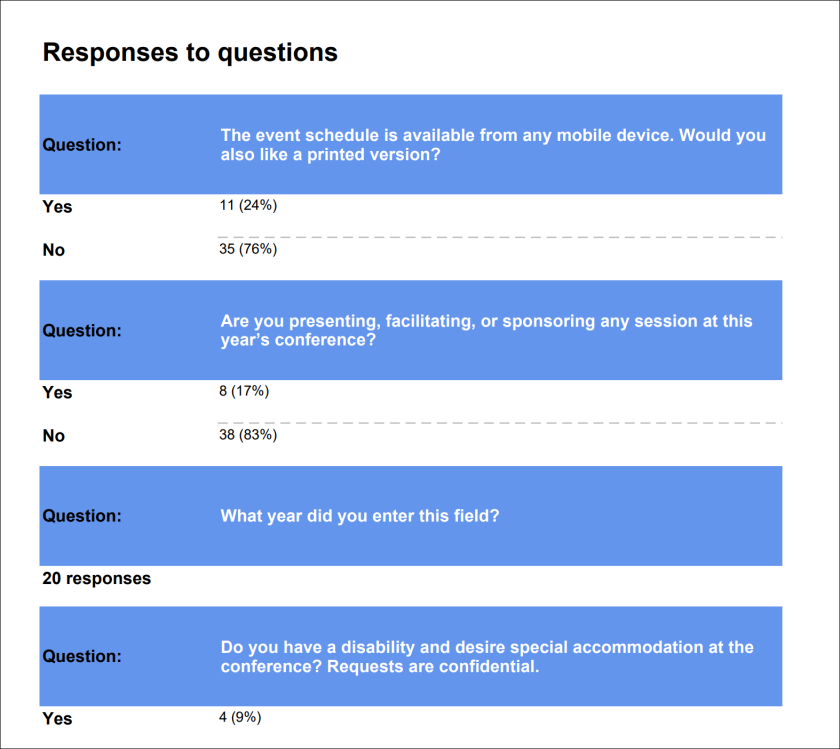
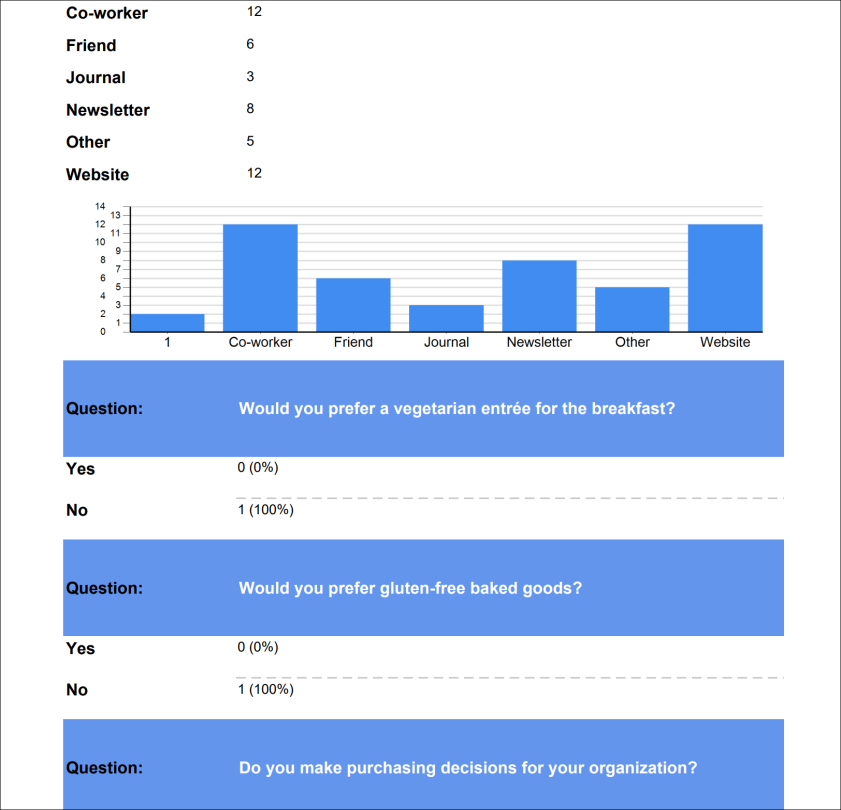
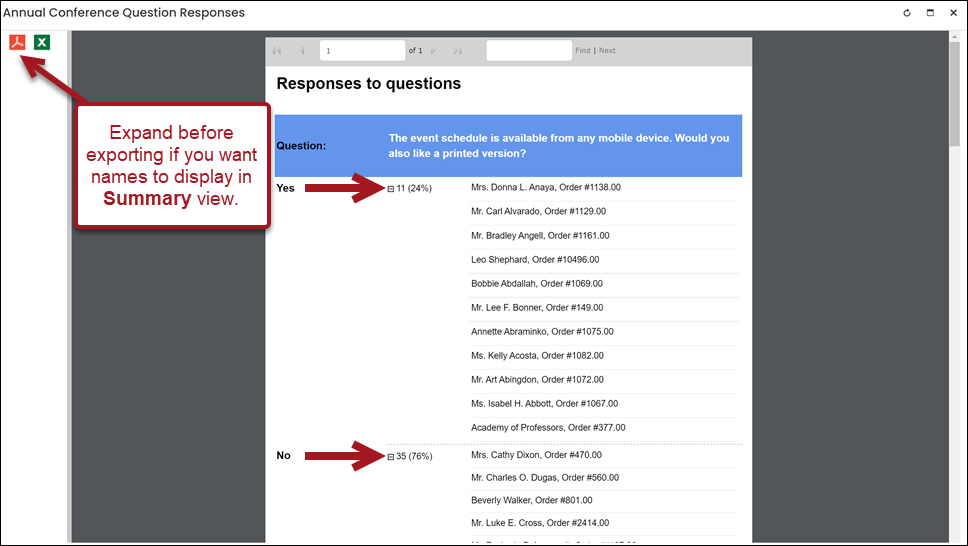
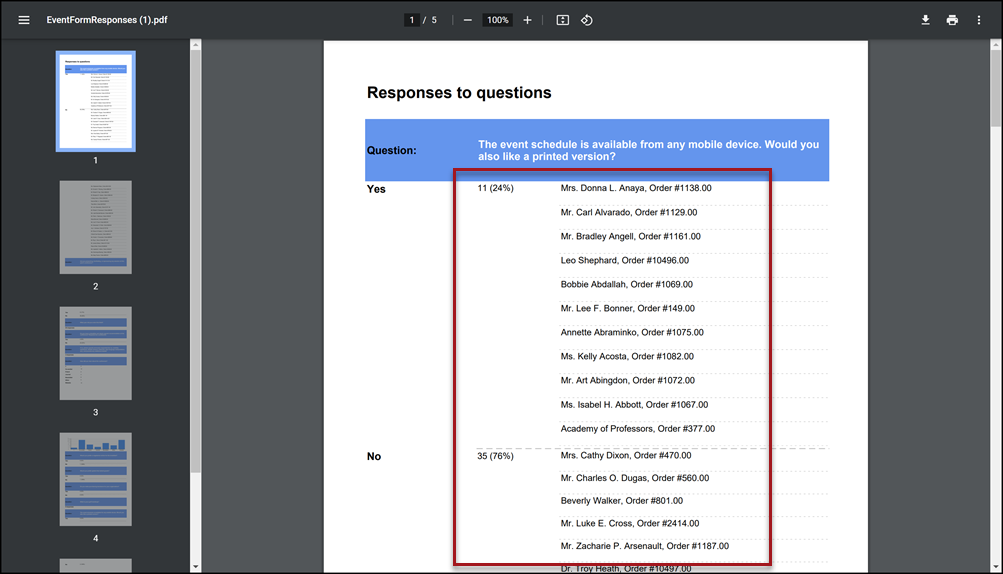
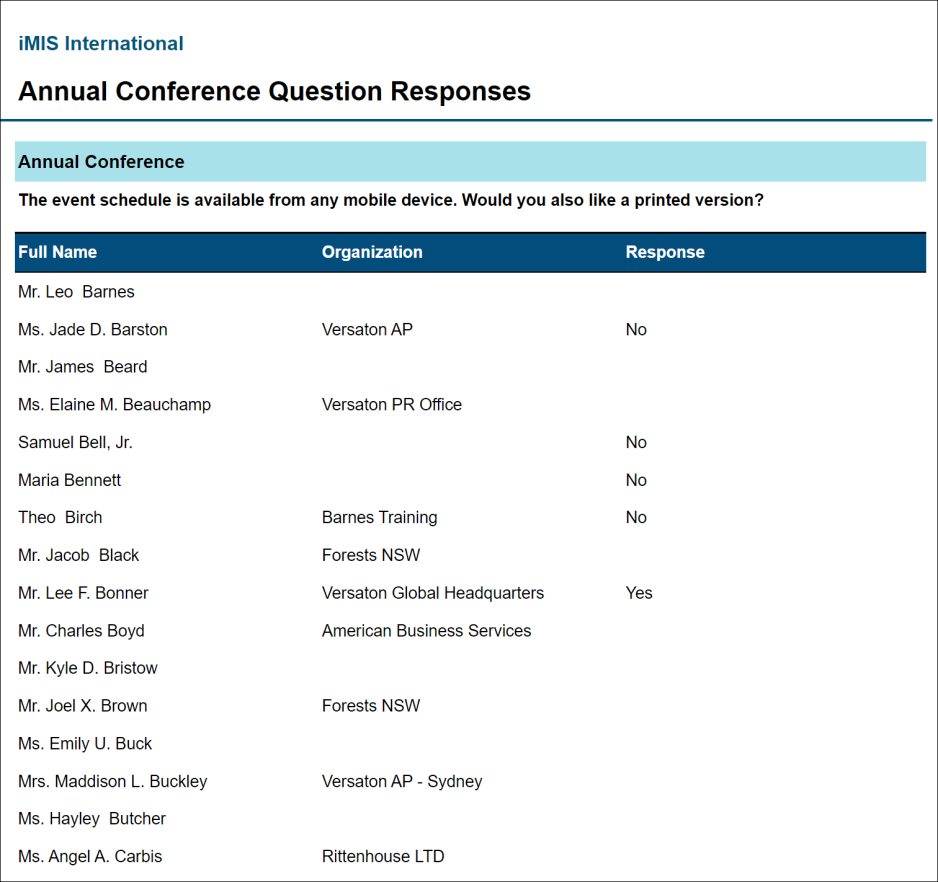
![The [CsEvent] Event Code property configured for the query.](../../resources/images/_events/managing_individual_events_9.png)
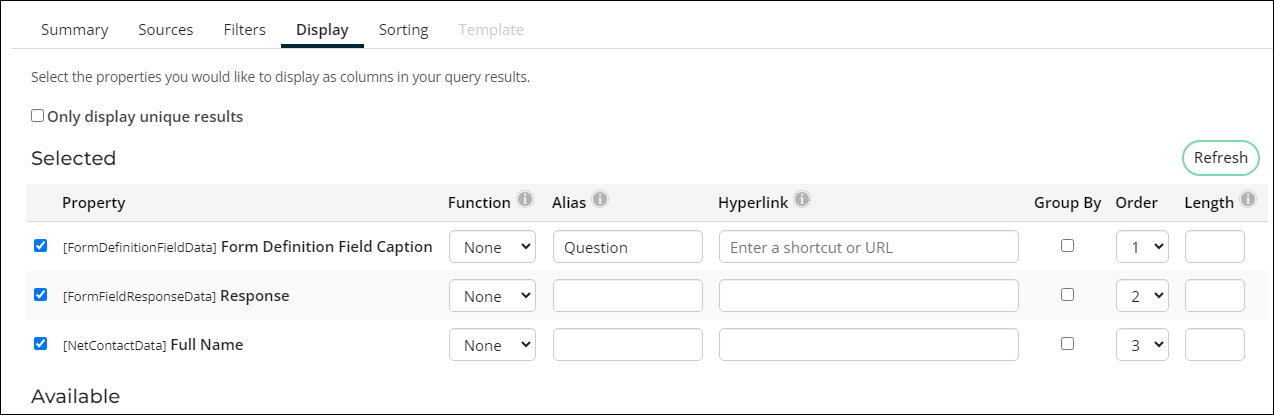
![Sort on [NetContactData] First Name.](../../resources/images/_events/managing_individual_events_11.png)