Cart Checkout Button Link
Place this content item on product detail pages to take the shopper immediately to the cart if items are pending. This allows users to checkout easily and quickly.
This content item can be seen on the out-of-the-box Item Detail page (@/iCore/Store/StoreLayouts) and is commonly used with the following content items:
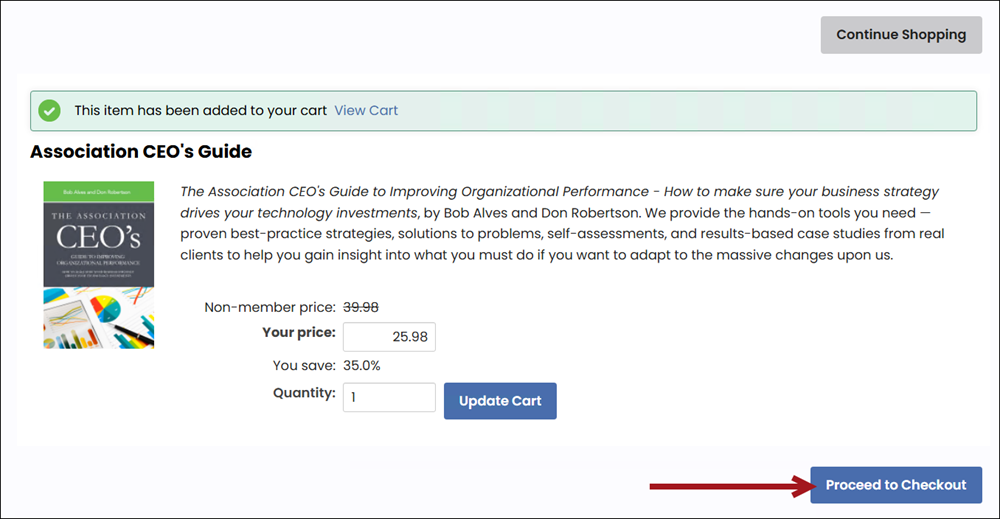
Cart Checkout Button Link configuration options
This content item uses the Common content item configuration options in addition to the following:
- Display when Cart contains - Controls when the link to proceed to checkout is displayed:
- Any Item - Displayed when there is any item in the cart.
- Current Event - Displayed when the event currently being displayed on the screen is in the cart.
Note: When using this button on a page with a specific event displayed, if the event key is not included in the URL you must set up a connection with the event's display. To do this, select Connect > Create a new connection from the content item's title-bar menu. Then select Event Display (Object Provider) from the Object Consumer drop-down.
Connecting event content items to enable the Proceed to Checkout button
If Current Event is selected in the Display when Cart contains drop-down on the Cart Checkout Button Link content item for a specific event, do the following to update content item connections and ensure the Proceed to Checkout button is enabled for your event:
- Open your copy of the Event Display content record.
- Click Connect on the Cart Checkout Button Link content item. A Connect window is displayed.
- Click Create a new connection.
- Select an Object Provider to which you want to connect the Cart Checkout Button Link content item:
- Event Display (recommended)
- Event Program Display
- Click Connect.
- Click the red X to close the Connect window.
- Click Save.
- Publish the content record.