Cart Charges Display
This content item displays a read-only view of the total for the items in the shopping cart, shipping charges, handling charges, and tax if necessary. Place this content item on the shopping cart page of your online store.
This content item can be seen on the out-of-the-box Cart page (@/iCore/Store/StoreLayouts) and is commonly used with the following content items:
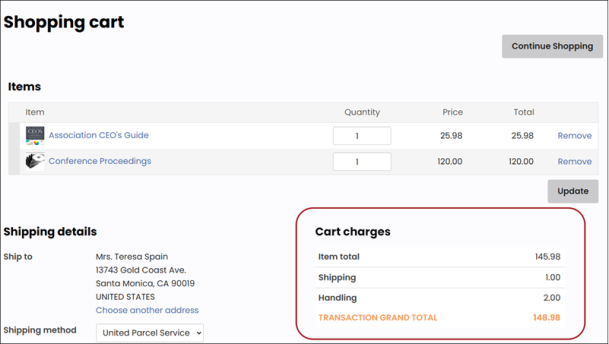
When the cart is empty, a graphic displays.
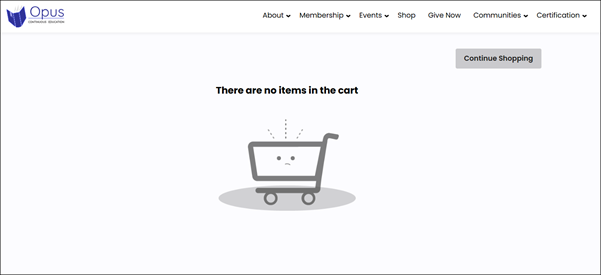
Cart Charges Display configuration options
- Name - Enter a name for the content item. This text appears during design mode (configuration).
- Title - Enter the text to display above this content item on the rendered page. If blank, no title is displayed.
- Description - Enter a description to display above this content item on the rendered page. The maximum length is 5000 characters. If blank, no description displays. This field supports HTML and relative file paths using the following variables:
- [Website] and [@] – Both variables resolve to the root of the website and contain the website name. For example, [Website]Home.aspx resolves to http://example/Staff/Home.aspx.
- [~] and [Root] – Both variables resolve to the root of the website. For example, [~]Home.aspx resolves to http://example/Home.aspx.
- [Common] – Resolves to the AsiCommon directory of the website. For example, [Common]images/image.png resolves to http://example/AsiCommon/images/image.png.
- [iMIS] – Resolves to the iMIS directory of the website. For example, [iMIS]images/image.png resolves to http://example/iMIS/images/image.png.
- [Theme] – Resolves to the website’s theme folder. For example, [Theme]images/image.png might resolve to http://example/App_Themes/Orion/images/image.png. This variable can be used to access theme resources such as images and CSS.
- Do not render in design mode - Select this option to prevent content record data from being loaded in the content editor. This improves performance during design time.
- Display a border around this content - Select this option to display a border around this content item on the rendered page.