Submit Order Button Link
The Submit Order Button Link content item submits the current order and displays the confirmation page you specify. This content item can also be used to submit a donation.
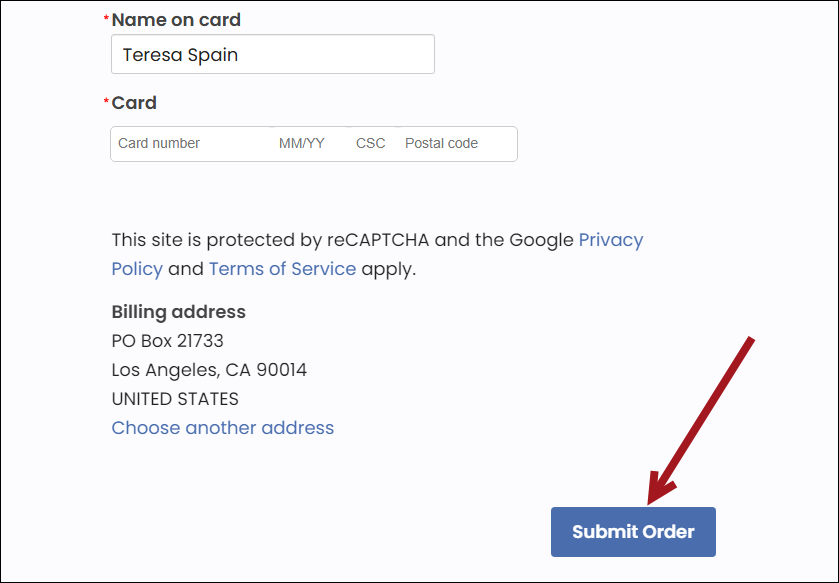
Submit Order Button Link configuration options
This content item uses the Common content item configuration options, in addition to the following:
- Prompt unauthenticated users to sign in - Enable to generate a label with links to sign in or create an account. The label appears only if you are an unauthenticated user with items in your cart.
- URL for order confirmation - To use a custom confirmation page instead of the default confirmation page, enter the URL for the desired page.
- Purpose - This content item can be used to submit either an
order or a donation for processing. In both cases, use other content items with this
Submit Order Button Link content item to complete a transaction. Select a processing
type that best fits your use of this content item:
- Cart - The order is submitted for processing from a shopping cart. The button is labeled Submit Order.
- Donation - A donation payment is submitted for processing from a donation page. The button is labeled Submit Donation. You must also set a Commit sequence value if this option is selected.
- Commit sequence - (required when Purpose = Donation) Commit sequence affects how multiple content items interact on a page. Enter a non-zero number to specify the order that changes are saved relative to other inline editable content items on the rendered page. The default of zero (0) means the save order is unimportant.
- The Submit Order Payment Link content item is required when you set up a donation page
that processes payments immediately, instead of through the cart. Processing a
donation immediately requires that multiple content items are defined in a single content
record. It does not matter the order in which the content items are defined on the page.
In the following scenario outlined, where the Donation Creator is the first content item displayed
on the page and the Submit Order Button Link is the last content item displayed, the Commit
sequence value controls the order in which the content item are processed. When
the donation is submitted from the content record, execution control
is given to each content item based on the Commit sequence value shown in parentheses:
- Donation Creator (2)
- Contact Account Creator (1)
- Submit Order Button Link (3)
- Payment Creator (4 or 0)
- The Cart supports new users by allowing them to create an account using the Account Creator and then complete their order.
- The Cart supports shopping by anonymous users; they are prompted to log in before they can use the Submit Order button.
- The content item raises a SubmitOrderValidate event to allow other content item on the page to perform processes on the Cart before it is submitted.
- This content item uses an application that is external to iMIS.