Batch Invoice Payment Processing
Note: The Batch Invoice Payment Processing content item is only available if AutoPay is properly configured.
The Batch Invoice Payment Processing content item is used specifically with AutoPay and will send an invoice due for payment processing the Pay Central service where the payments can be taken. In the Staff site, authorized administrative users are able to call up invoices or pledges that are due for payment and begin to process those payments through the Pay Central service.
Note: As a safeguard to prevent failed invoices from being stuck in the Pay Central service, the Pay Central service does not retain invoices without update for a period greater than five days. These invoices will be flagged as Failed to reconcile – timed out.
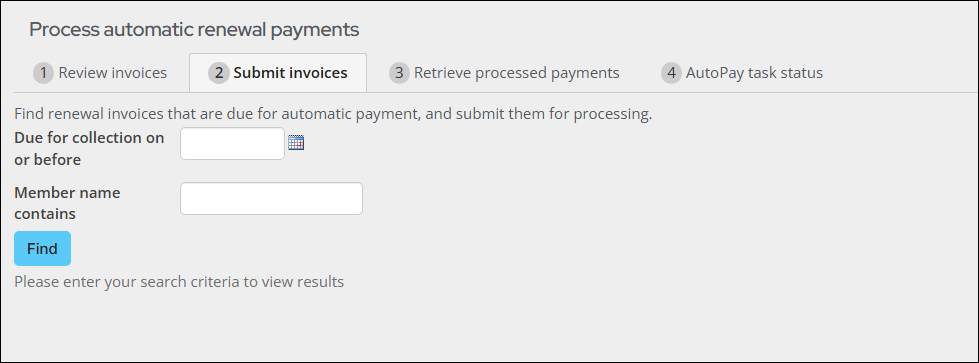
This is not a standalone content item, and is regularly used with the following content items:
This content item requires an IQA query to run and can be seen in the Staff site in the following locations:
- Membership > Automatic payments > Process payments, and select the Submit invoices tab.
- The content item uses the Find renewal invoices due for automatic payment query (go to $/Membership/DefaultSystem/Queries/AutoPay).
- Fundraising > Automatic payments > Process payments, and select the Submit invoices tab.
- The content item uses the Find recurring donation invoices query (go to $/Fundraising/DefaultSystem/Queries/AutoPay).
If staff users modify one of these queries, they should also modify the following queries to keep the data consistent within the AutoPay payment process. The queries used by the Batch Invoice Payment Processing content item have been updated to include a hidden code_InvoiceRefNum column:
- Membership > Automatic payments > Process payments, and select the Review invoices tab.
- The content item uses the Find renewal invoices due for automatic payment ALL query (go to $/Membership/DefaultSystem/Queries/AutoPay).
- Fundraising > Automatic payments > Process payments, and select the Review invoices tab.
- The content item uses the Find recurring donation invoices ALL query (go to $/Fundraising/DefaultSystem/Queries/AutoPay).
If you have created custom queries that are used by the Batch Invoice Payment Processing content item, you must update those queries to include the code_InvoiceRefNum column. Use the following values:
- Property - Reference Num
- Alias - code_InvoiceRefNum
If your queries are not updated, you will receive an error.
Batch Invoice Payment Processing configuration options
This content item uses the Common content item configuration options, in addition to the following:
- Hide the 'Click Me' link - Enable this option to hide the 'Click Me' link.
- Source query - Select the query to run to return the list of outstanding invoices.
- Button label - The text to appear on the button to process the invoice payments.
- Batch History Content Code - The code given to the content which is reached using the Click Me hyperlink.
- 'Click Me' Hyperlink Text - Enter the text to appear on the button to submit the batch. This link directs to the content specified in the Batch History Content Code.
- Payments Sent to Pay Central text - Enter the text that displays when a payment batch has been submitted.
Notes
- To make this content item active, the option to allow recurring donations must be enabled from the Staff Site.
- The Recurring Donation Creator content item is available to those with an AutoPay license key.