Go to Settings > Commerce > General:
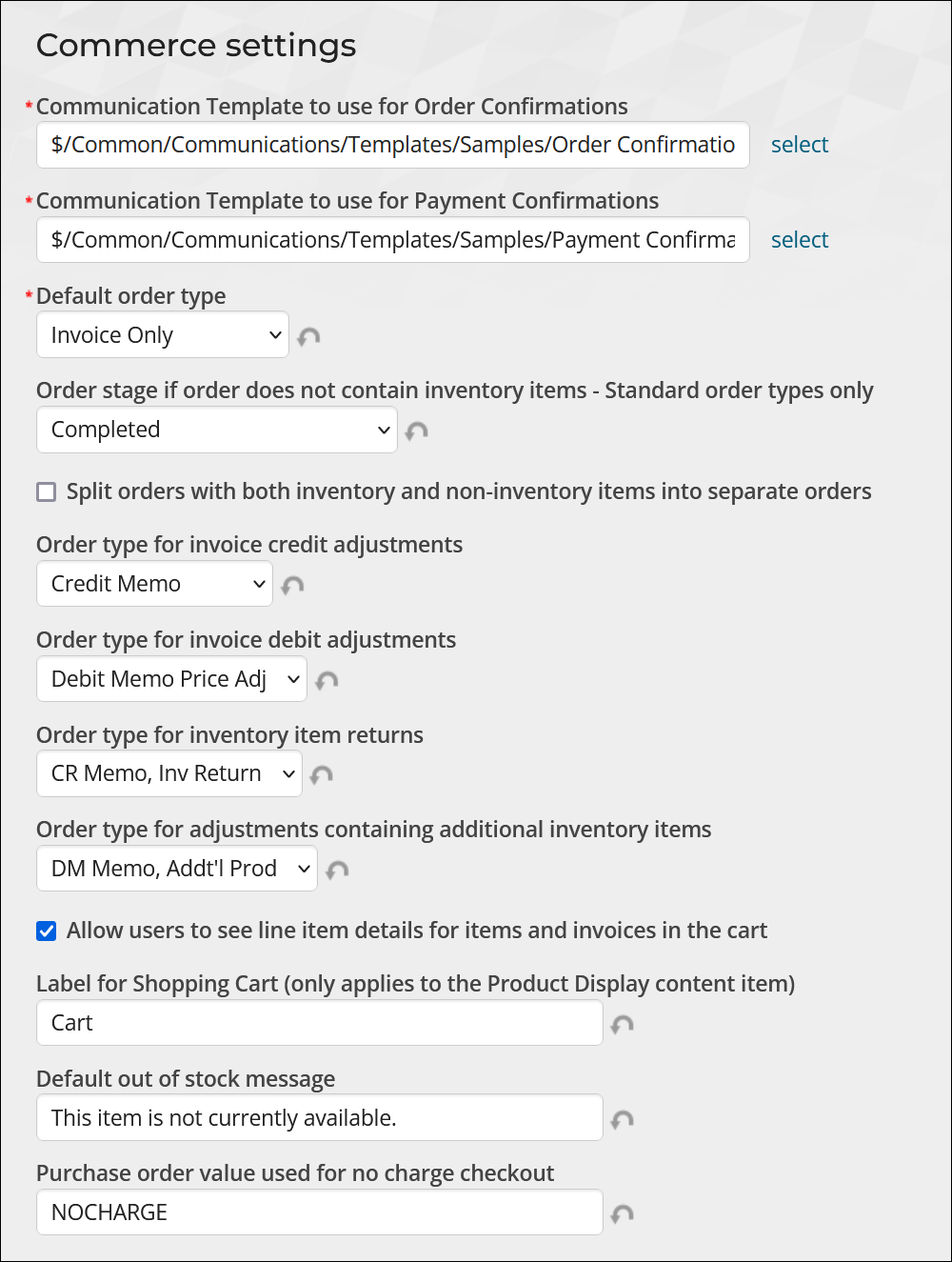
- Communication Template to use for Order Confirmations - Specify the communication template used to send order confirmation emails. You can edit the default template or define a new one.
- Communication Template to use for Payment Confirmations - Specify the communication template sent when a guest pays an invoice without logging in. You can edit the default template or define a new one. For more information, see Customizing the payment confirmation email.
- Default order type - Select the default order type that populates the Order type field each time a new order is placed. Options include:
- Invoice Only
- Order with All Steps
- Pro-Forma
- Regular Order
- Walk-in Order
- Order stage if order does not contain inventory items - Standard order types only - Select the stage that standard, non-inventory orders placed over the web will be advanced to:
- Default per order type settings - The stage is determined based on the configuration of the selected Default order type.
- Ready for invoice printing - The order will be advanced to the invoice stage ready for the invoice to be printed.
- Completed - The order will be automatically invoiced and advanced to the completed stage. Invoice and Activity records are automatically generated.
Note: This option only applies when the Default order type is set to a Standard order type.
- Split orders with both inventory and non-inventory items into separate orders - Enable this option if you wish for orders that contain inventory items and non-inventory items to be split into separate orders. Only enable this option when the following are true:
- Default order type is set to a Standard order type.
- Order stage if order does not contain inventory items is set to Ready for invoice printing or Completed.
- Order type for invoice credit adjustments - Select the order type to be assigned to credit memo orders which are generated when an order invoice is reversed or credited. Order types with Affect inventory enabled will not appear as an available option.
- Order type for invoice debit adjustments - Select the order type to be assigned to debit memo orders which are generated when items are added to an order invoice or there is a price increase. Order types with Affect inventory enabled will not appear as an available option.
- Order type for inventory item returns – Select the order type to be assigned to credit memo orders which are generated when items are returned. This setting is used if the invoice adjustment affects inventory.
- Order type for adjustments containing additional inventory items – Select the order type to be assigned to debit memo orders which are generated when inventory items are added to an existing invoice. This setting is used if the invoice adjustment affects inventory.
- Items are removed from an invoice and Affect inventory is not enabled
- Price adjustments are made that result in a credit
- Items are added to an invoice and Affect inventory is not enabled
- Price adjustments are made that result in an increased invoice total
- Items are removed from an invoice and Affect inventory is enabled
- Items are added to an invoice and Affect inventory is enabled
- Allow users to see line item details for items and invoices in the cart - Enable this option to allow users to see an itemized list in the shopping cart when checking out.
- Label for Shopping Cart (only applies to the Product Display content item) - When using the Product Display, a button appears for you to add the product to the shopping cart. This label allows you to define what text appears on that button.
- Default out of stock message - This is the default message iMIS displays to users if there is no available inventory for a product.
- Purchase order value used for no charge checkout - Enter a value to populate the Purchase Order field when a purchase does not incur charges. The default value is NOCHARGE.
Order type settings explained
The order type settings are used when order invoices are adjusted (Finance > Invoices > Adjust invoice). The following table outlines when each order type is used.
| Order type setting | When the setting is used |
|---|---|
| Order type for invoice credit adjustments |
|
| Order type for invoice debit adjustments |
|
| Order type for inventory item returns |
|
| Order type for adjustments containing additional inventory items |
|