Understanding the iMIS cache and how it affects performance
The cache is a temporary storage where iMIS keeps recently or frequently accessed data. Instead of recalculating or pulling from the database every time, iMIS pulls from the cache, which is much faster. The cached data improves performance and responsiveness of iMIS for all users by reducing repetitive database calls and speeding up page loads.
The Purge System Cache button
The Purge System Cache button (Settings > About iMIS) clears the cache across all of iMIS, meaning all users lose their cached data. After purging, iMIS must rebuild the cache by querying the database again, which causes performance slowdowns until it stabilizes.
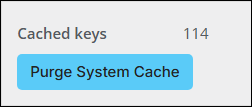
Purging the cache can negatively affect performance
Right after purging, iMIS must rebuild the cache from scratch, making pages and queries slower until it is rebuilt. Because this is a system-wide cache, every user feels the slowdown. Caches usually refresh automatically when data changes, so manual purging is rarely needed.
Understanding when to and not to purge the cache
Review the following to understand when to and not to purge the cache.
Note: With the exception of SQL scripts run outside of iMIS, you should not need to purge the cache for normal processes to work. If you find that purging is required for something to work, it may indicate that additional iMIS development is required in that area. Contact ASI Support for assistance.
| Do not purge the cache. . . | Do purge the cache . . . |
|---|---|
|
|
Best practices
- Time it wisely - If you must purge, do it during off-peak hours when the fewest users are logged in.
- Communicate with users - Let your team know when you plan to purge cache so they understand any temporary slowness.
- Monitor after purging - Watch performance and confirm that the issue you were targeting is resolved.
- Do not confuse it with browser cache - Users can clear their own browser cache if they see display glitches — this is different from purging the iMIS cache.