Last updated on: January 07, 2026
Staff users can configure the default frequency with which fundraising receipts can be delivered to donors. This allows you to set the preferences of donors who do not want to be inundated with tax documents throughout the year.
Fundraising receipts are normally sent to donors at the moment a donation is processed. This setting enables donors to specify that they will receive fundraising receipts at alternate intervals. For example, if a donor wanted to receive only one gift receipt per year for tax purposes, the donor would specify Annual. The donor would then receive one gift receipt with a complete summary of their donations for the year.
You can specify a Default Receipt Preference for how frequently a charity or other organization that accepts charitable contributions or donations will send a donor receipts for any gifts the donor makes.
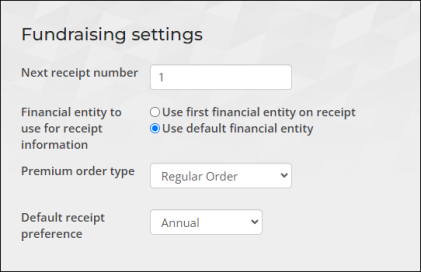
Define the following general fundraising options:
Next receipt number
Enter the next receipt number to be automatically generated. The default for the initial counter number is 1. After receipts are generated, the counter increases the number incrementally by 1 for each printed receipt. Automatically generated receipt numbers are not duplicated.
Note: You can manually change the counter value to a higher number, but not to a lower number.
Financial entity to use for receipt information
You must choose one of the following options:
- Use first financial entity on receipt – Enable this option to print the name of the first fund the donor contributed to when donating to multiple funds on the receipt header.
- Use default financial entity – Enable this option to print the name and address of the default fundraising organization on all receipt headers. When this option is enabled, receipts aggregate by donor ID, even if the payments are to funds with different registration numbers.
Premium order type
Select the default order type for products used as premiums. Product premium orders are automatically processed. See Premiums for more information.
Default receipt preference
Staff users can configure the default frequency with which fundraising receipts are delivered to donors. This option allows you to set the default receipt preferences for donors who do not want to be inundated with tax documents throughout the year.
Fundraising receipts are normally sent to donors as a donation is processed. The Default receipt preference setting enables donors to specify that they will receive fundraising receipts at alternate intervals. For example, if a donor wanted to receive only one gift receipt per year for tax purposes, the donor would specify Annual. The donor would then receive one gift receipt with a complete summary of their donations for the year.
Defining the default receipt preference
You can specify a Default receipt preference for how frequently a charity or other organization that accepts charitable contributions or donations will send a donor receipts for any gifts the donor makes. To define the default preference, do the following:
- Go to Settings > Fundraising > General.
- From the Default receipt preference drop-down, choose one of the following:
- No preference
- Immediate
- Annual
- Quarterly
- Monthly
- Click Save.
Adjusting the default preference
Staff users and donors can adjust the frequency with which fundraising receipts are delivered to donors. Staff users can amend the receipt preferences of specific donors from the account page or On behalf of non-staff users. Additionally, non-staff users can update their receipt preferences through the account page in the Member site.
Do the following to modify donor fundraising receipt preferences:
- As a staff user, locate the desired donor account page and go to the Preferences tab.
- Under Gift preferences, select the Edit item values icon.
- Select the appropriate Receipt preference for the donor:
- No preference
- Immediate
- Annual
- Quarterly
- Monthly
- Click Save.
Note: A contact’s preference is not populated from this global setting by default. However, if a contact’s record does not define a value, the contact’s record will use this globally defined default value.