Social Share
Users can use the Social Share content item to easily bookmark or share pages with social networking sites such as Facebook, X (Twitter), and LinkedIn. Clicking a social share icon opens a separate browser to the selected social media site, and prompts users to log in to their account. Clicking the email icon opens the user's default email client.
With this content item on a page, it is easy for users to share your content across the web. For example, add the content item to a donation page so that donors can easily promote your cause to their friends.
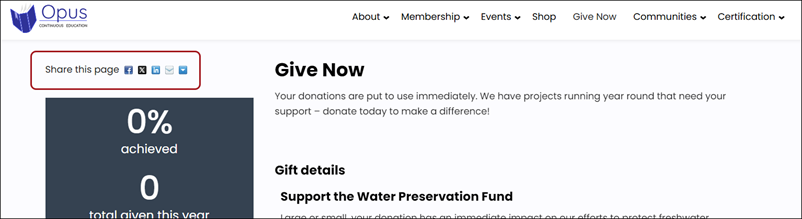
Social Share configuration options
- Display border around buttons - Select this option to display a border around the social networking buttons.
- URL to share - By default (when this field is blank), the content item shares the URL of the page being viewed. Populate this field if you need to specify a different URL to share.
- Label - (optional) Enter a text label which will display to the left of the icons.
- Icon dimension - Choose a size for the icons which display in this content item (Small, Medium, or Large).
This content item uses an application that is external to iMIS.