Report Display
The Report Display content item displays an SSRS report using an RDL template stored in the iMIS Document system. This is different from the SSRS Report content item, which requires you to begin with an IQA source query and requires an SSRS runtime object. The Report Display content item permits you to create reports outside of iMIS or pull in already-existing reports by simply adding an RDL to the Document system.
Warning! The Report Display content item is designed to be on a page by itself. Adding the Report Display content item to a page with other content items will cause the page to break. If you need to display a report on a page with other items, use the SSRS Report content item.
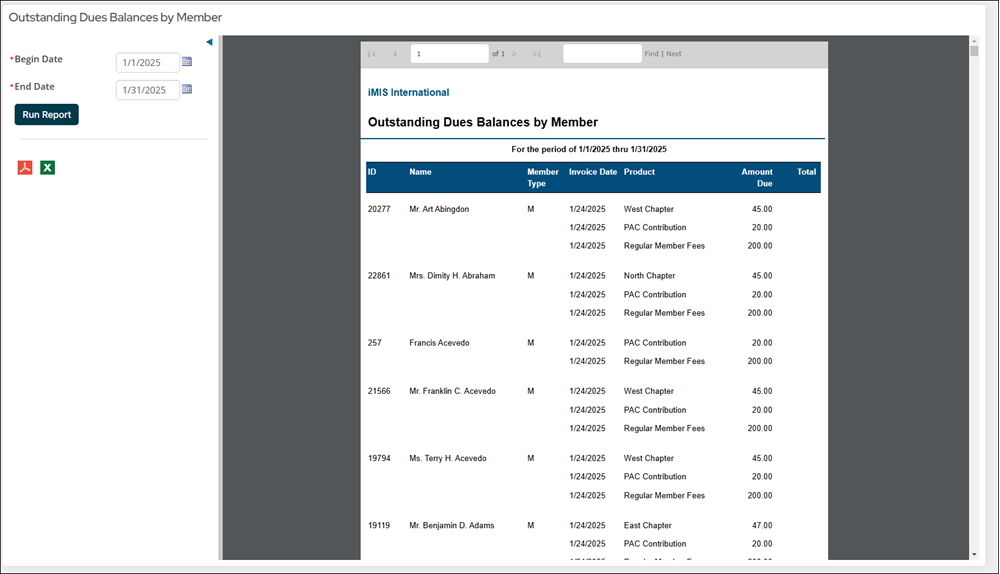
Report Display configuration options
- Name - Enter a name for the content item. This text appears during design mode (configuration).
- Title - Enter the text to display above this content item on the rendered page. If blank, no title displays.
- Do not render in design mode - Select this option to prevent content record data from being loaded in the content editor. This improves performance during design time (configuration).
- Display a border around this content - Select this option to display a border around this content item on the rendered page.
- Display the PDF Export button - Disabled by default.
- Display the Excel Export button - Disabled by default.
- Document system path to the SSRS Report template or folder (required) - Select the path in the Document System to display the SSRS template or folder.
- Hide the parameters section - Prevents users from seeing or changing the parameters for the report.
- Toolbar - Defines the actions of the toolbar for this content item:
- Display full toolbar - Displays the full report viewer toolbar.
- Hide the toolbar - Hides the report viewer toolbar entirely.
- Hide the page navigation controls on the toolbar - Shows the report viewer toolbar without the page navigation controls.
- Hide all toolbar controls except the Print button (Internet Explorer-specific feature) - Shows the toolbar with only the Print button. On all other browsers, hides the report viewer toolbar entirely.
- Limit users who can view data for other contacts - Enabled by default. To use this feature with a report, the following are required:
- An ID parameter in the URL.
- An ID parameter in the report.
- The Inspect query string for parameters option must be enabled.
Important! When displaying invoice-, order-, or payment-related reports, you must enable Limit users who can view data for other contacts to ensure only authorized users can access these sensitive financial reports. Unauthorized access attempts will result in error messages.
When enabled When disabled Only authorized users, such as staff or Company Administrators for a group the contact belongs to, can view information for contacts other than themselves. This prevents users from simply changing the ID in the URL to access another contact’s data. All users can view information for other contacts, such as in a public profile scenario. However, system security settings will then determine whether a user must be logged in to view that information. The Report Display content item checks for the existence of an ID parameter in the URL and verifies whether the logged-in user has read access for that ID. This check ensures the data is only shown to authorized users. The Report Display content item looks for matching query parameter values in the URL. This allows you to pass a URL parameter from the hosting site into an SSRS report parameter with the same name. - Inspect query string for parameters - Select this option to tell the content item to look in the query string for query parameter values. The parameter values should be in the following form:
Note: If the path points to a folder, then any SSRS report templates (.rdl) in that folder are available as additional reports to view. The first report in the folder is the default report displayed. Choose a different report to display from the Report drop-down.
&URLParameter1Name=URLParameter1Value
Note: The Name and Values defined in the report should be the same names and values defined here (including the spaces that are present in the report names and values).
For example:
- &Event Name=Annual Conference
- &Date Registered (between)="01/01/2015","06/01/2015"
- &Event Name (contains)=Annual
- &Chapter=North
- Hide the parameter option if a value has been passed in via the URL - If a parameter's value is passed in using the URL and this option is selected, the parameter does not appear in the report as an option.
Notes
- This content item uses version 11.0 ReportViewer, which supports IE8 natively and adds a Print button (IE8 and higher) to the toolbar.
- The SSRS Template specified by the content item loads a report template (.RDL file) from the document system. The content item then interprets the template, gathering parameters and data sources, and creates parameter input fields and report data sources (DataTables) as necessary. The report viewer then generates output.
- If using a report that used to be tied to an IQA query, you must replace the dataset in the RDL. Download and open the RDL, and replace the existing <DataSet> with the most recent IQA query statement.