The Form library supports an unlimited number of groups starting with the General group which allow you to organize your forms into groups that match your business processes and audiences.
There is a default General form group group that cannot be edited or deleted. This is a a system group that is the default location for all forms that are not part of an alternative group.
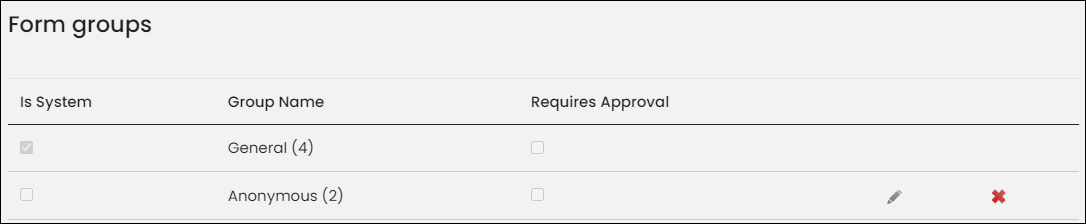
In This Article
Creating a new form group
Do the following to create a new form group:
- Go to RiSE > Form Builder > Form library.
- Click the + icon in the tab section.
- Enter the Group Name.
- Click Add Group.
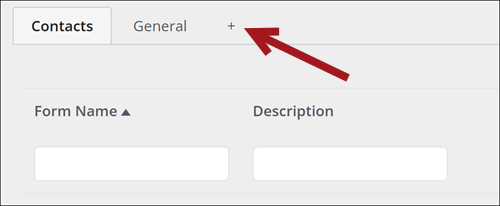

Editing form groups
Do the following to edit a form group:
- Go to RiSE > Form Builder > Form groups.
- Click the edit icon next to the form group.
- Update the Group Name, or enable/disable Requires Approval. When Requires Approval is enabled, any forms in this group using approval processing will not update until you review and approve the form submission. See Approvals.
- Click the save icon.

Deleting a form group
Do the following to delete a form group:
- Go to RiSE > Form Builder > Form groups.
- Click the delete icon next to the form group.
- Click OK.
All forms that are part of a deleted group are automatically moved to the General group.