Creating a new source and adding it to a form
Creating a new data field (form source) happens in Panel Designer. Any of the contact sources created in Panel Designer become available for use in Form Builder.
Note: Only the Contact panel type is supported. Event, Standalone, and Invoice panels are not supported in Form Builder.
In This Article
Creating the source
Do the following to create the new source:
- Go to RiSE > Panel Designer > Panel sources.
- Select Add new panel source.
- Prefix the Source name with the association's acronym, then enter the remainder of the name. For example, ASI_NewSource.
- Leave the Parent type set to Contact.
- Enable multi-instance or leave the setting disabled to designate that it is single-instance:
- Single-instance: Sources that allow one entry per person. For example, you are creating a source called MemberDemographics, and you have properties for Occupation, Marital status, Income, etc. These demographics do not warrant more than one submission per property, so this source is single instance.
- Multi-instance: Sources that allow more than one entry per property. For example, you are creating a source called Education, and there are have properties for School, Graduation Year, Major, Minor, etc. Some user may have more than one degree and have been to many schools, so you would need to ensure this source allowed for multiple submissions per person.
- Click Save.
- Select Add new property:
- Enter the Property name, which cannot include any spaces.
- Update the Display name to make it clear and legible.
- Choose the desired Property type. For detailed information, see Creating panel sources.
- Click Save & Close.
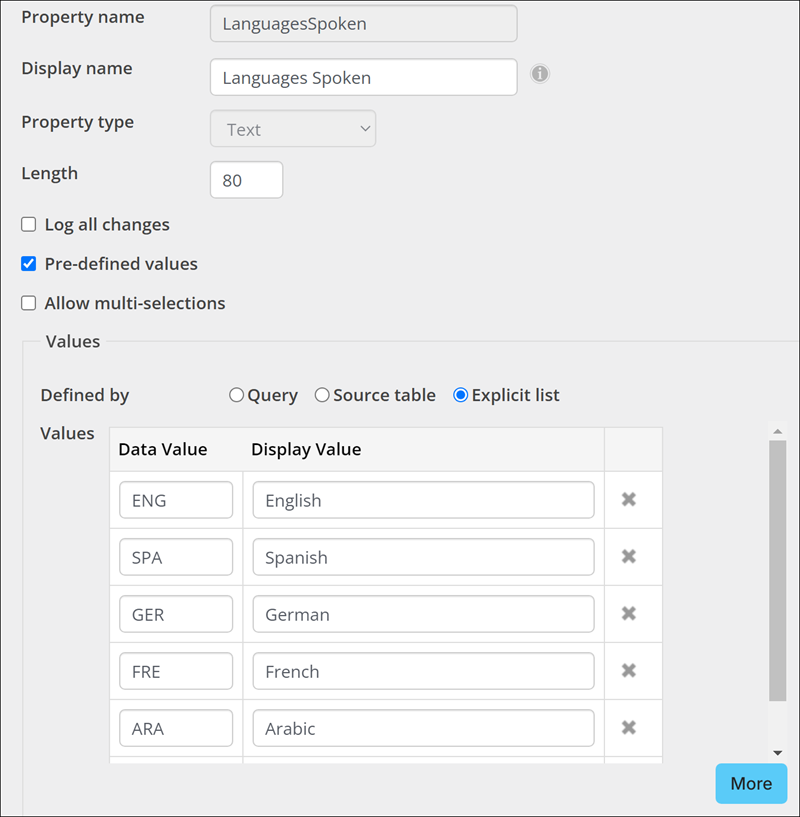
- Continue creating new properties.
Adding the new source to the form
Do the following to add the new source to a form:
- Go to RiSE > Form Builder > Form library.
- Open an existing form or click Add new form.
- Expand the Single instance or Multi instance form element, depending on the type of source created.
- The new source and the related properties appear and are available to be added to a form. Drag the desired properties to the form.
- Click Save.
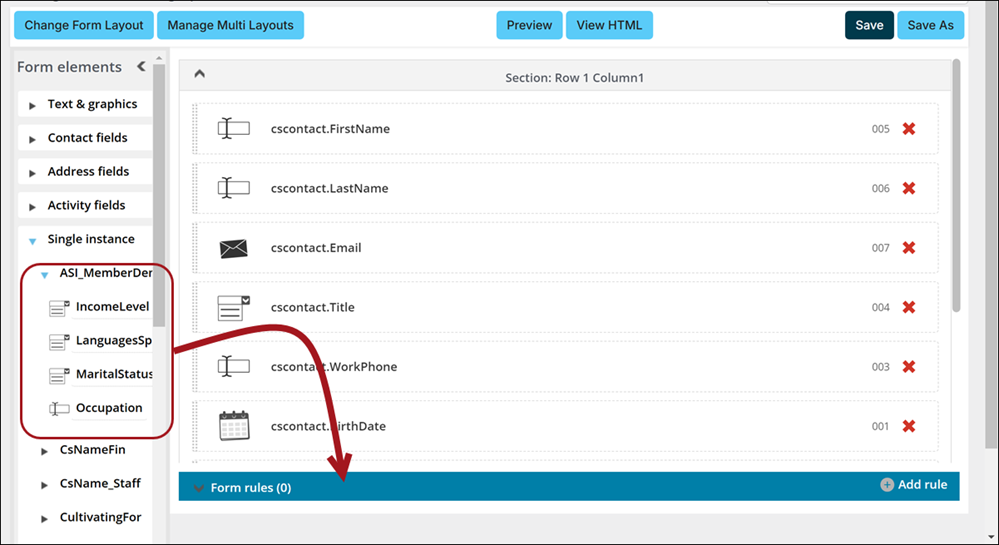
Next steps