The Form Builder Health Check process is an automated tool that checks your form library for potential issues such as the following:
- Missing drop-down lists
- Missing fields
- Fields whose size does not match the panel source definition
- Fields whose type may have changed (e.g. Integer field to numeric)
In addition, the Health Check tracks Load and Submit errors that have occurred and are related to issues that may occur in your iMIS environment.
Note: A Load error means that a user has tried to work with your form but it was unable to deploy successfully. A Submit error indicates that a user has encountered an issue when completing their form submission. In both cases, steps should be taken as quickly as possible to resolve the issue.
In This Article
The Health Check menu item shows a comprehensive display of all active health check messages.
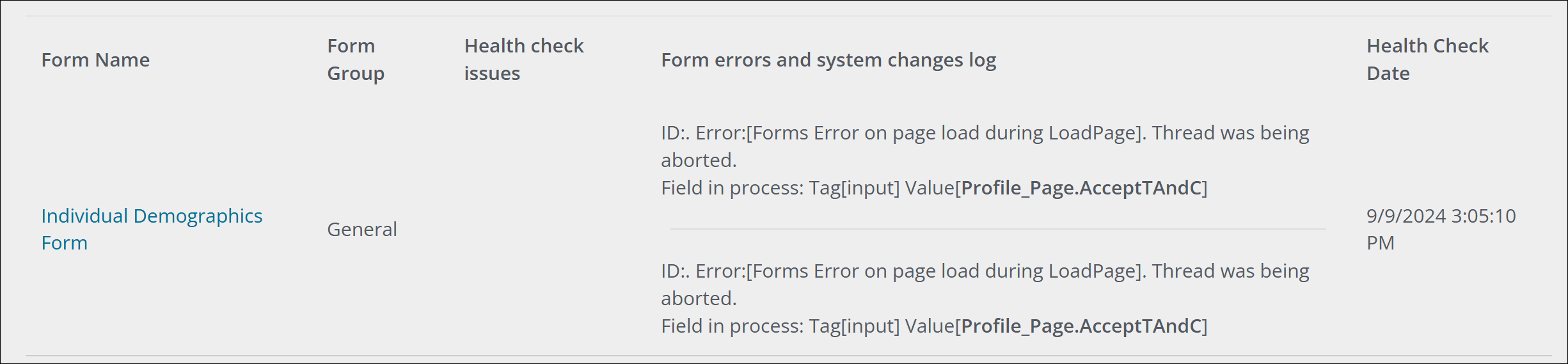
Health Checks are run regularly against your form library as follows:
- If a form submission results in a Load or Submit error, a health check message is immediately recorded. Load and Submit errors are retained until they are cleared to allow you to identify and follow-up with the affected users.
- Every time a form is used, the Form content item will first check to see if the Health Check process was invoked in the previous 24 hours, if it has not been run then the Health Check is applied before the form is rendered.
- The Health Check is also applied whenever the Preview feature is used when you are working with Form Designer.
Reviewing forms for issues
To review the form and address the issues that the Health Check has identified, do the following:
- Go to RiSE > Form Builder > Health check.
- The error is indicated under the Form errors and system changes log column.
- Review the indicated errors and resolve them as necessary.
Resolving Health Check issues
Forms are designed using the data sources, drop-downs, and components available within your iMIS database. The following is a list of possible issues that can be detected by the Health Check and their recommended resolutions.
| Health Check issue report | Resolution |
|---|---|
| Missing field(s) | Add the missing fields to iMIS using Panel Designer OR remove the fields from the form. |
| Missing look-up list | Add or restore the missing General Look-up/Validation table OR remove the validation from the field. |
| Field size does not match database | Drop and re-add the field to the form to populate it with the correct settings OR change the field size in Panel Designer to match the form settings. |
| Field type does not match (e.g. field is numeric but Form based on integer) | Drop and re-add the field to the form to populate it with the correct settings OR change the field type in Panel Designer. |
Load or Submit errors are generally related to an underlying problem in your iMIS environment. These errors are rare; however, Form Builder will trap them to allow you to review and understand the issue. Examples of these kinds of errors would include:
- An issue with a business object.
- An IQA which exists but which generates an error when it tries to run.
- Malformed HTML in a form built using the Advanced Form Designer (licensed feature).
When a Load or Submit error is trapped the ID of the user is reported to allow you to notify the affected persons and follow-up with them. These errors are retained until you clear them by using the Resolve All Form Errors and System Changes option.