Note: The following information requires a Forms - Premium license. For more information, contact your AiSP or ASI Technical Support.
Form Migration allows you to import and export form definitions, including form layouts and any applicable form rules between iMIS instances. It lets you do the following:
- Specify which form(s) that you would like to have exported from a specific iMIS instance into a form definition file.
- Import selected forms from a form definition file into your target iMIS instance.
Note: You can search by Name, Description, Group, or Advanced to find specific form definitions when form lists are long.
In This Article
Exporting form definitions
Do the following to export form definitions:
- Go to RiSE > Form Builder > Migrate forms.
- Under Export, select the form layouts and form rules you wish to export by selecting the checkboxes next to each definition.
- Click Export selected forms to download the form definition file. The export file name is FormBuilderExport-mmddyyyy.json where mmddyyyy is the current date.
Note: When importing a form definition to a new iMIS instance, please ensure that the necessary IQAs, validation lists and business objects are imported before trying to use the form otherwise the form will not be able to work correctly. See Health Check for more information.
Importing form definitions
If a form group is defined as part of the imported files, then the import process will either:
- Import the forms into an existing group if the group exists.
- Create a new group with the same settings if the group does not exist.
Do the following to import form definitions:
- Go to RiSE > Form Builder > Migrate forms.
- From the Import tab, click Select.
- Select the previously exported file for upload.
- Select the form layouts and form rules you wish to import by selecting the checkboxes next to each definition.
- Click Import selected forms to download the form definition file.
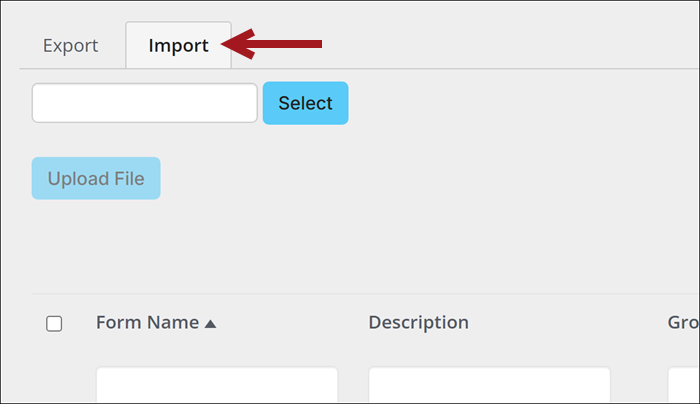
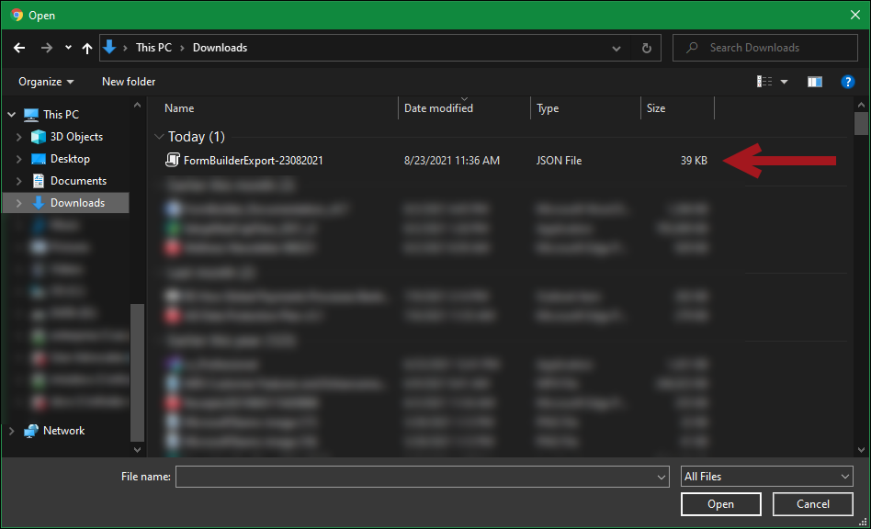
Note: The .json file type is the only accepted file type when importing forms. If you attempt to upload a different file type, a browser warning will display.
Note: If importing an updated version of an already existing form, the current form version is marked with a red exclamation point. If you wish to inspect the existing version of the form before completing the import, click on the form name to go to the Form designer to review the current form that is in use.