Last updated on: July 16, 2025
Updating out-of-the-box content records
You may attempt to edit a page and notice there is a Save As button instead of Save & Publish. This means the content record is system content, and must be copied before it can be edited.
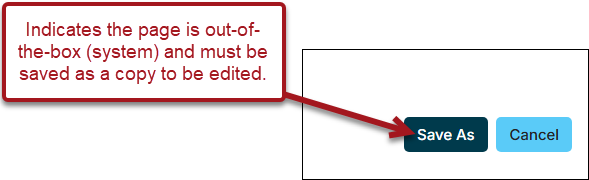
In This Article
- Copying and updating out-of-the-box content
Determining what shortcut to update
Update the related navigation or shortcut
Copying and updating out-of-the-box content
Do the following to copy and update the out-of-the-box content record
- Open the system content for edit:
- From RiSE > Page Builder > Manage content, or
- Using Easy Edit.
- Click Save As.
- Choose a non-system folder.
- Click OK. You will see a message that says, "A website navigation item must be modified or added to reference this new content record." This will be addressed in one of the following sections.
- Make the updates you desire to the content record.
- Click Save & Publish.
Important! You will not see the changes in the site until you update the related content. Continue to the following sections.
Determining what shortcut to update
All system content is configured and displayed through the use of a shortcut. If you are unsure of the shortcut to update, do one of the following:
- Review the Managing shortcuts article. Many popular shortcuts are defined in this article.
- If you are updating content related to a navigation item, do the following:
- Go to RiSE > Site Builder > Manage sitemaps.
- Choose the site from the drop-down, then choose the navigation item.
- Make note of the shortcut defined in the Content or URL to link to field.
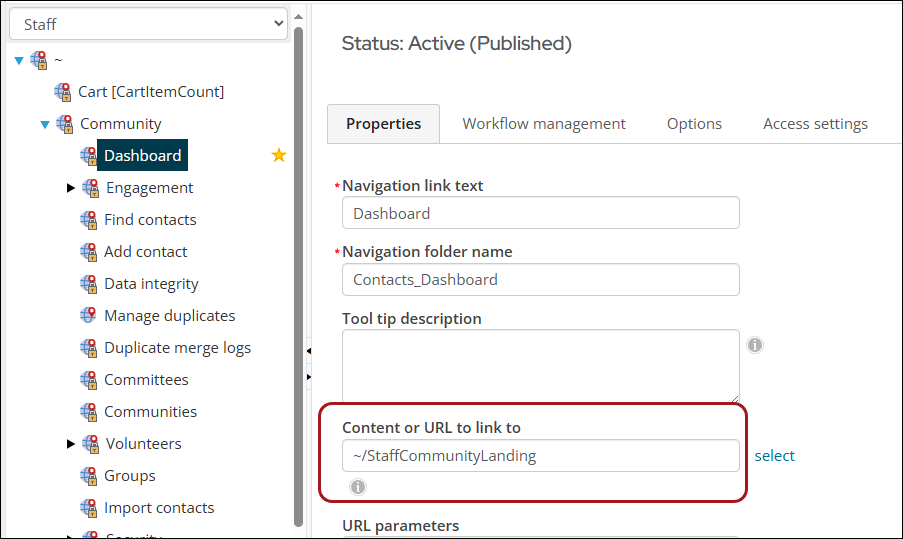
Note: If the content defined in the Content or URL to link to field is not a shortcut (does not begin with ~/ ), then you do not need to update a shortcut. Instead, you can select the page you copied (in the above section), then Publish the updated sitemap.
Update the related navigation or shortcut
After the system content is copied and updates are made to the copy, you must configure iMIS to use the copied page instead of the out-of-the-box page. Most out-of-the-box pages are defined in a shortcut, which means you must update the related shortcut to use your new page instead of the out-of-the-box page.
Do the following to update the related navigation or shortcut:
- Go to RiSE > Site Builder > Manage shortcuts.
- Search for the shortcut.
- Click the edit icon.
- From the URL or content record field, select the copied content record you created in the above section.
- Click Update.
- The iMIS cache may need to be cleared to see the changes more quickly (Settings > About iMIS > Purge System Cache).

Going forward when using Easy Edit, there will be a Save & Publish button instead of the Save As button.