Creating a score formula based on membership participation
The following is an example of creating a scoring formula based on membership participation. For details on defining scoring formulas, see Creating new formulas.
Example: A membership coordinator aims to create a score formula based solely on membership-related data. The scores will be calculated using two key membership-related factors: membership renewal within the past two years and attendance at member-only events within the past year.
1. Create the queries
To calculate the score, create two IQA queries—one for membership renewal and one for event attendance:
Membership renewal
To create a query that will return members who have renewed their membership within the past two years, do the following:
- Go to RiSE > Intelligent Query Architect > New > Query.
- (Summary tab) Enter a Name and Description.
- (Sources tab) Select All sources, then add NetContactData and CsSubscriptions.
- From the Relations area, join the sources on their Id properties: NetContactData.Id = CsSubscriptions.Id.
- (Filters tab) Filter on [CsSubscriptions] Paid Through:
- Comparison: Within years
- Value: 2
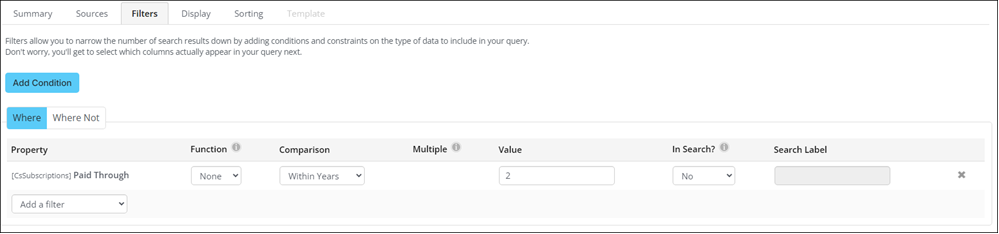
- (Display tab) Select the columns to display (e.g., Contact Key, Full Name, Id, Paid Through). A Contact Key property or a property with an Alias of ContactKey is required.
- Click the Run tab to review the results, then Save the query.
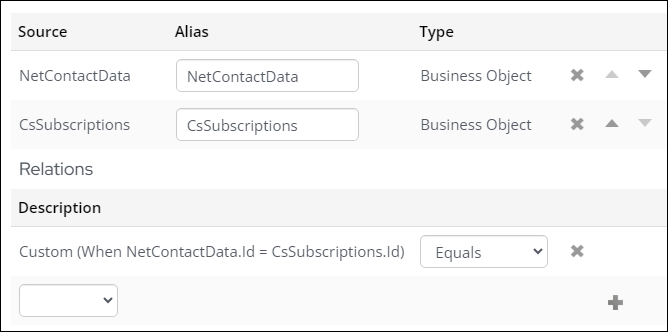
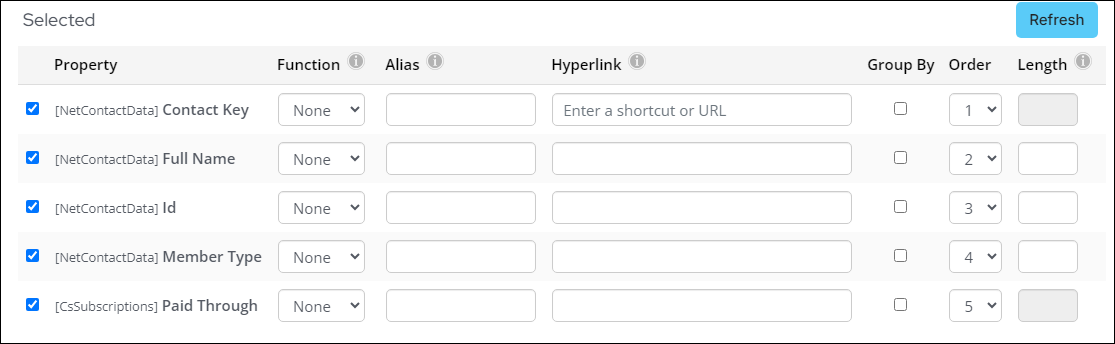
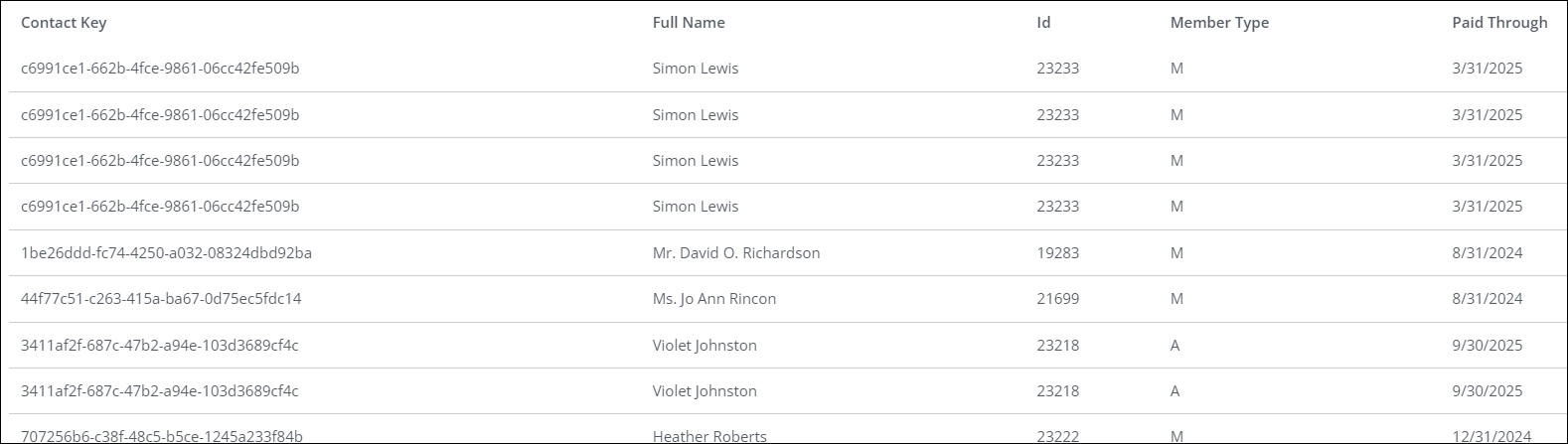
event attendance
In this example, the organization had one member-only event this year: the Annual Gala. To track attendance at member-only events in the past year, do the following:
- Go to RiSE > Intelligent Query Architect > New > Query.
- (Summary tab) Enter a Name and Description.
- (Sources tab) Under the Common section, select Contacts and Event registrations. Use the default join of NetContactData.Id = CsRegistration.Ship To Id.
- (Filters tab) Add the following filters:
- Filter for the Annual Gala event:
- Property: [CsRegistration] Event Code
- Comparison: Equal
- Value: GALA
- Filter for non-cancelled registrations:
- Property: [CsRegistration] Status
- Comparison: Not Equal
- Value: C

- Filter for the Annual Gala event:
- (Display tab) Select the columns to display such as Full Name, Event Code, and Registration Status. A Contact Key property or a property with an Alias of ContactKey is required.
- Click the Run tab to review the results, then Save the query.
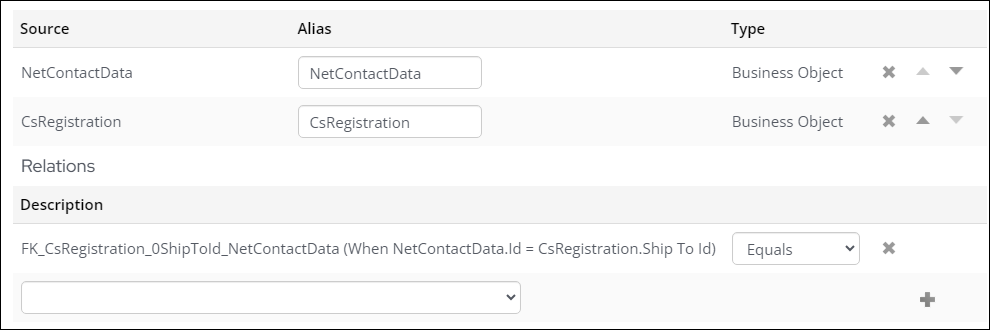
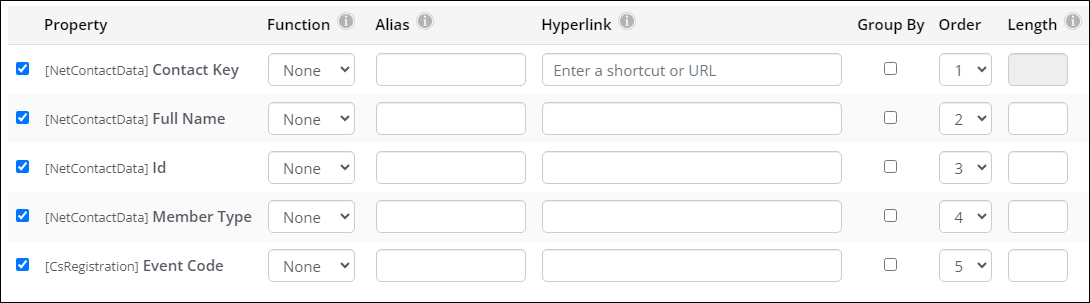
2. Create the score formula
Note: The following information requires a Scoring - Premium license. For more information, contact your AiSP or ASI Technical Support.
Once the queries are defined, do the following to build the score formula:
- Go to RiSE > Scoring.
- Select Add new formula.
- Enter a Score name and Description that reflects the purpose of this formula, such as Membership Engagement Score.
- Click Save.
- In the Score components area, click Add new and configure the following:
- Name: Membership Renewal
- IQA Query: Choose the membership renewal query created earlier.
- Score calculation: Count
- Multiplier: Enter 10 as the multiplier to assign more weight to membership renewal, a key indicator of engagement for the example organization.
- Click Save.
- Add another score component:
- Name: Event Attendance
- IQA Query: Select the query created for event attendance at the Annual Gala.
- Score calculation: Count
- Multiplier: Enter 5 as the multiplier to reflect a lower emphasis on event attendance compared to membership renewal.
- Click Save.
- Make sure the formula is Enabled.
- Click Save.

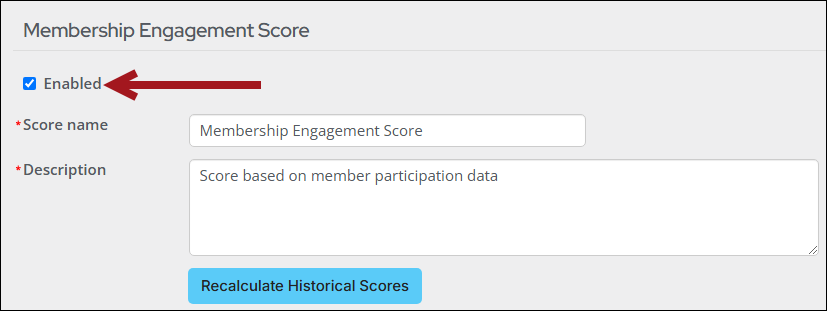
For more information, see Creating new formulas.
3. Run the scheduled task to calculate scores
To calculate scores for each member based on the formula, run the Calculate engagement scores process automation task:
- Go to RiSE > Process automation.
- Select the Calculate engagement scores scheduled task.
- Click Run task now.
- Check the logs periodically for updates, as the process may take some time depending on the volume of data.
For more information, see Calculating scores.
4. Display the scores
Once the scores are calculated, the next step is to display them on relevant account pages. See Updating the account page to use custom scores for more information.