Last updated on: January 07, 2026
Note: As a best practice, when creating a new language culture and a new version of that culture, it is recommended that you edit the phrases in the phrase dictionary that is generated for the new version, rather than exporting an existing version of another culture.
iMIS Translation enables you to edit phrases that you want to refine. There are two methods to choose from for editing phrases:
- Edit directly in the Version Editor.
- Export the dictionary, update the phrases, and re-import the updated dictionary.
Note: If a phrase dictionary contains blank Phrase cells, then that row is silently ignored during a dictionary import process. If the phrase dictionary contains a blank TranslatedPhrase cell, and DoNotLocalize is set to False, then that row is silently ignored during a dictionary import process, as well.
Edit the phrases using the Version Editor
Do the following to directly edit phrases in a dictionary using the Version Editor:
- Go to Settings > Language translation > Translation cultures.
- Select Versions in the Actions column for the desired language.
- If the dictionary you want to edit is currently active, select Deactivate.
- Select Phrases for the dictionary you want to edit. This will open the Version Editor.
- In the Filter tab, select Show All to see all phrases, or select Show Only New to see new phrases.
- Search or browse to find a phrase you want to edit. You can search for the original or translated phrase.
- Click Edit for a phrase you want to edit. You can click Delete to remove a phrase from the dictionary.
- Edit the Translated Phrase field.
- Click Update.
- You can also click Update from Live Version to update the selected dictionary with additional entries from a live dictionary of the same language.
- Click Back to Versions List and click Activate to view the changes on your website.
Note: If you search for a phrase, click Search. Do not press Enter.
Note: The other configuration options in this window, for example Status and Is Phrase, currently have no impact on the dictionary phrase.
Note: The ability to edit Phrases is only available if there is a pre-existing dictionary of a culture.
Exporting dictionaries
You can export an existing version into an Excel spreadsheet, then edit the phrases in that spreadsheet and re-import the modified spreadsheet to create a new or updated dictionary.
You must be careful when naming custom dictionaries. Any dictionary that is named with the prefix ASI_ will be overwritten on an upgrade. You must rename any dictionary that you do not want overwritten on upgrade.
Exporting a dictionary places the entire library in an Excel spreadsheet. The following are some of the reasons you might want to export an iMIS dictionary:
- Edit a dictionary offline
- Add new untranslated phrases along with the preferred translation
- Alter current translations to make them suit your preference
Warning! It is critical that you do not change any existing untranslated phrases in the dictionary in any way. This is because the phrases are what is matched in the database both when translating and when importing/exporting.
Do the following to export a dictionary:
- Go to Settings > Language translation > Translation cultures.
- Click Versions for the culture for which you want to export a dictionary spreadsheet.
- If the version from which you want to export is currently active, click Deactivate.
- Click Phrases for the version from which you want to export.
- On the Import/Export tab, click Export Phrases to Excel.
- Modify the exported spreadsheet as you like.
- Import the modified file to a new dictionary version.
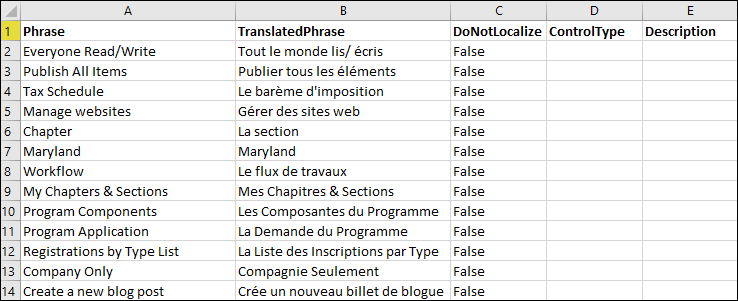
Note: You must ensure the header row is not removed or modified in the spreadsheet before import. If the header row is modified or removed, the import will fail.