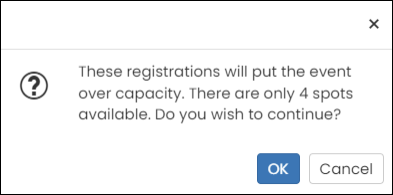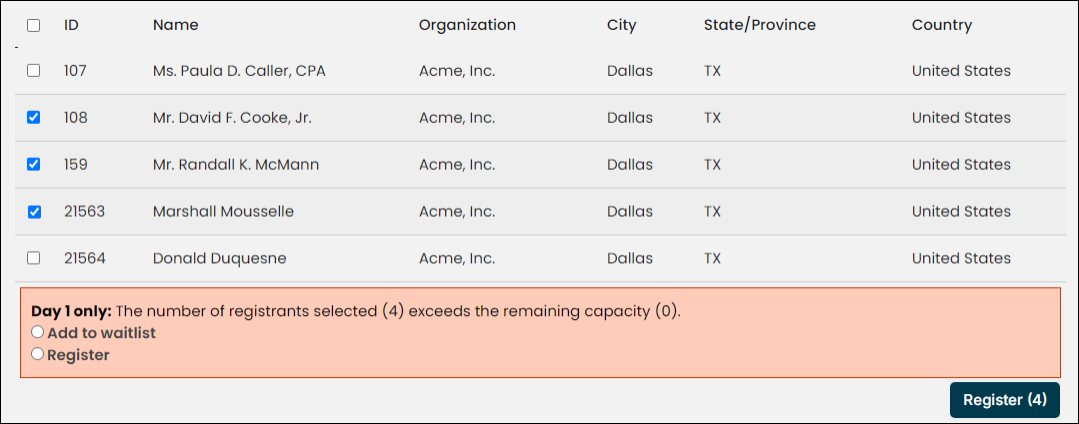Last updated on: January 06, 2026
Staff users can register multiple contacts for an event using the Register multiple contacts link on the event Showcase tab. This allows groups like committees and chapters to be registered all at once, instead of on an individual basis, saving time.
Clicking the Register multiple contacts link opens the Register multiple contacts window for the specific event. From this window, staff can select a Registration option from the drop-down (if the event has more than one registration options available) and select a Bill to. The Bill to can be the event registrant or a Specific contact.
Note: The Register multiple contacts feature is only available when the event has at least one registration option defined.
In the Registrants section, select contacts from the following queries:
- Find contacts
- Committee members
- Chapter members
- Speakers
These queries can then be filtered using the associated parameters. The Registrants queries are located at $/EventManagement/DefaultSystem/Queries/Register multiple.
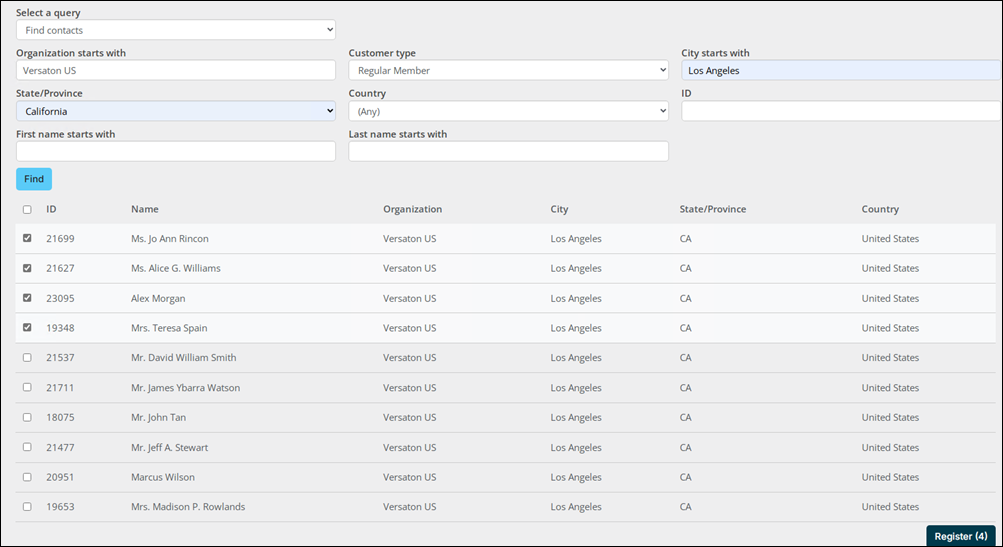
Example: Registering Award Committee members for Day 1 - Annual Conference
Mary Vargas, Versaton US staff member, would like to register a few members of the Awards Committee for Day 1 of the Annual Conference. From the event Showcase tab, Mary will do the following:
- Click the Register multiple contacts link.
- Select Day 1 from the Registration option drop-down.
- For the Bill to, select Registrant.
- In the Registrants section, select the Committee members query.
- Select Awards Committee from the Committee drop-down.
- Click Find to return the list of Awards Committee members.
- Select the contacts and click Register.
After the contacts have been registered, their registration statuses can be viewed from the Logs tab. The registration log shows the registrant's name, the registration status, a message (if there is one), and a link to each contact's individual registration.
Note: Registrations might take a few seconds to display in the Log.
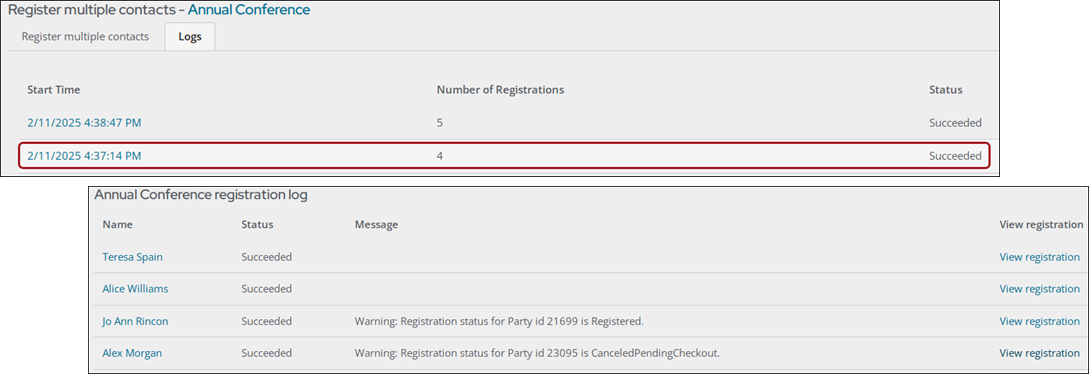
Registering multiple contacts for an at-capacity function
Multiple contacts can be added to a waitlist or registered for a registration option by a staff member. If a registration option is at-capacity, the waitlist message will display after the contacts are submitted for registration (the Register button clicked).
Staff can then choose to add contacts to the waitlist or register them for the registration option. For more information on waitlisting, see Adding a registrant to a waitlist as a staff user.
For at-capacity program items associated with the registration option, staff can choose to add registrants to the waitlist for the program item or register them.
If the event itself is full, or it has less spots open than the number being registered, staff can register contacts when the system prompts them.