Example: A contact has registered and paid for the Annual Conference but can no longer attend. Instead, the registrant wants a coworker to go. The registrant can call in to your organization, and a staff member can help transfer the available credit. After cancelling the contact's registration, there will be a credit available that can be applied to the coworker's registration.
A match between the Payer Contact and the Bill To Contact is not required in order for open credit to be detected by invoice and made available for staff users. When items are available in the cart, any credit available to the signed-in user is displayed. If the user has available credit, the amount available will be shown, and the Apply button is available.
Note: In order to apply credit from one contact's account to another contact's transaction, the staff user must have a module authorization of Orders: 4 or higher.
Do the following to apply open credit from one contact's account to another contact's transactions in the cart:
- Make sure the Open Credit payment method is configured. See Applying an open credit for more information.
- Cancel the registration for the original contact if that has not already been done.
- Register the new attendee.
- Acting On behalf of the contact for which you want to apply an existing open credit, go to the cart.
- Select Apply other credit. Use the search filters to locate the contact who has the credit on their account.
- Select the checkbox next to the invoice you want to apply.
- Click Apply. The balance on the selected invoice is applied to the cart.
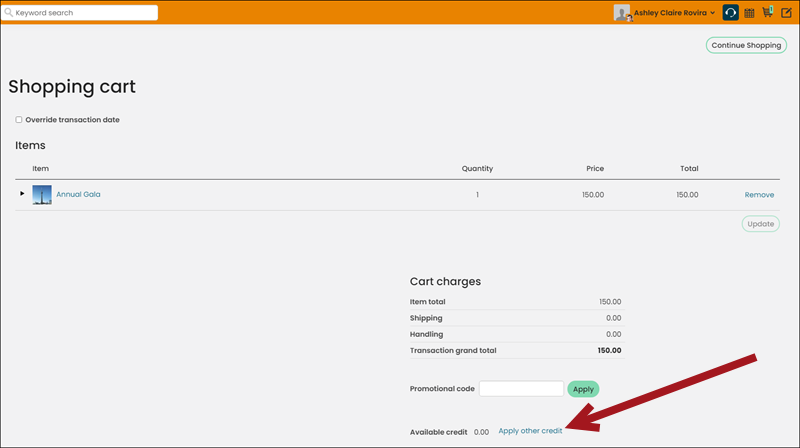
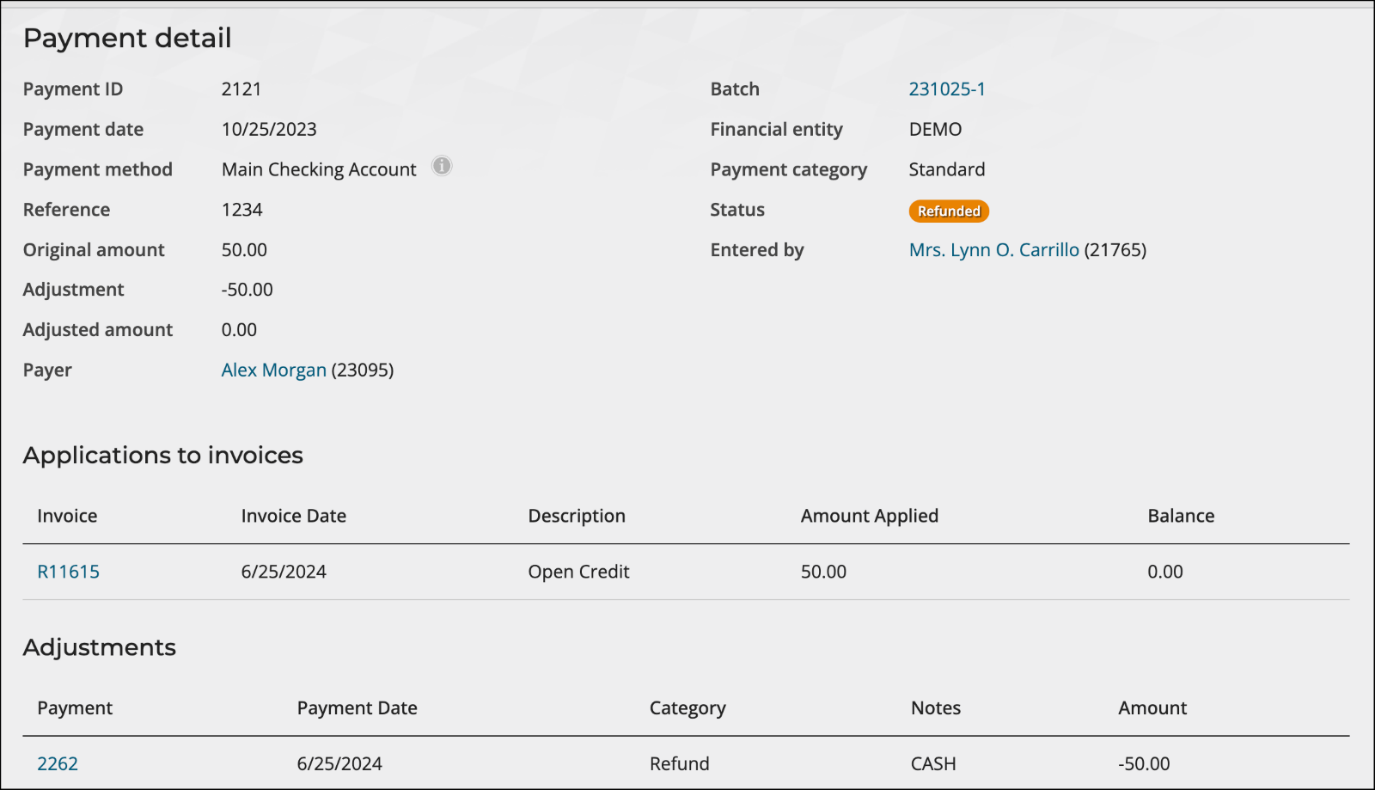
If you select an invoice that is already applied to the current cart, the applied credit remains the same.
Note: If multiple invoices are selected, credits are applied by invoice date, with oldest invoice credits applied first.
From this window, you can do the following:
- Apply any available credits until the full amount in the cart is fulfilled, at which point the option to apply available credit is no longer available.
- Click View details to review details in the cart about which invoices have had credit applied to the current order, and in what amount. You can also view the contact to which the invoice is associated.
- Click Remove to remove all applied credits. You can also View details and select a specific invoice's credit to remove.
Note: If multiple credit invoices were initially selected and one of those invoices is removed or the order is changed, the applied credit amount is recalculated to apply the available credit for each remaining invoice in the order listed until the cart total is met.