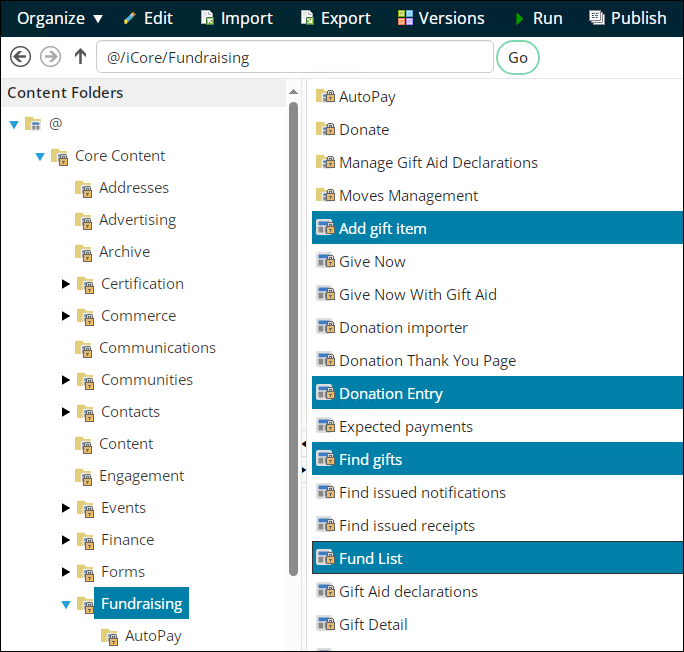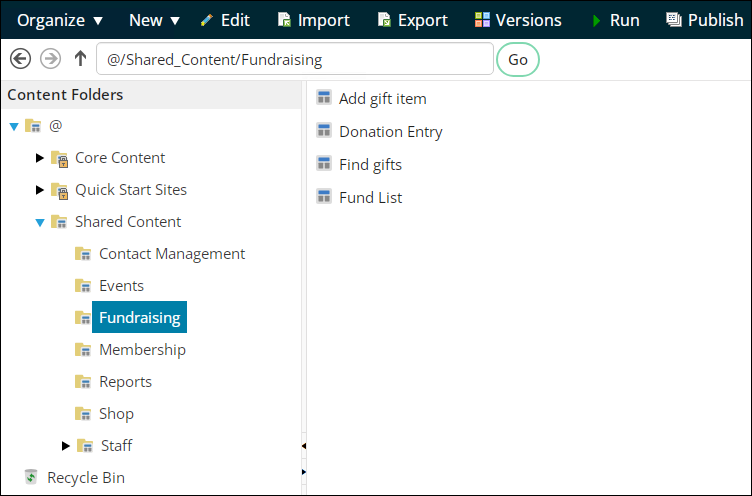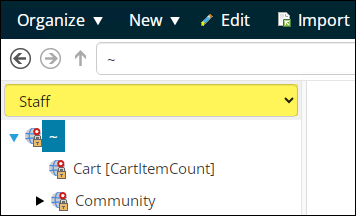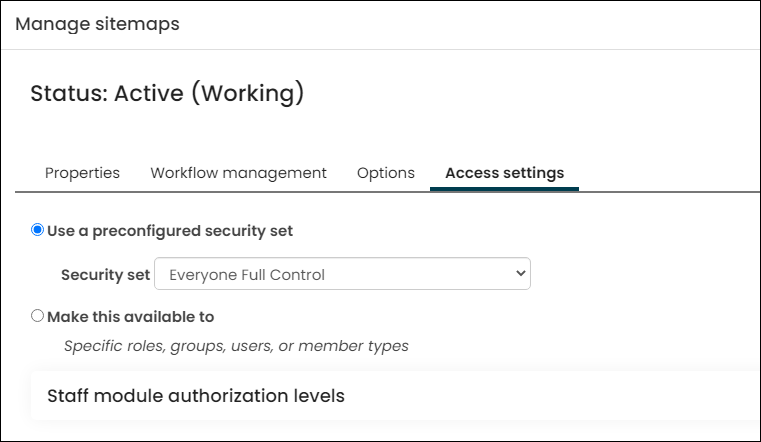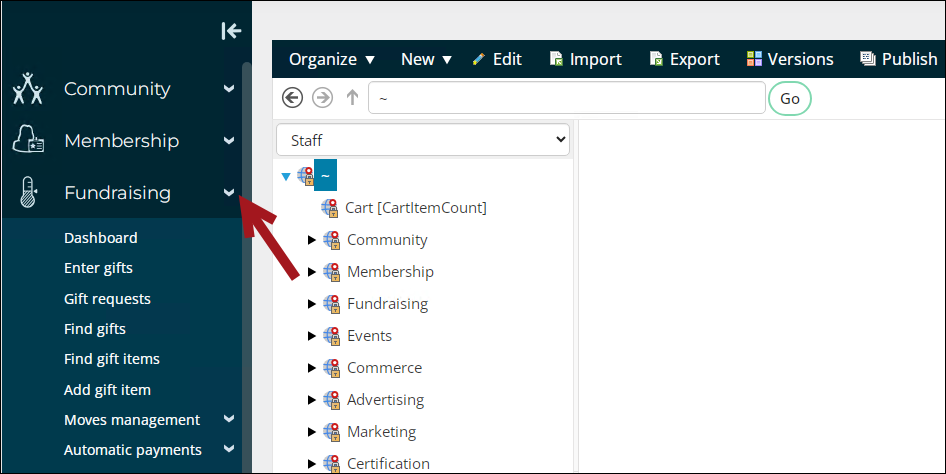Warning! If you need to issue donation receipts, import donations, add gift premiums, work with tributes, enter pledges, or facilitate moves managers, then this process will not work for you. Please contact ASI or your AiSP to purchase the Fundraising license.
Without the Fundraising license, you can still configure your system to accept donations.
To configure your system to accept Give Now donations without the Fundraising license, do the following:
- Go to RiSE > Page Builder > Manage content.
- Navigate to @/iCore/Fundraising, then copy (Organize > Copy) the following content records:
- Add gift item
- Donation Entry
- Find gifts
- Fund List
- Paste the content records in a Shared Content folder.
- Publish the content records.
- Add the content records to your Staff site's sitemap:
- Go to RiSE > Site Builder > Manage sitemaps.
- From the drop-down, select Staff.
- Click New > Website Navigation Item.
- In the Navigation link text field, enter Fundraising.
- (optional) If you only want specific staff users or system administrators to have access to this new navigation item, update the Access settings.
- Click Save.
- Add the following navigation items under the Fundraising navigation item:
- Publish the navigation items.
- Refresh the browser window to see the new navigation item.
- Create the gift items. See Defining gift items.
- Create your Give Now page. See Creating online donation pages.
| Navigation link text | Content or URL to link to |
|---|---|
| Add gift item | @/Shared_Content/Fundraising/Add_gift_item |
| Find gift items | @/Shared_Content/Fundraising/Fund-List |
| Enter gifts | @/Shared_Content/Fundraising/DonationEntry |
| Find gifts | @/Shared_Content/Fundraising/Find_gifts |
When donors begin making donations, you can use the Find gifts navigation item to locate the gifts. The Enter gifts navigation item allows you to enter gifts on-behalf-of a donor. See Entering gifts for more information.