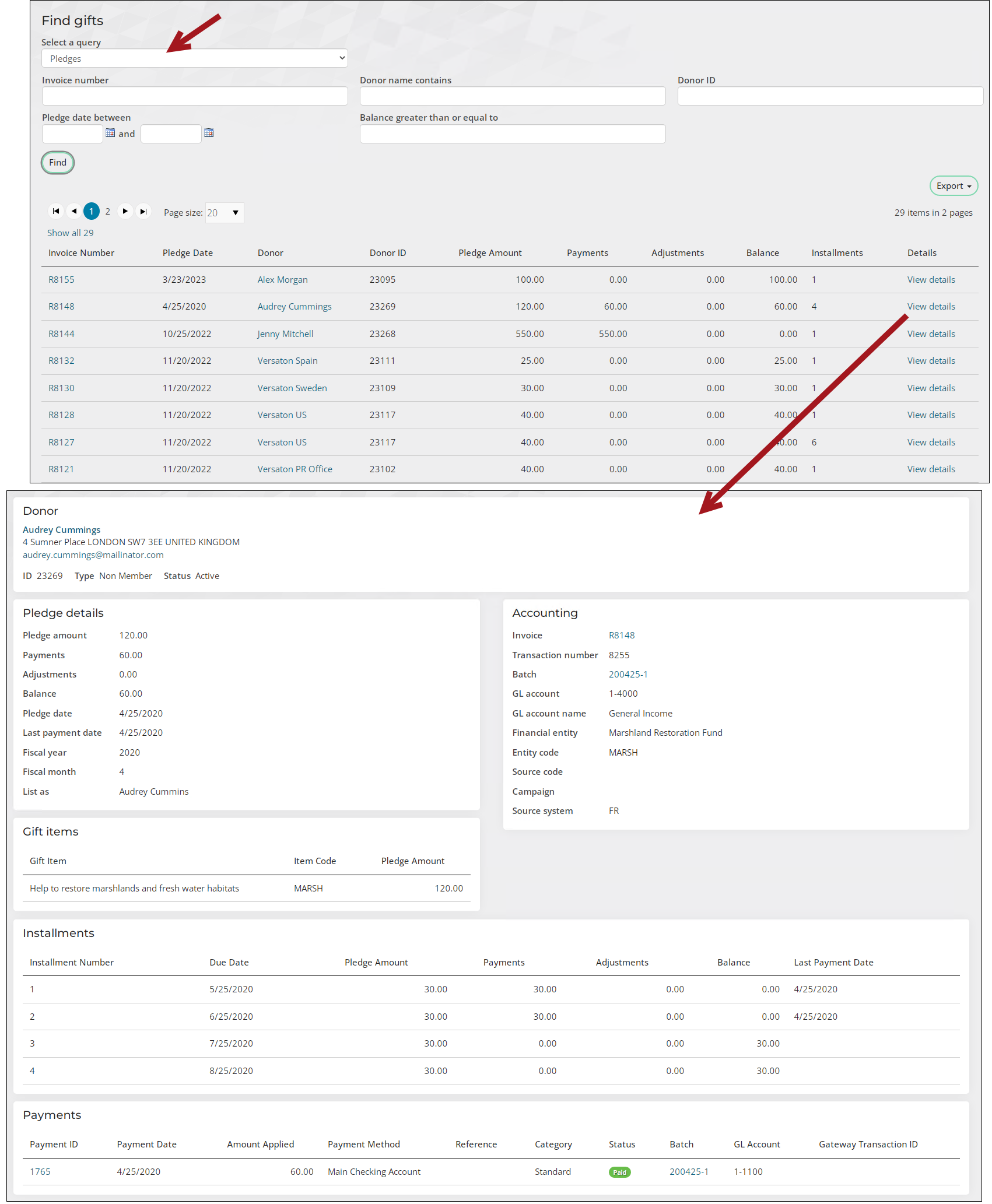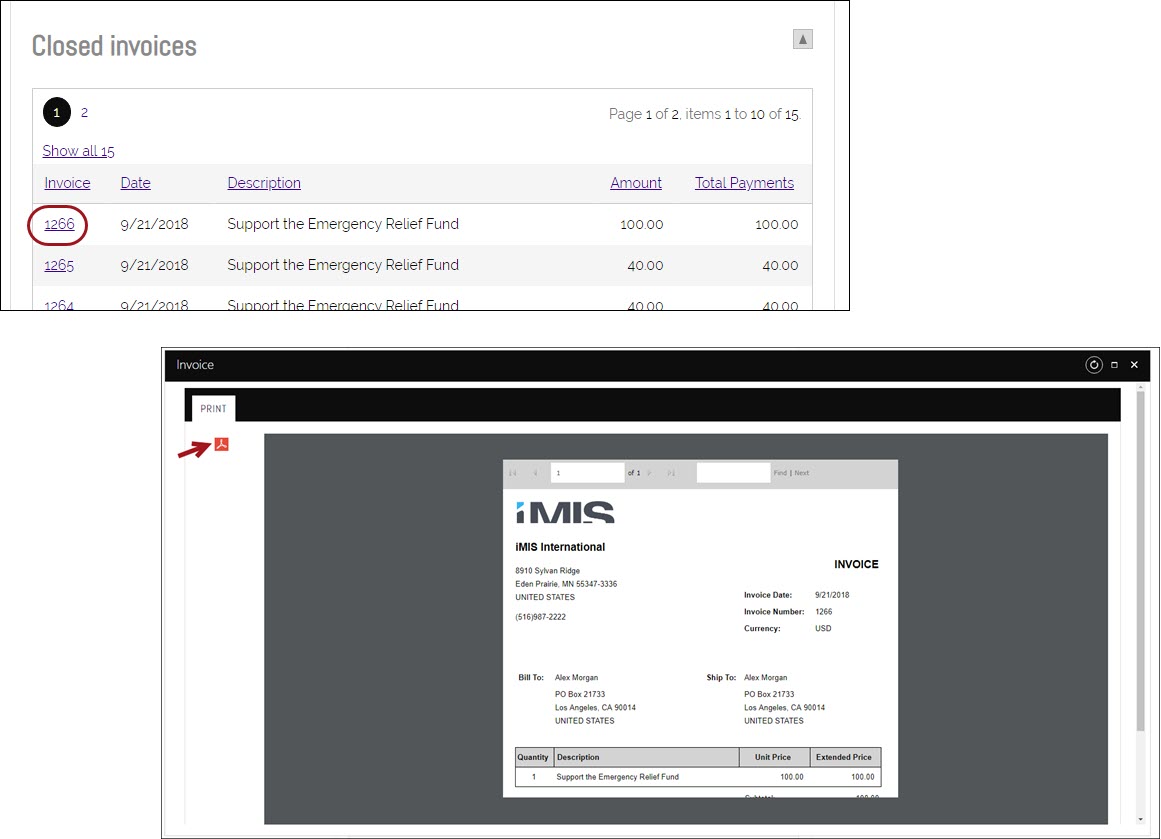This article covers how to find and review entered gifts. To search for gifts, the staff user must have a Fundraising: 2 module authorization level.
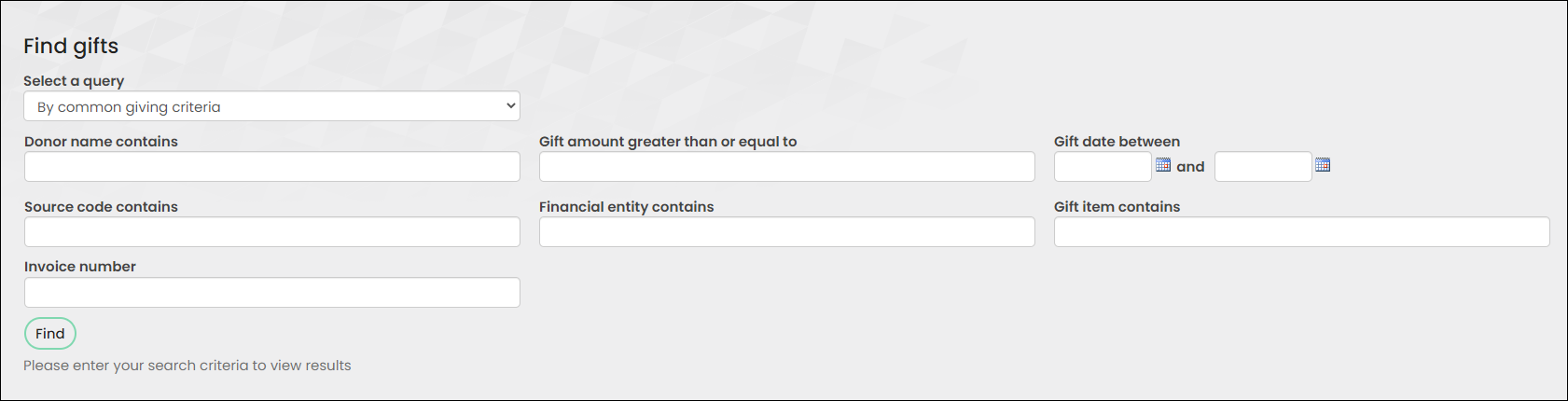
To search for gifts, go to Fundraising > Find gifts. From here, you can narrow the search results by selecting a specific query:
- By common giving criteria – Search for gifts that have commonalities, such as donor name, gift amount, gift date, source code, or financial entity.
- By moves manager – Search for gifts associated with a specific moves manager.
- Donation summary – Review a summary of gifts and pledges that incorporates split gifts, pledge payments, installment pledges, and financial adjustments.
- Donors by lifetime giving amount – Review the total amount of gifts given during a donor's lifetime.
- Pledges – Search for all pledge donations. For more information, see Viewing gift and pledge invoices.
- Tributes – Search for tribute donations.
To add additional queries to this drop-down, add the query to the $/Fundraising/DefaultSystem/Queries/Find gift folder. To edit any of the existing queries, make a copy of the existing query and make edits to the copy.
Warning! Do not modify a system query. Instead make a copy of the query and apply the changes to the copy. Any system query that is modified will be overwritten on upgrade.
The Find gifts query results can be exported in the following file formats:
- Word (.doc) files
- Excel (.xls) files
- Adobe PDF (.pdf) files
- Comma separated values (.csv) files
- Extensible markup language (.xml) files
You can also use the email button in the Query Menu content item to email the list of donors returned by the query. See Sending communications to contacts for more information on emailing and configuring communication queries.
In This Article
Viewing gift and pledge details
Staff users can view important details such as donor information, gift details, accounting information, gift items, payments, receipts, tribute information, soft credit, and more.
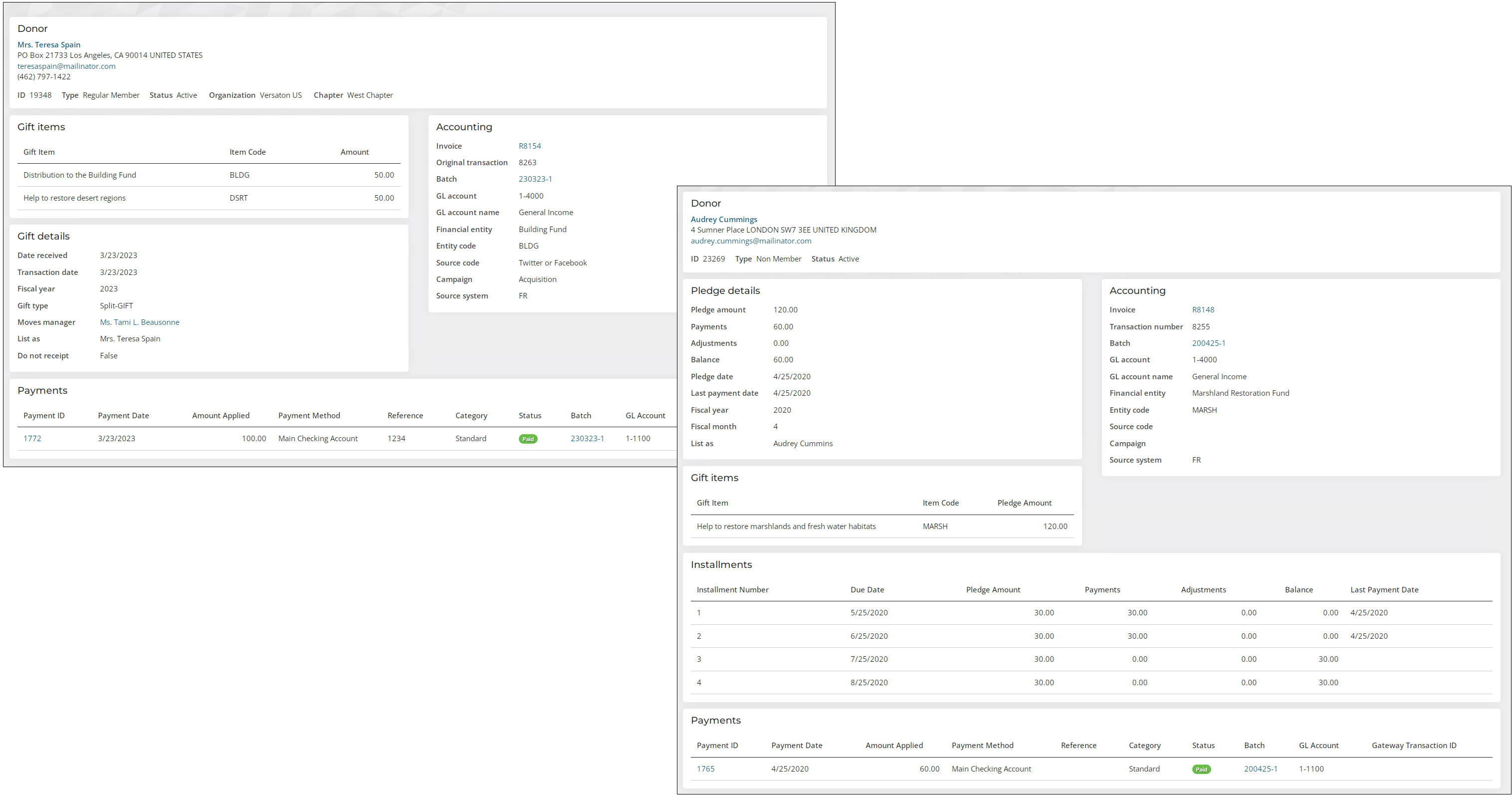
To view details about a specific gift, pledge, or installment pledge, do the following:
- Go to Fundraising > Find gifts.
- Select a query displaying gifts or pledges.
- Select the View details link to view more information about the gift or pledge.
- The Gift information page displays for gifts, and the Pledge information page displays for pledges. From here you can view the available information about this gift, including gift items, accounting details, tribute information, payments, and soft credits. If the gift is part of a recurring donation, you can view information about the recurring donation enrollment.
Note: Split gifts and pledges appear in separate rows per gift item. The Invoice Number and Date are the same for each row associated with the gift or pledge. Select View details from any of these rows to view the full gift details, including all gift items.
The View details links for gifts uses the GiftInformation shortcut, which points to the @/iCore/Fundraising/Gift-information content by default. Similarly, the View details links for pledges uses the PledgeInformation shortcut, which points to the @/iCore/Fundraising/Pledge-information content by default. You can tailor this content to your needs or use the default content. See Creating or modifying a shortcut for more information.
You can also find a listing of a donor's gifts and pledges with a link to View details in the Giving tab of the out-of-box staff account page.
Viewing gift and pledge invoices
Staff users can view the invoice for an entered gift or pledge to determine the following:
- If the gift was adjusted
- If the gift was paid
- If a payment was reversed
Do the following to find a gift or pledge and review the invoice:
- Go to Fundraising > Find gifts.
- Select a query.
- Search for entered gifts or pledges using the available search options. The search results include an Invoice Number column.
- Do one of the following:
- (Pledges) Expand the view on a pledge by clicking on the arrow to the left of the Invoice Number. You will see details about the selected pledge, broken down by installments.
- Click the Invoice Number to open an Invoice Summary page.
- The gift items included in the gift.
- How much of a gift was paid.
- How much of a gift was adjusted.
- Any remaining balance due, if applicable.
Note: The Donors by lifetime giving amount query will not provide information about whether the gift was adjusted or paid, or whether a payment was reversed.
From the Invoice Summary page, staff users can review:
Staff users can also access the Invoice Summary page for a gift or pledge from an account page. The Invoice is available under Giving history on the Giving tab.
Public users can also access the Invoice Summary page for a gift or pledge from an account page. The Invoice is available under Closed invoices on Transactions tab.
Note: If the invoice has been previously adjusted, the displayed line items will reflect the previous adjustments. The Adjustments panel will list the adjustments made to the invoice.
You can also adjust or reverse the invoice. For more information, refer to Adjusting gift, pledge, and installment pledge invoices.