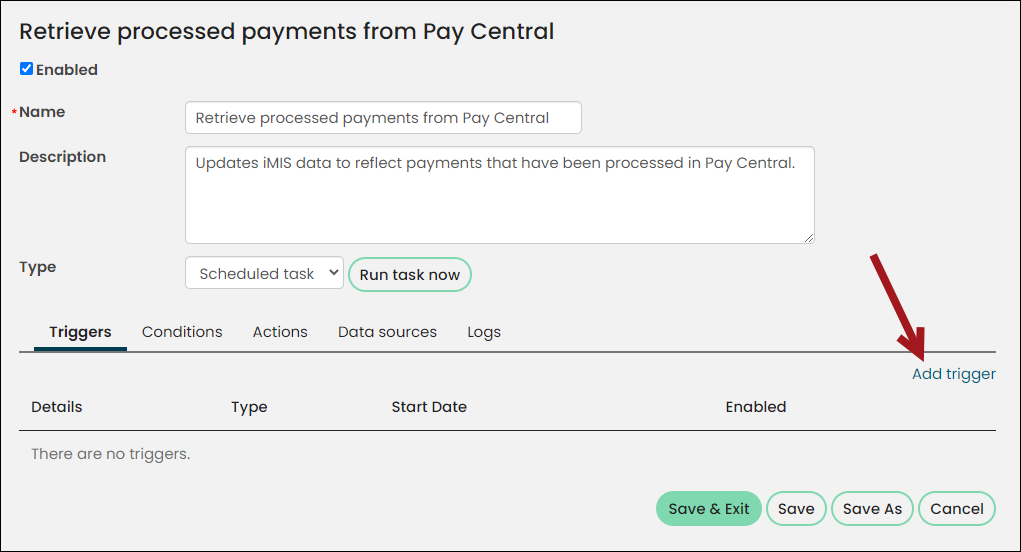Processing and reviewing credit card payments
If the batch contained credit card payments, the credit card entries will appear as Pledges in the batch details window until the payment is taken. Schedule the payment to be taken automatically (recommended) or manually process payments each time a credit card batch is entered.
In This Article
- Processing credit card payments
Reviewing the results of a credit card payment
Overview of the payment-retrieval process
Reporting on the data
Processing credit card payments
Credit card entries appear as Pledges in the batch details window until the payment is taken.
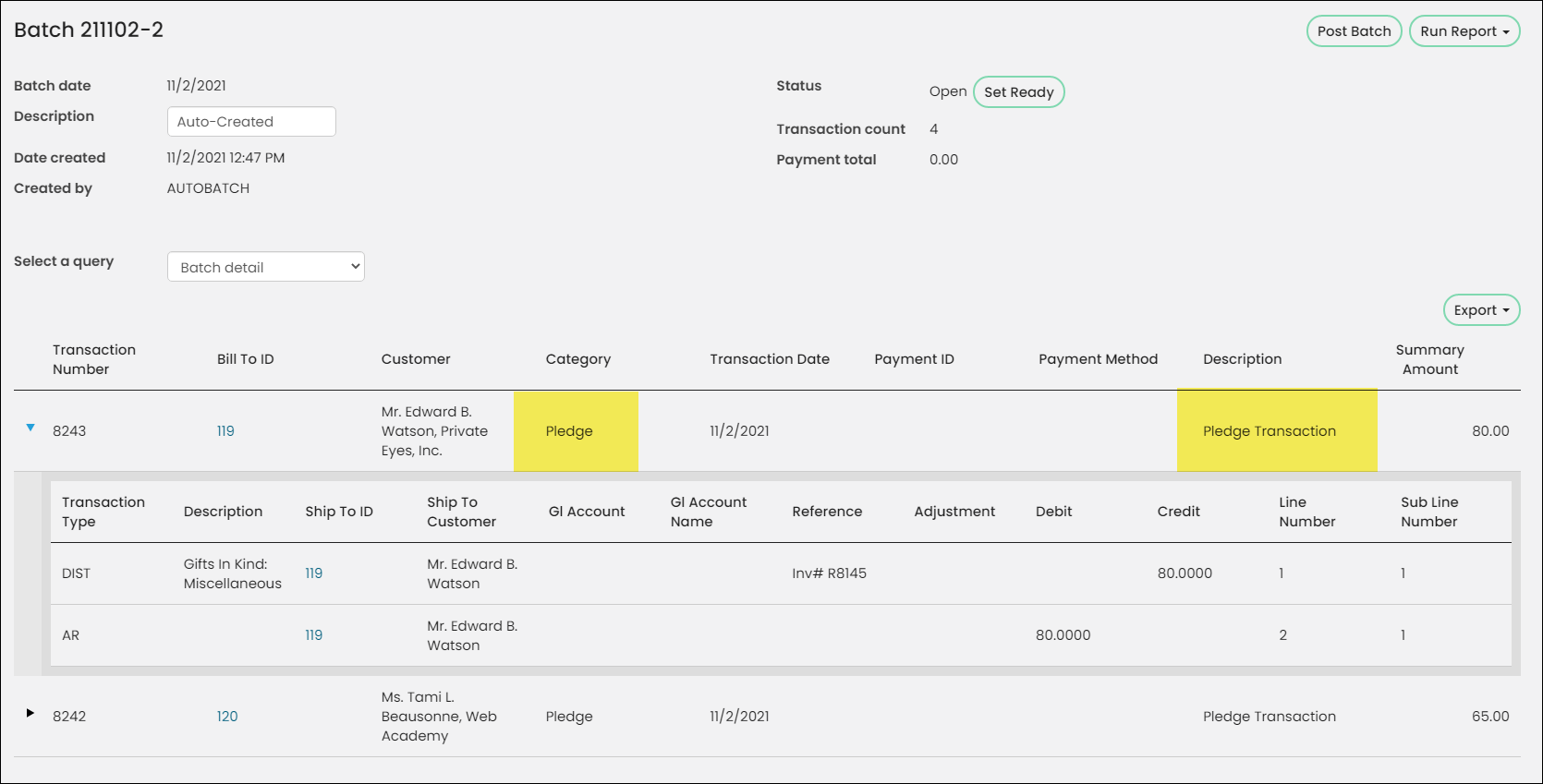
You must schedule the Retrieve processed payments from Pay Central task to automatically retrieve the payments and apply them, or run this task manually:
- Automatic method - This is the recommended method. If you choose this method, then you must only perform the configuration process below a single time. Once the task is enabled and configured correctly, the payments are automatically processed on the schedule you define.
- Manual method - If you choose this method, the process outlined below must be performed each time after a batch with credit card payments is processed.
Scheduling the task to run automatically
This task is not automatically enabled out-of-the-box, but it is recommended that this task is enabled before you begin entering credit card payments from the Enter gifts window.
Do the following to enable the task:
- Go to RiSE > Process automation.
- Locate the Retrieve processed payments from Pay Central task.
- Select the task to open it.
- Select the Enabled checkbox.
- From the Triggers tab, select Add trigger:
- Select the Enabled checkbox.
- Leave the Type as On a schedule.
- From the Frequency drop-down, choose how often you need the task to run. It is recommended that this option is set to Daily.
- From the Start date and time fields, leave the date set to today, but update the time. The task should be scheduled during a time of low website traffic, such as late at night.
- Click Save.
- Click Save & Exit.
- When the task executes, any transaction awaiting payment is processed.
Running the task manually
If you choose not to enable the task to run automatically, you must run the task manually.
Do the following to run the task manually:
- Go to RiSE > Process automation.
- Locate the Retrieve processed payments from Pay Central task.
- Select the task to open it.
- Click Run task now.
- When the task executes, any transaction awaiting payment is processed.
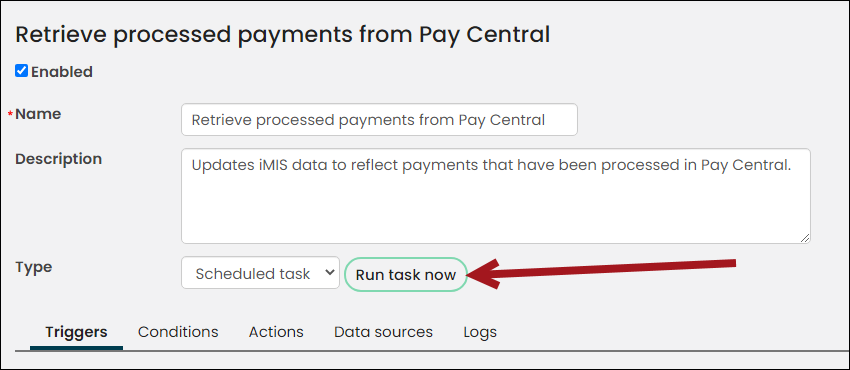
Reviewing the results of a credit card payment
After the credit card payments are processed, staff users can review the results of credit card payments made through the Enter gifts window:
- Go to Finance > Pay Central > Automatic payment transactions.
- Search for and review the payments you entered through the Enter gifts window.
- For any payment for which the Result is not Completed, you must intervene to complete the transaction. Contact the donor for updated payment information, and pay the open unpaid invoice.
Note: If the failed payment is for a pledge of any kind, you can enter updated payment information in the Enter gifts window.
Important! If the payment for a gift or pledge fails in the gateway, you cannot resubmit the payment using Gift Entry. In order to pay a failed installment, you must submit a partial payment through the Shopping cart. For more information about applying partial payments, see Applying partial payments.
Overview of the payment-retrieval process
The following is an overview of how Enter gift credit card payments are processed:
- From iMIS, you process a batch from the Enter gifts window that contains credit card payments by clicking Process Batch.
- You view the batch from Finance > Batches, and see the credit card transactions appear as pledge transactions, with a debit to the clearing account.
- You retrieve the processed payment:
- Manually retrieving the payment: When you click Run task now, iMIS contacts Pay Central to retrieve the processed payments.
- Scheduling the payment: When the Retrieve processed payments from Pay Central scheduled task is enabled, the payments will be taken on a date and time specified by you. Scheduling the task eliminates an extra manual step in this process.
- You go to Finance > Invoices, and find the invoice. Click the History tab to see iMIS has updated the transaction history to display a new transaction row for the associated payment.
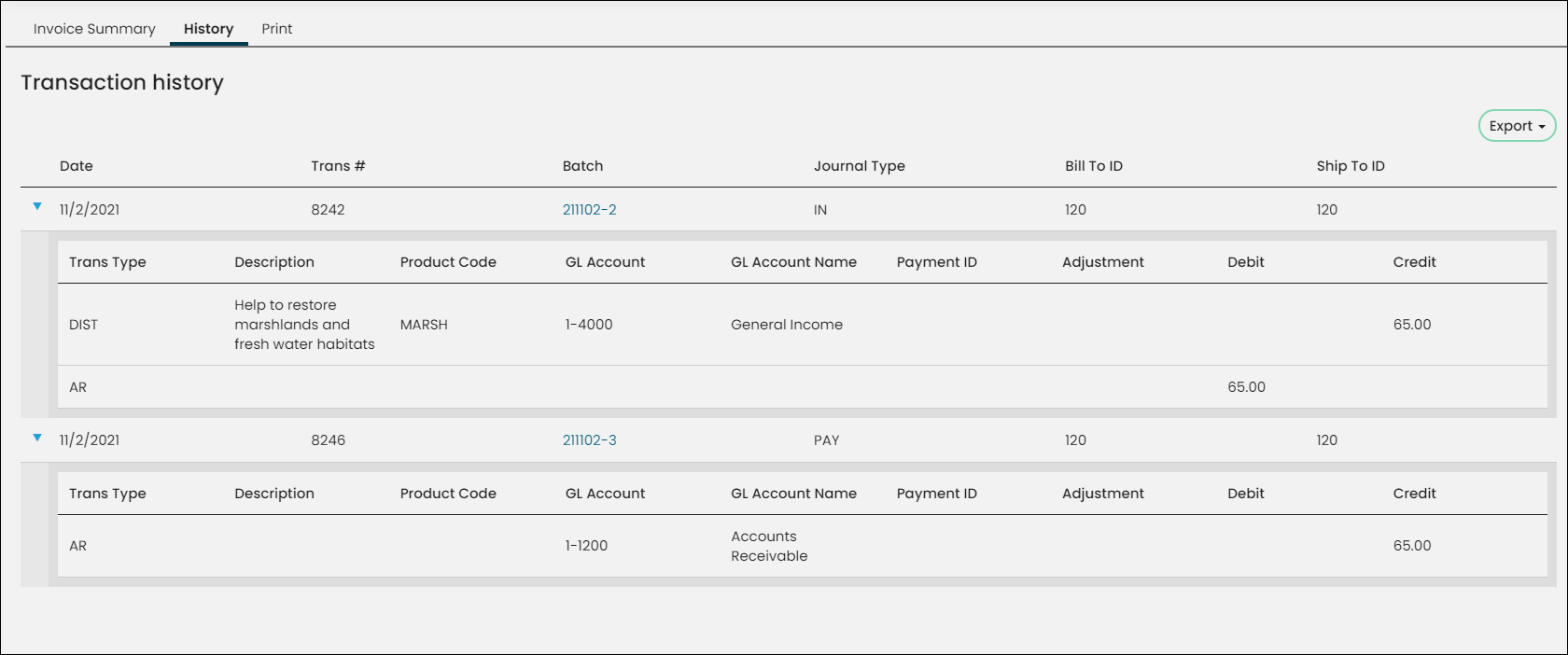
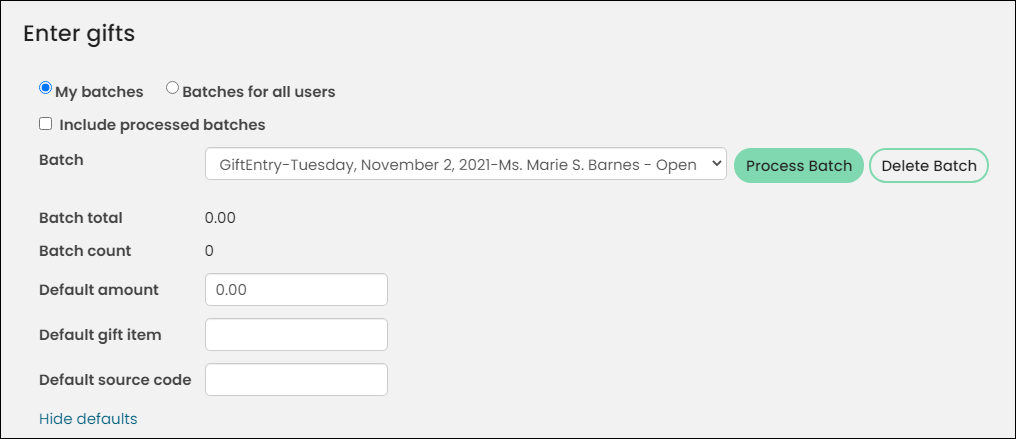
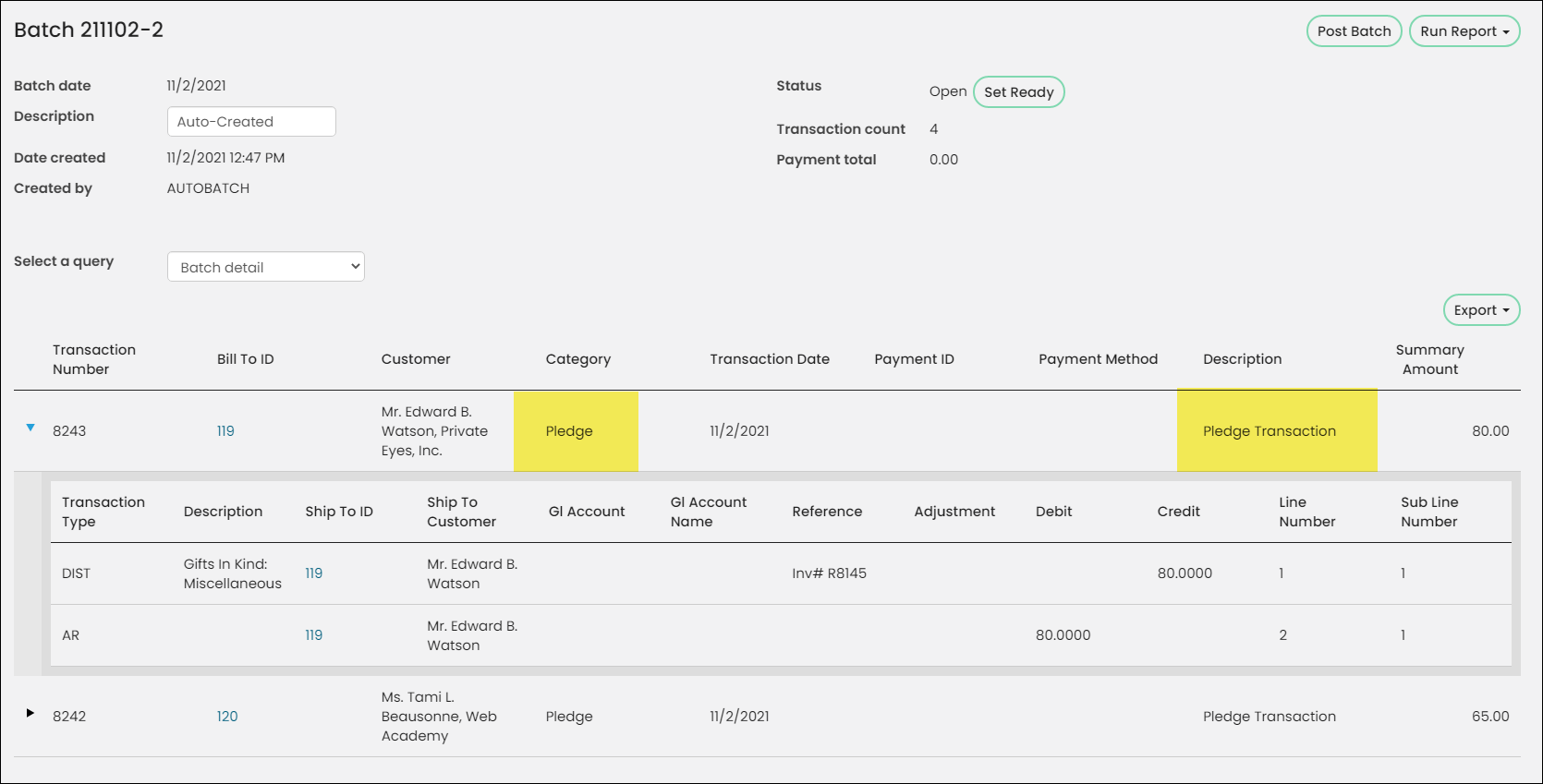
Note: For full steps on this process, see Processing credit card payments.
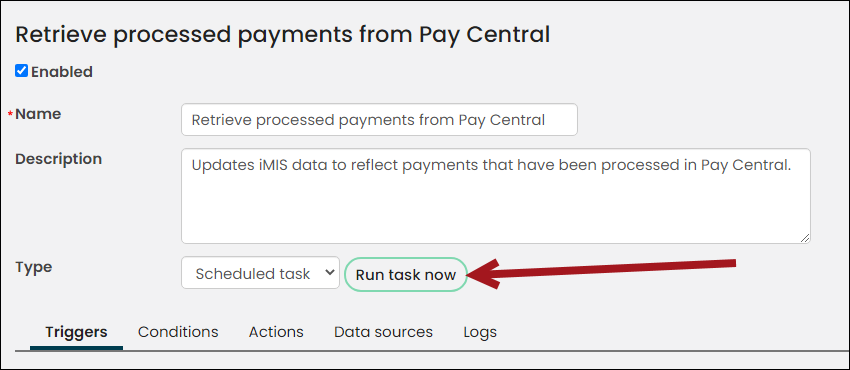
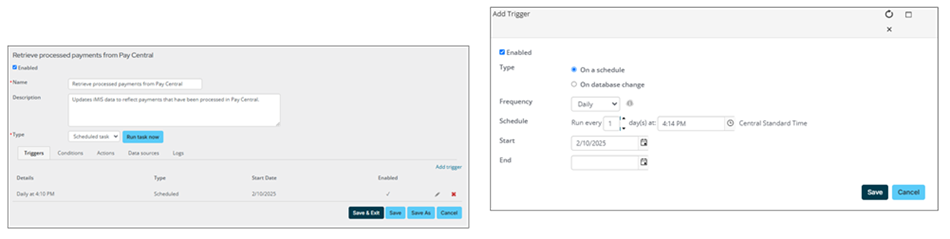
Reporting on the data
Querying on gift entry data
To query on gift-entry data, use the following business objects:
- DonationSummary
- GiftsReceivedSummary
- Gift
- GiftHistorySummaryBasic
- GiftTransaction
For more information, see Fundraising business objects.