Last updated on: January 06, 2026
Fundraising requests allows you to track activities such as telephone calls, letters, and notes that ask for a gift or pledge and to associate donations with the requests that prompted them. When entering a gift or pledge that is in response to a request, you can look up and select the appropriate request using the Gift requests page or create new gift requests.
Note: A request may only be associated with one gift or pledge. Once you associate a gift or pledge with a request, that request is no longer available for further gift entries.
In This Article
- Creating request types
Creating new gift requests
Searching for a gift request
Associating a request with a gift
Creating request types
The request type indicates what kind of request was made, for example, phone call, text, or in-person.
Do the following to create request types:
- Go to Settings > General lookup tables.
- From the General tables drop-down, select REQUEST_TYPE.
- Select Add new row.
- Enter a Code and Description for the request type.
- Click Save & Continue.
- Continue adding request types. When finished, close the window.
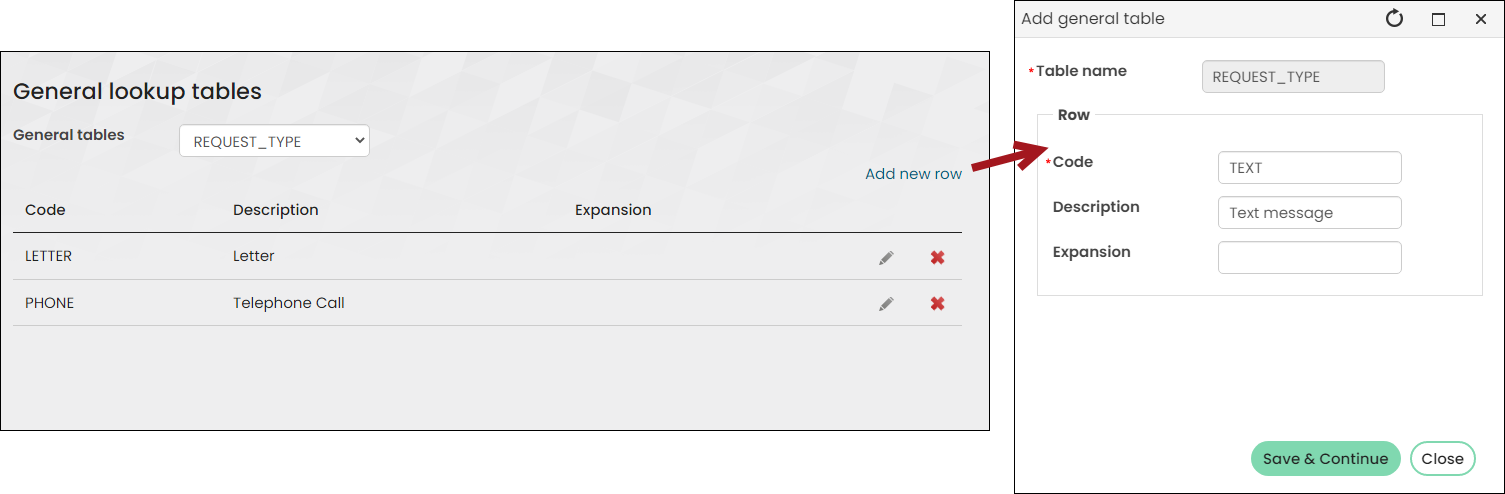
Creating new gift requests
New requests can be created from the Gift request navigation item or from the donor's account page. To create a new request, do the following:
Note: The REQUEST activity type is required to create new gift requests. Do not delete the out-of-the-box REQUEST activity type.
- Do one of the following:
- Go to Fundraising > Gift requests.
- Navigate to the donor's account page, then click the Giving tab and locate the Requests section.
- Select Add new request.
- From the Status drop-down, select Active or Inactive.
- Next to Donor, use the select link to locate the donor or click Add New to create a new donor account.
- From the Date entered field, enter or select the date the new request should be made.
- From the Request type drop-down, select the request type.
- Enable This is a recurring request if the request is recurring. Choose how often the request will occur and the beginning and end dates of the request in the Request active from fields. The end date must end on or after both the begin date and today’s date.
- Enter the Request amount.
- From the Gift item drop-down, choose the gift item associated with the request.
- From the Source code drop-down, choose the source code.
- From the Moves manager drop-down, select a moves manager.
- Enter additional Notes.
- Enter or select the Next request date. The date defaults to today’s date.
- Enter the number of times you want Reminders sent to the donor to make their donation.
- Enter or select a Last reminder date to choose the last date a reminder will be sent.
- Click Save & Close.
Note: After a donation has been made against a non-recurring request, the Status is updated to Inactive and cannot be changed back to Active.
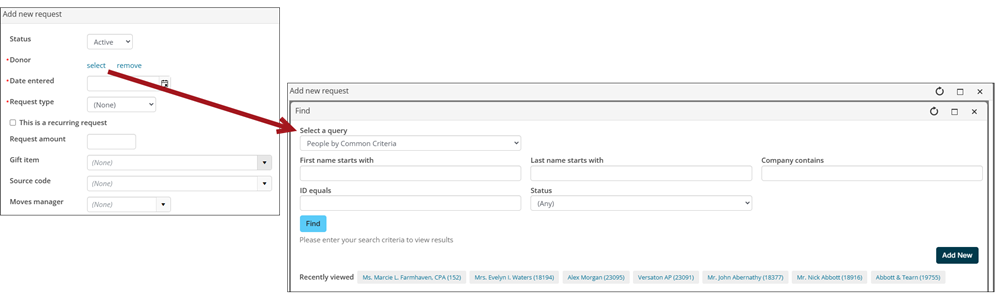
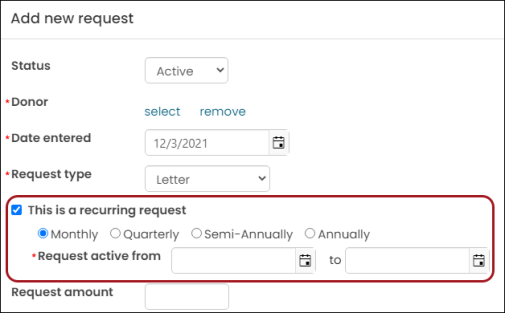
Note: Once the request is saved, the recurring option cannot be undone; however, the schedule and dates can be edited.
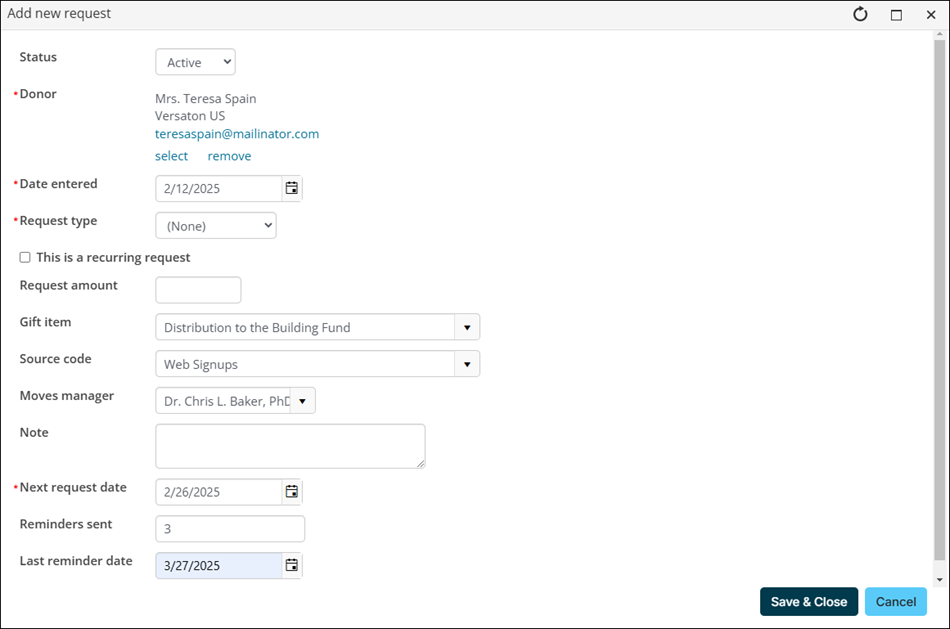
Searching for a gift request
Do the following to search for a gift request:
- Go to Fundraising > Gift requests.
- Use the available search filters to locate the request.
- Click Find.
When the filtered list appears, click the desired request to view or edit the details of the request.
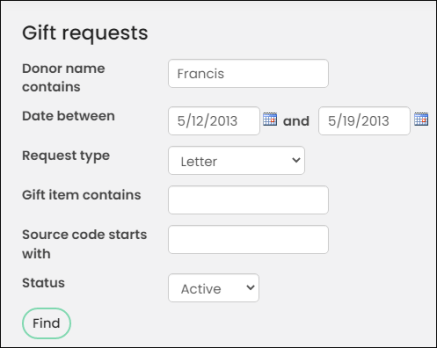
Associating a request with a gift
Do the following to associate request with a gift:
- Go to Fundraising > Enter gifts.
- Begin entering a new gift on the Enter gifts page.
- From the Request drop-down, select the request.
- Finish entering the gift and click Save.
For more information, see Entering gifts.