Query Template Display
The Query Template Display content item is used to display the data defined in the Template tab of an IQA query.
Tip: The Template tab accepts conditional functions. See Creating templates to display query data for details.
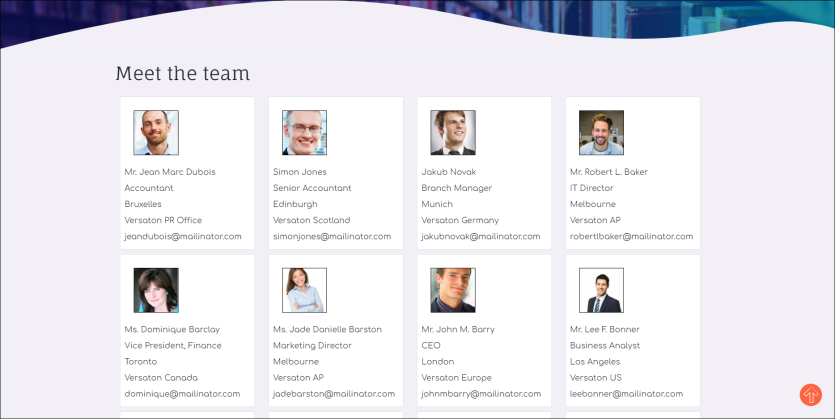
Query Template Display configuration options
This content item uses the Common content item configuration options, in addition to the following:
- Limit users who can view data for other contacts - (enabled by default) If this option is enabled, only authorized users can view information for contacts other than themselves. This prevents other users from changing the ID in the URL to access another contact's data. Authorized users include staff and Company Administrators for a group that the contact belongs to. Disable this option to allow all users to view information for other contacts, such as for a public profile. If this option is disabled, the system security settings determine whether a user must be logged in to view information for other contacts.
- Source query – Click select and browse to the IQA query. The query must have content defined in the Template tab of the query definition.
- Display in cards – Displays the query content in a container that resembles a card. See the Cards Bootstrap documentation for more information about cards. When this option is not enabled, the query content is displayed in a simple list.
- Display in columns - Displays the information in multiple columns instead of a single column.
- Number of columns – Select the number of card columns to display on each page.
- Rows per page – Enter the number of data rows to display on each page.
- Pager position – The pager is a set of controls that moves the pages of results either forward or backward. Select where the pager is located:
- Left - Select to show paging controls on the bottom left of the page.
- Center - Select to show paging controls in the bottom center of the page.
- Right - Select to show paging controls at the bottom right of the page.
- Use simple pager - Enable to hide the page numbers.
- Hide when there are no results – Enable this option to hide the content item when the query specified returns no results.
- No results tab – Message displayed when the query specified returns no results. If Hide when there are no results is enabled, this tab is disabled.
- Header tab – Messaged displayed above the query results.
- Footer tab – Messaged displayed below the query results.
Note: Results are limited to a maximum of 120. If the column-by-row calculation is greater than 120, the Rows per page value is automatically modified to a value that returns 120 or less.
Notes
- The maximum number of results to display is 120.
- Use the ContactProfileImage business object to display profile pictures.
- If a source is removed from the query and one of the source’s properties is being used in the Template, the property is not automatically deleted from the Template content and must be manually deleted.
- Properties that use the built-in functions (Count, Max, Min, Avg, Sum) are respected, and the resulting values are displayed in the template.
- The following are currently not supported in the Query Template Display:
- Subtotal properties
- Optional query filters
- Exporting the query results directly from this iPart