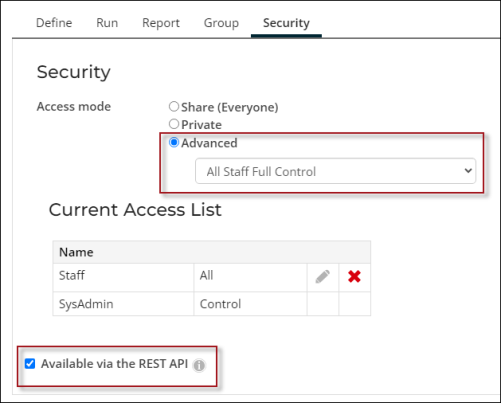Staying vigilant in protecting our customers data has required ASI and WBT to make updates to iMIS and the IQA queries that are used by TopClass. We will be working with you and your Authorized iMIS Solution Provider (AiSP) over the next several months to update your systems to avoid disruptions to your members and learners.
We recommend the first step is to review the IQA Security Update that was published March 13, 2024.
In This Article
Verifying the user credentials
The first step is to verify that the user account accessing the API is correctly configured in iMIS.
TopClass
From TopClass, make note of the Username that is being used for the Integration Configuration:

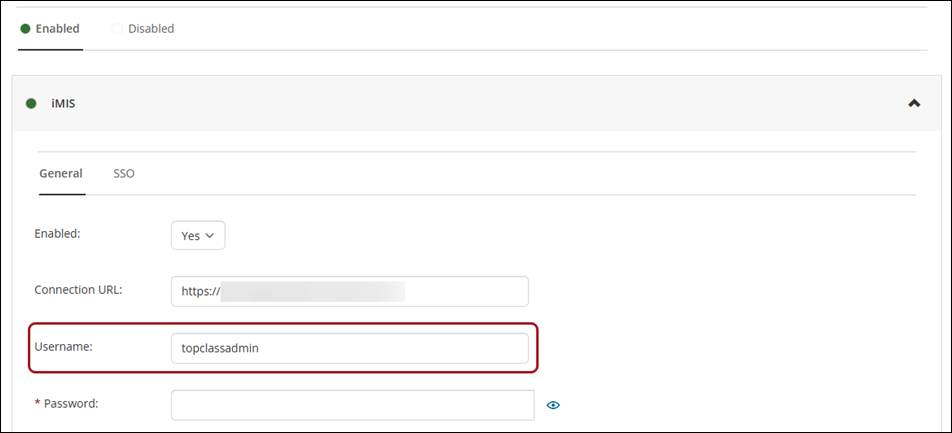
iMIS
From iMIS, you must update or verify in iMIS that the credentials for the TopClass User is one of the following:
- A Full Staff User, or
- A user that has been assigned the RemoteService Role
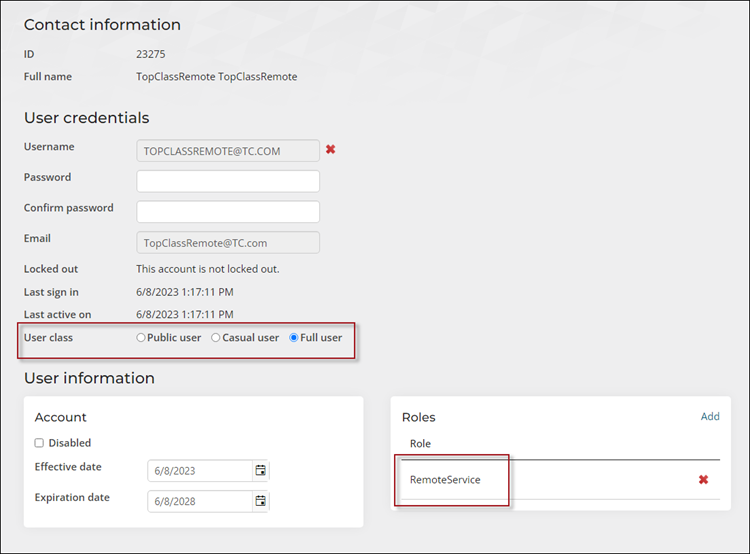
Do the following to verify the user account has the appropriate access:
- Go to Community > Security > Users.
- From the Select a query drop-down, select the All Users query.
- Enter the TopClass username in the Username contains field.
- Click Find.
- Select the Username.
- Verify at least one of the following are true:
- The User class is set to Full user, or
- The RemoteService role is assigned
- Click Save.
Updating the necessary IQA queries
Next, verify the TopClass IQA queries are properly updated:
- Go to RiSE > Document system.
- Double-click the TopClass folder.
- Open a query.
- Click the Security tab.
- Set the Access mode to Advanced, then choose All Staff Full Control.
- Enable the Available via the REST API setting.
- Click Save.
- Repeat this process for all queries in the folder.