Last updated on: January 06, 2026
For enhanced security, queries that connect to the REST API must be explicitly set to permit access. A query may need to access the REST API if it is being used for an iMIS integration.
To grant API access to a query, the Available via the REST API checkbox must be enabled on each query requiring access; however, the user trying to access the query via the API must still possess the relevant permissions as specified in the query itself.
Note: If the folder the query is in has a different Access mode than the query itself, then the user must possess the permissions specified at the folder level. For example, the query is set to Everyone Full Control and the query's root folder is set to Administrators Full Control. To access the query via the API, the user must be a system administrator.
In This Article
- Before you begin: Query criteria
Enabling the API setting for a query
Finding all queries that have access to the REST API
Before you begin: Query criteria
It is important that Available via the REST API is only enabled for queries that meet at least one of the following criteria:
- The query does not contain any personally identifiable information, or
- The query is properly filtered to only show information the requesting party is asking for, or
- The query is secured so that only staff users have access to it
Enabling the API setting for a query
Important! The Available via the REST API setting is restricted to system administrators. You must have system administrator permissions to enable or disable this option.
Do the following to grant API access to an individual query:
- Go to RiSE > Intelligent Query Architect.
- Locate the query and open it for edit.
- Click the Security tab.
- Enable Available via the REST API.
- Click Save.
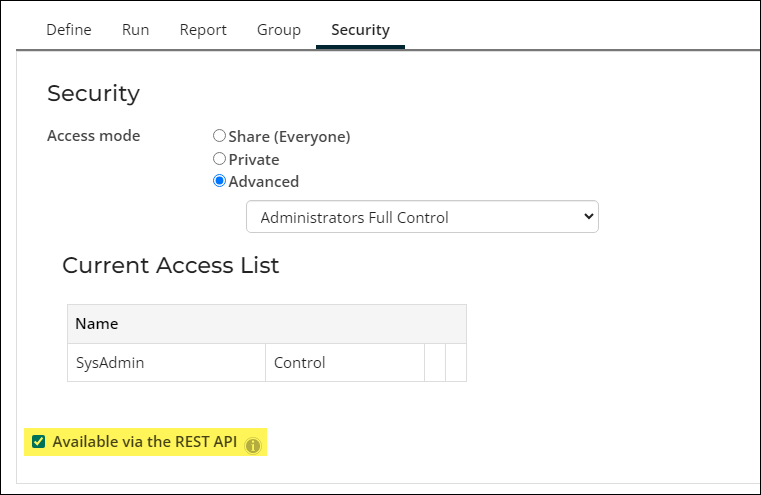
Repeat this process for all queries that must be accessed through the REST API.
Finding all queries that have access to the REST API
Performing a query audit allows system administrators to view all queries available via the API.
To retrieve all queries available via the API, do the following:
- Go to RiSE > Maintenance > Query audit.
- Enable Show only queries available to the REST API, Include secure queries, and Include system queries.
- Click Run Audit.
- The audit returns the following information for each query:
- Query – The query Name and folder Path. Select the Name to open the query definition.
- Available to REST – Whether the Available via the REST API security setting is enabled for the query. If the setting is not enabled, the column is blank.
- Access Level – The user classes or roles required to access the query.
- To download an Excel copy of the audit, click Export Metadata.
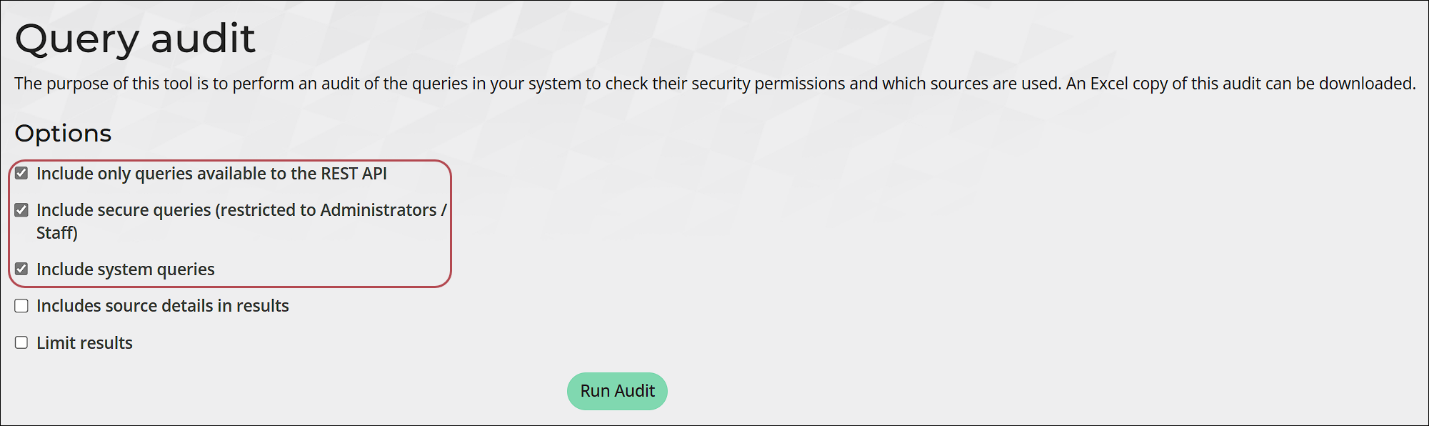
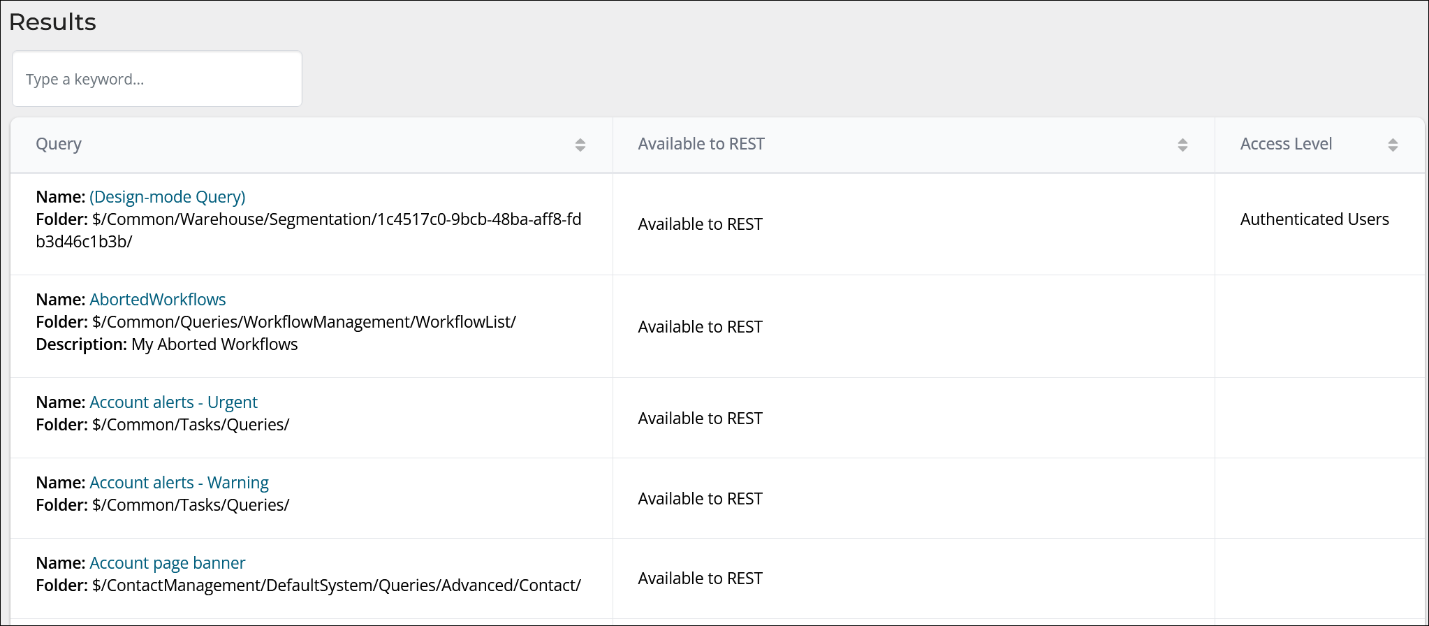
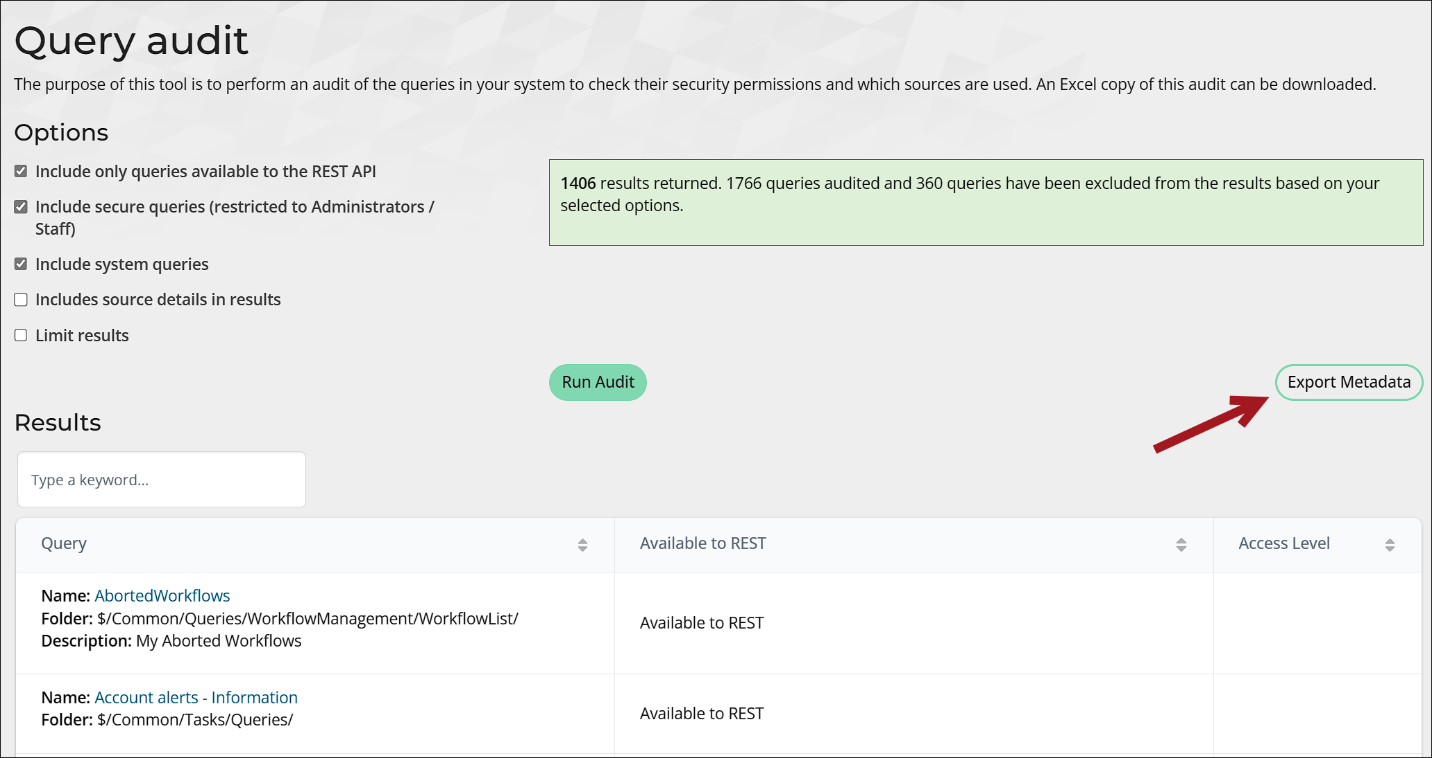
For more information, see Auditing queries.