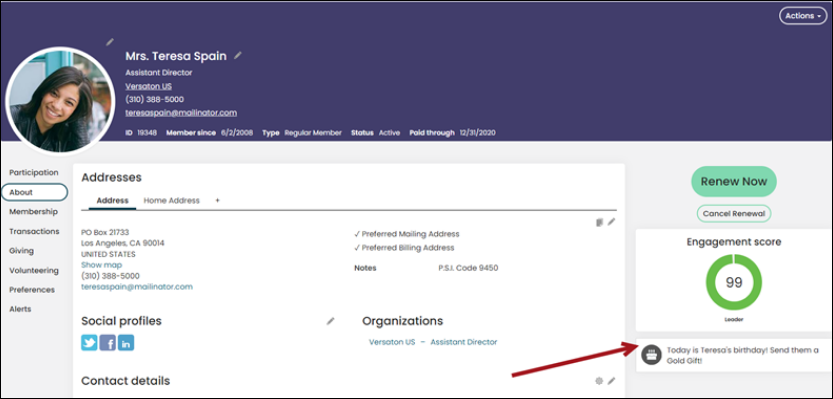Last updated on: January 06, 2026
Using conditional functions in alerts
Conditional functions perform calculations on properties or a range of properties, only if those properties meet a certain condition. These functions test a given range and determine if the condition is true or false before continuing.
You can use conditional functions with the following:
- Alerts
- Communication templates
- Data Showcase content item
- Query Template Display content item
In This Article
Available conditional functions with examples
Syntax of conditional functions
To insert a conditional function in the HTML body of one of the supported areas, use the syntax:
{if (conditions)}
Text or HTML to appear if condition is true
{/endif}
If the conditions evaluate to FALSE, then the text or HTML is not shown.
Available conditional functions
This section covers the specific conditional functions supported in alerts, communication templates, Data Showcase, and Query Template Display.
Important! All conditional functions are case sensitive and must be upper case.
COUNT
Counts the number of items in a collection and returns an integer value.
Example:
{if (COUNT(#party.AdditionalAttributes) GT 0 AND #party.AdditionalAttributes[1].Name EQ
'IsMemberRecord' AND #party.AdditionalAttributes[1].Value EQ true)}
Is a member.
{/endif}
LENGTH
Determines the length of the value and returns it as an integer.
Example:
{if (LENGTH(#query.TAX_EXEMPT) GT 0)}
Contact is tax exempt.
{/endif}
ISTRUE
Tests whether the specified parameter is true.
Example:
{if (COUNT(#party.AdditionalAttributes) GT 0 AND #party.AdditionalAttributes[3].Name EQ 'IsMember'
AND ISTRUE(#party.AdditionalAttributes[3].Value))}
Contact is a member.
{/endif}
ISFALSE
Tests whether the specified condition is false.
Example:
{if (ISFALSE(#query.IsMember))}
Contact is not a member.
{/endif}
ISNULLOREMPTY
Indicates whether the specified string is null or empty. Returns true if the value parameter is null or an empty string; otherwise, false.
Example:
{if (ISNULLOREMPTY(#query.Website))}
Please add your website!
{/endif}
ISNOTNULLOREMPTY
Indicates whether the specified string is not null or empty. Returns true if the value is not null or empty; otherwise, false.
Example:
{if (ISNOTNULLOREMPTY(#query.PaidThrough) AND #query.PaidThrough LT Now)}
Contact is not yet expired.
{/endif}
DAYSBETWEEN
Returns the number of days between two dates as an integer value.
Example:
{if (DAYSBETWEEN(#query.RenewedThrough, #query.PaidThrough) GT 90)}
Member is due for renewal.
{/endif}
DATE
Makes sure date or literal date value is culture safe.
Example:
{if (ISNOTNULL(#query.JoinDate) AND (#query.JoinDate GTE DATE('12/31/2021')))}
2022 MEMBER
{/endif}
CONTAINS
Checks whether a particular sequence of characters is part of a given string. Case is ignored and true or false is returned.
Example:
{if (CONTAINS(#query.JoinDate, '2022'))}
New member in 2022.
{/endif}
NOTCONTAINS
Checks whether a particular sequence of characters is not part of a given string. Case is ignored and true or false is returned.
Example:
{if (NOTCONTAINS(#query.City, 'Austin'))}
Member is not an Austin resident.
{/endif}
STARTSWITH
Check whether the beginning of the current string instance matches with a specified string or not. Case is ignored and true or false is returned.
Example:
{if (STARTSWITH(#query.City, 'Aus') OR STARTSWITH(#query.City, 'Dal') )}
Member may live in Austin or Dallas.
{/endif}
ENDSWITH
Check whether the end of the current string instance matches with a specified string or not. Case is ignored and true or false is returned.
Example:
{if (ENDSWITH(#query.FullName, 'Smith') OR ENDSWITH(#query.FullName, 'Richards') )}
Last name ends with Smith or Richards.
{/endif}
Acceptable conditional operators
The letter expressions are case sensitive and must be upper case. The following are acceptable condition operators:
- GT - Greater than
- GTE - Greater than equal to
- LT - Less than
- LTE - Less than equal to
- EQ - Is equal
- EQUALS - Is equal
- NEQ - Not equal
- OR - Logical Or
- AND - Logical And
- == - Is Equal, but preferred syntax is EQ
- != - Not equal, but preferred syntax is NEQ
- || - Logical Or, but preferred syntax is OR
Example: The association is offering a gift to members and donors on their birthday and is customizing the gifts based on their age. If they are over 25, they will receive a Gold gift, and if they are under 25, they will receive a Silver gift.
Do the following to update the out-of-the-box birthday alert to display a conditional gift based on age:
- Go to RiSE > Process automation.
- From the search, locate the Contact birthday alert.
- Select the Name of the alert to open it for edit.
- Click the Alert tab.
- Click the HTML tab.
- Directly under Today is {#Birthday.FirstName}'s birthday, paste the following:
- Click Save & Exit.
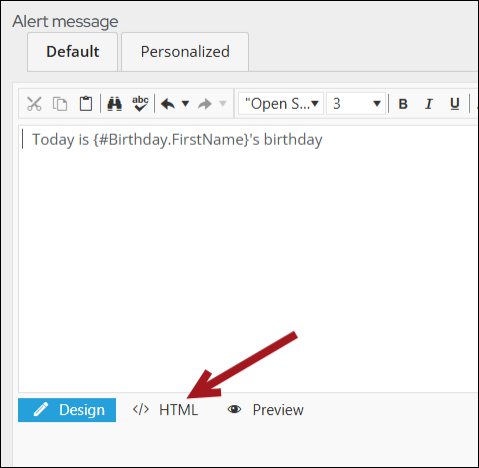
{if (#Birthday.CurrentAge) GTE 25}
Send them a Gold Gift!
{/endif}
{if (#Birthday.CurrentAge) LTE 25}
Send them a Silver Gift!
{/endif}
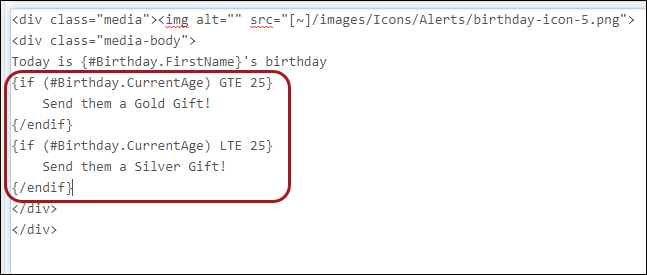
The alert displays on the member’s account page on their birthday and conditionally displays a Gold or Silver message based on the age defined in the function defined in the alert.