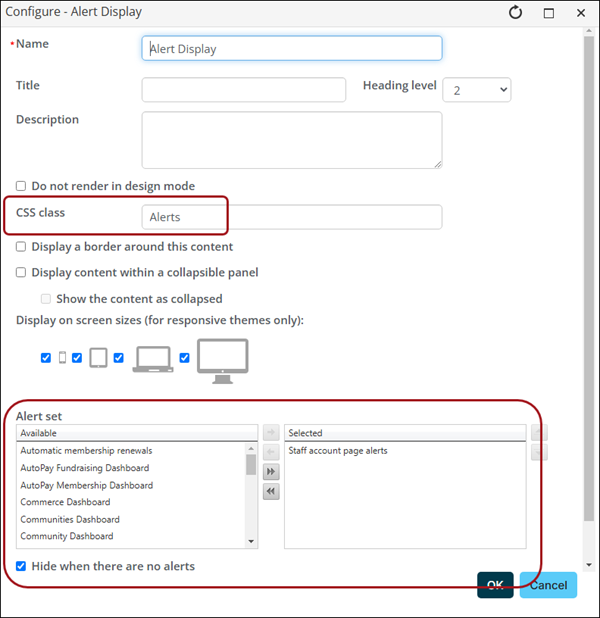Adding an Alert Display content item to a content record
You can configure the Alert Display content item to display a specified alert set. When the data sources of a task in the alert set returns the record of the selected contact or the logged-in contact, the alert displays in the content item.
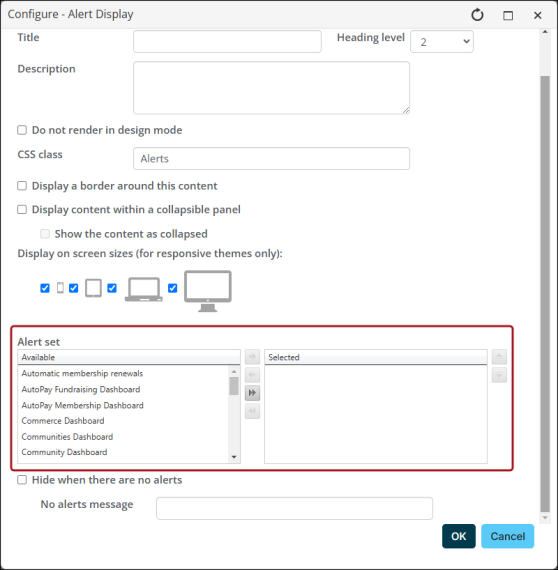
Note: Alerts cannot display until the associated set is added to the content record.
Do the following to add an Alert Display content item to a web page:
- Go to RiSE > Page Builder > Manage content.
- Navigate to and open the content record where you want alerts to be displayed.
- Select Add content.
- From the Content folder, click Alert Display.
- Click OK.
- Configure the Alert Display content item:
- (optional) Apply additional CSS classes to control the styling and formatting in the entire content item.
- (required) Select the Alert set that you want the content item to display. You can select multiple alert sets.
- (optional) Select Hide when there are no alerts. While this option is recommended, if you do not choose to hide the content item when there are no alerts to display, you can configure a No alerts message that is displayed when there are no alerts.
- Select and enter other configuration information as needed.
- Click OK.
- Drag the content item to the location where you want it to be displayed.
- Save & Publish the content record.
Note: Save your content record to a Shared Content folder to ensure that it is protected during iMIS upgrades. Any changes to sample content items run the risk of being overwritten by the system.
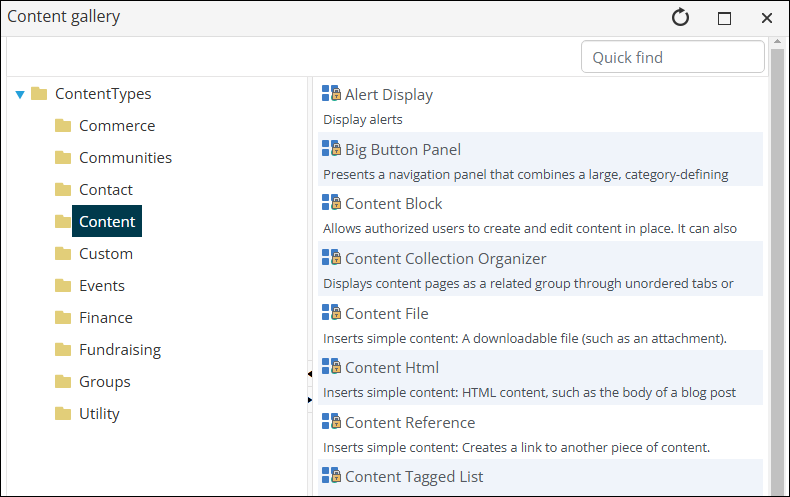
Important! By default, the Alerts class is populated in the CSS class field. Do not remove this CSS class.