Last updated on: January 06, 2026
Once you save a communication template, you can return to the template at any time to make modifications or send a communication.
To access and modify a saved communication template, do the following:
- Open the template from one of the following locations:
- Open the template directly from the Document system. By default, saved communication templates are stored in the $/Common/Communications folder.
- Email a contact from their staff account page and choose to Open in the email editor.
- Email a list of contacts retrieved in a Query Menu content item and choose to Open in the email editor.
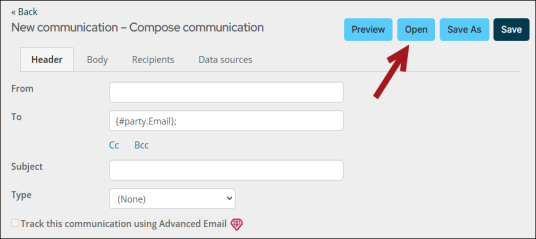
- Edit the template as needed. For details about composing communications, see Creating a new communication template.
- Click Preview to view a preview of the email for each recipient. Click Prev or Next to review the email for each recipient. The preview will stop showing after the 18th record.
- Once you finish, click Save to overwrite the initial template, or click Save As to create a new template.
- (optional) Send the email communication. To review the status of your communication job, go to the Communication logs (Marketing > Communication logs). For more information, see Communication logs.
