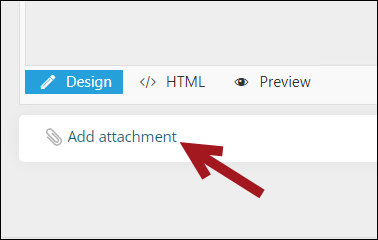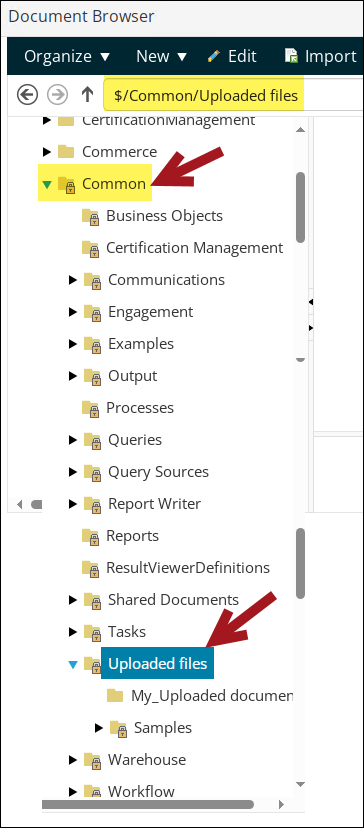Uploading a PDF to use as an attachment to a communication template
To upload a PDF to use as an attachment to an email communication template, you must add the PDF to the $Common/Uploaded files folder, then add the attachment to the communication template.
In This Article
Adding the PDF to the Uploaded files folder
Do the following to add the PDF to the Uploaded files folder:
- Go to RiSE > Page Builder > Manage files.
- Create a new folder, or choose an existing folder.
- Click New > Adobe PDF.
- From the Manage files window, select the PDF from your local computer.
- Click Upload.
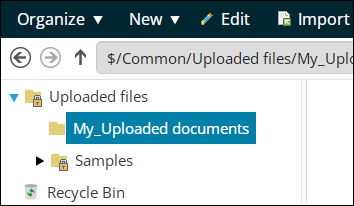

Attaching the PDF to a communication template
Do the following to attach the PDF to a communication template:
- Go to Marketing > Communication templates.
- Create a new template or open an existing template.
- Click the Body tab.
- Scroll down to the bottom of the template, then select Add attachment.
- Navigate through the following folder path: $Common/Uploade
- Select the folder you added the PDF to, then choose the PDF. The attachment is now added to the communication template.